User manual XEROX PHASER 780
Lastmanuals offers a socially driven service of sharing, storing and searching manuals related to use of hardware and software : user guide, owner's manual, quick start guide, technical datasheets... DON'T FORGET : ALWAYS READ THE USER GUIDE BEFORE BUYING !!!
If this document matches the user guide, instructions manual or user manual, feature sets, schematics you are looking for, download it now. Lastmanuals provides you a fast and easy access to the user manual XEROX PHASER 780. We hope that this XEROX PHASER 780 user guide will be useful to you.
Lastmanuals help download the user guide XEROX PHASER 780.
You may also download the following manuals related to this product:
Manual abstract: user guide XEROX PHASER 780
Detailed instructions for use are in the User's Guide.
[. . . ] -1
P H A S E R® 7 8 0 C O L O R LASER PRINTER
User Guide
®
www. tek. com/Color_Printers/
Contents
0
Tektronix Supplies, Media, and Accessories and Options Front Panel Display and Menus Menu Map of Printer Settings Media Types and Trays Supported Page Sizes and Print Area Loading Media Trays Specialty Media Print Settings Print Quality Modes TekColor Corrections Consumables Paper Jams Troubleshooting For More Information Getting Help
1 4 6 7 9 11 14 21 22 23 24 27 34 44 45
Symbols
Information
Important tips to note for best printer operation.
Caution
Use caution, or damage to the printer may result.
Warning
Hot surface on or in the printer. Use special caution to avoid personal injury.
Copyright © 1999 Tektronix, Inc. Tektronix®, Phaser®, and PhaserShare® are registered trademarks and PhaserMatchTM is a trademark of Tektronix, Inc.
Tektronix Supplies, Media, and Accessories and Options
Supplies
Description
Toner Cartridges Black Cyan Magenta Yellow Fuser Roll Cartridge Color Imaging Unit Imaging Unit Waste Cartridge
Media
Order number
016-1678-00 016-1679-00 016-1680-00 016-1681-00 016-1866-01 016-1864-00 016-1865-00 Transparencies 50 sheets
Description
Laser Paper 90 g/m2 (24 lb. ) bond 500 sheets A/Letter A4 B/Tabloid (11 x 17 in. ) Tabloid Plus (13 x 19 in. ) A3 A/Letter A4 Tabloid Extra (12 x 18 in. ) Image Transfer Media B/Tabloid (11 x 17 in. ) A/Letter A4 B/Tabloid (11 x 17 in. ) Tabloid Plus (13 x 19 in. ) A3 100 sheets Glossy Coated Paper 100 sheets (A/A4) 50 sheets (B/A3/Tabloid Plus)
Order number
016-1368-00 016-1369-00 016-1699-00 016-1709-00 016-1700-00 016-1701-00 016-1702-00 016-1706-00 016-1703-00 016-1704-00 016-1705-00 016-1718-00 016-1697-00 016-1719-00
To order supplies and accessories, contact your local reseller or visit the Tektronix web site:
www. tek. com/Color_Printers/supplies
1
Ordering Information
Ordering Information
2
Accessories and Options
Description
Universal Paper Tray Transparency Tray Lower Tray Assembly B5 to Tabloid Extra A/A4 3-tray unit: includes 2 universal trays and 1 transparency tray Provides storage for trays and paper; positions printer at proper height Required for collation Extends font capacity Requires Plus Feature Set Includes cable Printer CD-ROM Includes: Documentation Printer drivers and utilities Web links 063-3039-00 -10 French -20 Italian -30 German -40 Spanish Supplies Starter Kit Samples of a variety of paper and other media Scanner Support
Order number
436-0366-00 436-0368-00 436-0367-00
Description
Printer Diskettes PhaserShare® Network Cards Printer drivers and utilities 100BaseT Ethernet Token Ring LocalTalk
Order number
063-3116-00 ZNBFE ZNBTR ZNBLT
Printer Station
ZCARTB
PhaserMatchTM ICC Software Additional Memory
ZMATCH Customizes colors to accurately match press standards. 32 Mbytes 64 Mbytes 128 Mbytes Use your printer as a color copier. [. . . ] Smaller labels may peel off and damage printer components.
3
If any of the labels on a sheet are missing, do not use that sheet; it may damage printer components.
b
4
In the Print menu, select Multi-Purpose Tray. Click Print.
Tektronix Image Transfer Media
1 2 Make sure that your document size is set up as Tabloid (11 x 17 in. ). Load the image transfer sheet into the multi-purpose tray with the short edge inserted into the printer. At the printer's front panel: a Wait until the Multi-Purpose Tray Media Size message is displayed. When the Multi-Purpose Tray Media Type prompt appears, press Fabric Transfer is displayed. until
3040-49
3 4
Capacity: 1 sheet Feed image transfer media one sheet at a time to prevent jamming.
b
5 6
From your application's Print menu, select Multi-Purpose Tray. To transfer the image, follow the instructions provided with the Tektronix media.
19
Other media
Laser paper Card and index stock
20
s s s
You can load regular plain paper in the multi-purpose tray. When prompted by the printer's front panel, select the Media Size. From your application's Print menu, select Multi-Purpose Tray. Load coated paper only in the external multi-purpose tray. When prompted by the printer's front panel, select the Media Size. Then select Coated Paper as the Media Type. From your application's Print menu, select Multi-Purpose Tray.
s
Load card stock (cover, Vellum Bristol, tag, and index) only in the external multi-purpose tray. When prompted by the printer's front panel, select the Media Size. Then select Card Stock as the Media Type. From your application's Print menu, select Multi-Purpose Tray.
s s s
s
Tektronix Glossy Coated Paper
s s s s
s
s
Use only Tektronix Glossy Coated Paper for best results.
Print Settings
1 Set up your document according to the procedures for your application. See "Supported Page Sizes and Print Area" on page 9. Load the paper or other media on which you want to print in the correct tray. See "Loading Media Trays" on page 11 and "Specialty Media" on page 14. When printing from the multi-purpose tray, select the Media Size and then the Media Type when prompted by the printer's front panel. See "Specialty Media" on page 14. From your application, make the appropriate print settings, including:
s
2
3
4
The location of settings varies depending on the application and the print driver you use. [. . . ] Toner residue is found in the printer.
Toner cartridges are being removed and reinstalled in the printer before they are empty. Incorrect media is being used.
Media frequently wraps around the fuser.
Use laser paper only; do not use inkjet paper. Make sure that transparencies are loaded with the notch in the correct position. See "Loading the Optional Transparency Tray" on page 13 and "Transparencies" on page 15.
The fuser roll cartridge is used up. [. . . ]
DISCLAIMER TO DOWNLOAD THE USER GUIDE XEROX PHASER 780 Lastmanuals offers a socially driven service of sharing, storing and searching manuals related to use of hardware and software : user guide, owner's manual, quick start guide, technical datasheets...manual XEROX PHASER 780

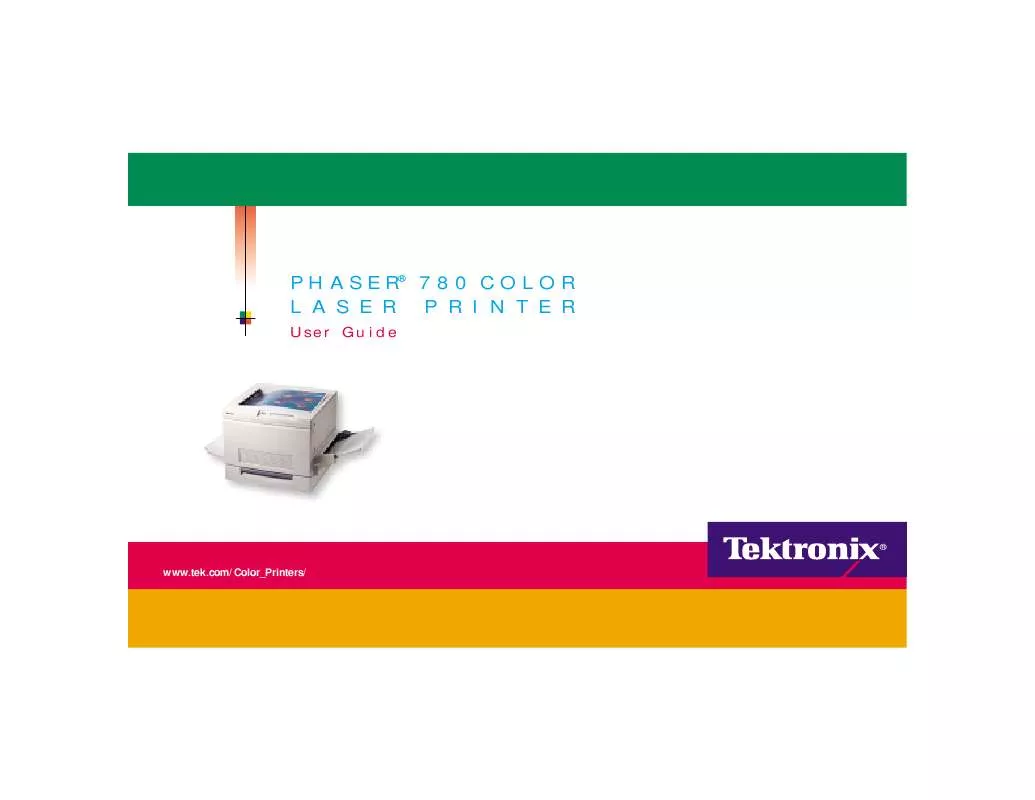
 XEROX PHASER 780 SETUP GUIDE (857 ko)
XEROX PHASER 780 SETUP GUIDE (857 ko)
 XEROX PHASER 780 INSTALLATION (99 ko)
XEROX PHASER 780 INSTALLATION (99 ko)
 XEROX PHASER 780 INSTRUCTIONS (401 ko)
XEROX PHASER 780 INSTRUCTIONS (401 ko)
 XEROX PHASER 780 INSTRUCTION POSTER (195 ko)
XEROX PHASER 780 INSTRUCTION POSTER (195 ko)
 XEROX PHASER 780 PHASERSHARE NETWORKING MANUAL (859 ko)
XEROX PHASER 780 PHASERSHARE NETWORKING MANUAL (859 ko)
 XEROX PHASER 780 PHASERSHARE NETWORKING SETUP GUIDE (527 ko)
XEROX PHASER 780 PHASERSHARE NETWORKING SETUP GUIDE (527 ko)
