User manual XEROX PHASER 8200
Lastmanuals offers a socially driven service of sharing, storing and searching manuals related to use of hardware and software : user guide, owner's manual, quick start guide, technical datasheets... DON'T FORGET : ALWAYS READ THE USER GUIDE BEFORE BUYING !!!
If this document matches the user guide, instructions manual or user manual, feature sets, schematics you are looking for, download it now. Lastmanuals provides you a fast and easy access to the user manual XEROX PHASER 8200. We hope that this XEROX PHASER 8200 user guide will be useful to you.
Lastmanuals help download the user guide XEROX PHASER 8200.
You may also download the following manuals related to this product:
Manual abstract: user guide XEROX PHASER 8200
Detailed instructions for use are in the User's Guide.
[. . . ] Phaser® 8200 Color Printer User Guide
Copyright © 2002, Xerox Corporation. Unpublished rights reserved under the copyright laws of the United States. Contents of this publication may not be reproduced in any form without permission of Xerox Corporation. Copyright protection claimed includes all forms of matters of copyrightable materials and information now allowed by statutory or judicial law or hereinafter granted, including without limitation, material generated from the software programs which are displayed on the screen such as styles, templates, icons, screen displays, looks, etc. [. . . ] From the Tools menu, select Envelopes and Labels. In the Envelopes and Labels dialog box, click the Envelopes tab and type the delivery and return addresses. On the Printing Options tab, select all of the following:
I I I I
Face Down Clockwise Rotation For Feed From, select Manual Feed Paper. Envelope feed on left icon
0726-82
5. 6.
Click the Envelope Options tab, select your envelope size in the Envelope size drop-down list, and click the OK button. In the Envelopes and Labels dialog box, click the Print button.
36
Phaser® 8200 Color Printer
7.
When the printer's front panel prompts you, insert the envelope in the manual-feed slot.
Printing envelopes from Microsoft WORD on a Macintosh
1. From the Tools menu, select Envelopes and Labels. In the Envelopes and Labels dialog box, click the Envelopes tab and type the delivery and return addresses. On the Printing Options tab, select all of the following:
I I I I
Special Media
Face Down Clockwise Rotation Use Envelope Feeder Envelope feed on left icon
0726-82
5. 7.
Click the Envelope Options tab, select your envelope size in the Envelope size drop-down list, and click the OK button. In the Envelopes and Labels dialog box, click the Print button. In the Page Setup dialog box, select all of the following Page Attributes:
I I
Paper: select your envelope size. Orientation: select Landscape.
8.
From the drop-down menu, select PostScript Options, and make the following selections:
I I
Flip Horizontal Flip Vertical
9.
Click the OK button.
User Guide
37
10. In the Print dialog box, in General options, select Manual Feed Paper for Paper Source and click the Print button. When the printer's front panel prompts you, insert the envelope in the manual-feed slot. Special Media
Printing envelopes from other applications on a Macintosh
Follow the instructions in the application documentation. If the envelope address prints upside-down, change the Page Setup settings in your printer driver before printing on another envelope: 1. Select the following Page Attributes:
I I
Paper: select your envelope size. Orientation: select Landscape.
3.
From the drop-down menu, select PostScript Options, and make the following selections:
I I
Flip Horizontal Flip Vertical
4. For Paper Source, select Manual Feed Paper. When the printer's front panel prompts you, insert the envelope in the manual-feed slot.
38
Phaser® 8200 Color Printer
Printing on letterhead paper
Letterhead paper can be printed on one side or two sides. Refer to page 14 for the weights and sizes of paper you can use. [. . . ] UNUSUAL FIRE OR EXPLOSION HAZARDS: Isopropyl alcohol may release vapors which may ignite at or above flash point. NFPA RATING: HEALTH (1) FLAMMABILITY (3) REACTIVITY (0) Formulation is classified as an OSHA Class IB Flammable Liquid NA = Not Available SECTION 6 ACCIDENTAL RELEASE MEASURES Since the isopropyl-alcohol solution is completely absorbed by the applicator and the amount of isopropyl alcohol per applicator is small, the chance of a significant spill occurring is small. In the event however, that a significant amount of liquid is released, ventilate the area, especially low areas where vapors may collect, and remove all sources of ignition. Cleanup personnel need protection against liquid contact and vapor inhalation. [. . . ]
DISCLAIMER TO DOWNLOAD THE USER GUIDE XEROX PHASER 8200 Lastmanuals offers a socially driven service of sharing, storing and searching manuals related to use of hardware and software : user guide, owner's manual, quick start guide, technical datasheets...manual XEROX PHASER 8200

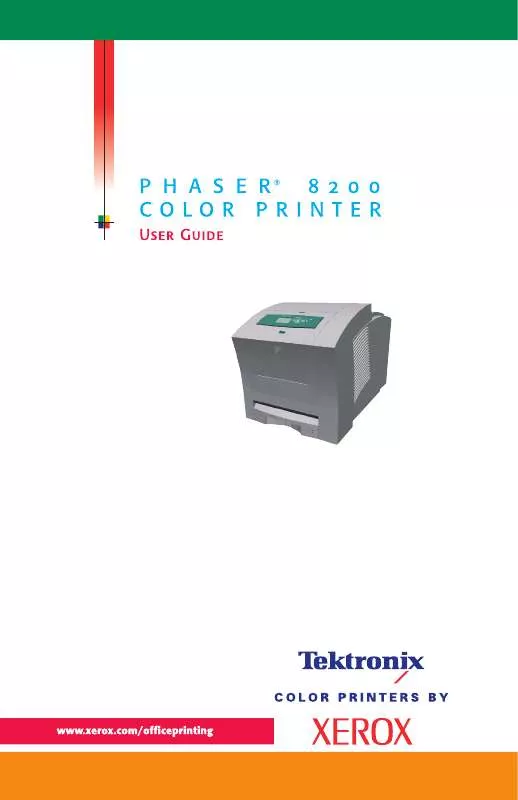
 XEROX PHASER 8200 ADD MEMORY (471 ko)
XEROX PHASER 8200 ADD MEMORY (471 ko)
 XEROX PHASER 8200 SETUP GUIDE (843 ko)
XEROX PHASER 8200 SETUP GUIDE (843 ko)
 XEROX PHASER 8200 INSTALLATION (99 ko)
XEROX PHASER 8200 INSTALLATION (99 ko)
 XEROX PHASER 8200 CLEAN THE PRINTER (652 ko)
XEROX PHASER 8200 CLEAN THE PRINTER (652 ko)
 XEROX PHASER 8200 INSTRUCTION POSTER (383 ko)
XEROX PHASER 8200 INSTRUCTION POSTER (383 ko)
 XEROX PHASER 8200 REPACK THE PRINTER (423 ko)
XEROX PHASER 8200 REPACK THE PRINTER (423 ko)
 XEROX PHASER 8200 INSTALL THE PRINTER (173 ko)
XEROX PHASER 8200 INSTALL THE PRINTER (173 ko)
 XEROX PHASER 8200 INSTALLATION POSTER (642 ko)
XEROX PHASER 8200 INSTALLATION POSTER (642 ko)
 XEROX PHASER 8200 QUICK REFERENCE GUIDE (6349 ko)
XEROX PHASER 8200 QUICK REFERENCE GUIDE (6349 ko)
 XEROX PHASER 8200 CLEAN THE PICK ROLLER (383 ko)
XEROX PHASER 8200 CLEAN THE PICK ROLLER (383 ko)
 XEROX PHASER 8200 INSTALL THE N FEATURES (396 ko)
XEROX PHASER 8200 INSTALL THE N FEATURES (396 ko)
 XEROX PHASER 8200 INSTALL THE HARD DRIVE (526 ko)
XEROX PHASER 8200 INSTALL THE HARD DRIVE (526 ko)
 XEROX PHASER 8200 NETWORKING SETUP GUIDE (843 ko)
XEROX PHASER 8200 NETWORKING SETUP GUIDE (843 ko)
 XEROX PHASER 8200 INSTALL THE PLUS FEATURES (372 ko)
XEROX PHASER 8200 INSTALL THE PLUS FEATURES (372 ko)
 XEROX PHASER 8200 INSTALL THE MAINTENANCE KIT (299 ko)
XEROX PHASER 8200 INSTALL THE MAINTENANCE KIT (299 ko)
 XEROX PHASER 8200 SETUP AND QUICK REFERENCE GUIDE (6349 ko)
XEROX PHASER 8200 SETUP AND QUICK REFERENCE GUIDE (6349 ko)
 XEROX PHASER 8200 INSTALL THE RAPID RELEASE GUIDE (299 ko)
XEROX PHASER 8200 INSTALL THE RAPID RELEASE GUIDE (299 ko)
 XEROX PHASER 8200 INSTALL THE HIGH CAPACITY FEEDER (321 ko)
XEROX PHASER 8200 INSTALL THE HIGH CAPACITY FEEDER (321 ko)
 XEROX PHASER 8200 INSTALLING THE LEGAL SIZE PAPER TRAY (146 ko)
XEROX PHASER 8200 INSTALLING THE LEGAL SIZE PAPER TRAY (146 ko)
 XEROX PHASER 8200 ADVANCED FEATURES AND TROUBLESHOOTING GUIDE (1287 ko)
XEROX PHASER 8200 ADVANCED FEATURES AND TROUBLESHOOTING GUIDE (1287 ko)
 XEROX PHASER 8200 CENTREWARE FOR UNIX INSTALLATION INSTRUCTIONS (99 ko)
XEROX PHASER 8200 CENTREWARE FOR UNIX INSTALLATION INSTRUCTIONS (99 ko)
