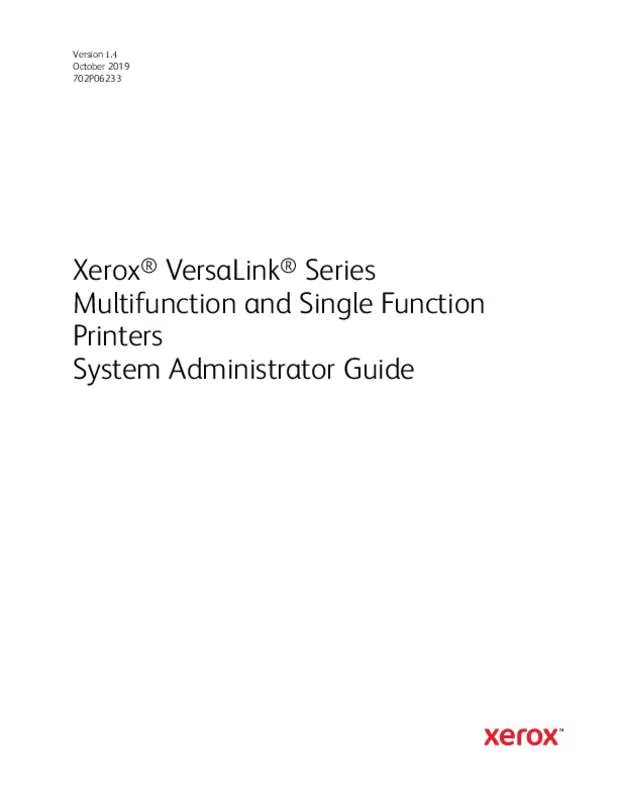Detailed instructions for use are in the User's Guide.
[. . . ] Xerox®, Xerox and Design®, VersaLinkâ¢, and Xerox Extensible Interface Platform® are trademarks of Xerox Corporation in the United States and/or other countries. adobe® , Adobe PDF logo , Reader® , Adobe® Type Manager® , ATM⢠, Flash® , Macromedia® , Photoshop® , and PostScript® are trademarks or registered trademarks of Adobe Systems , Inc. Apple®, Bonjour®, EtherTalkâ¢, TrueType®, iPad®, iPhone®, iPod®, iPod touch®, AirPrint® and the AirPrint Logo®, Mac®, Mac OS®, and Macintosh® are trademarks or registered trademarks of Apple Inc. HP-GL®, HP-UX®, and PCL® are registered trademarks of Hewlett-Packard Corporation in the United States and/or other countries. [. . . ] Click Browse or Choose File, then navigate to a signed certificate file. To help identify the certificate in the future, type a Friendly Name. The digital certificate appears in the list of Installed certificates. C r e a t i n g a n d I n s t a l l i n g a X e r o x D e v i c e C e r t i fi c a t e
If you do not have a server functioning as a certificate authority, install a Xerox® Device Certificate on the printer. When you create a Xerox® Device Certificate, the printer generates a certificate, signs it, and creates a public key used in SSL encryption. After you install a Xerox® Device Certificate on the printer, install the Device Root Certificate Authority in any device that communicates with the printer. Examples of other devices include client Web browsers for HTTPS or a RADIUS authentication server for 802. When the Device Root Certificate Authority is installed: ⢠Users can access the printer using the Embedded Web Server ⢠Certificate warning messages do not appear Note: Creating a Xerox® Device Certificate is less secure than creating a certificate signed by a trusted certificate authority. In the Embedded Web Server, log in as administration, then click SystemâSecurity. In the Certificates area, click Security Certificates. For Issuer, type the host name for the printer. For Validity Period, type the number of days that the new certificate is valid. In the Embedded Web Server, log in as administrator, then click SystemâSecurity. In the Certificates area, click Security Certificates. For 2-Letter Country Code, type the 2-letter ISO code for the location of the organization. For State/Province Name, type the full name, not the abbreviation, for the state or province. For Locality Name, type the city or town. For Organization Name, type the legal incorporated name of the company, including any suffixes such as Inc. For Organizational Unit, type the department name within the company. In the Embedded Web Server, log in as administrator, then click SystemâSecurity. In the Certificates area, click Security Certificates. In the lower part of the Security Certificates window, click to select a certificate from the list. [. . . ] S e t t i n g U p a F i l e Re p o s i t o r y
A template contains scan settings and at least one destination for the scanned image files. You can associate a scan template with your service or use the default template. In the Embedded Web Server, log in as administrator, then click Apps. In the Scan Template Settings area, click File Repositories. [. . . ]