User manual XEROX WORKCENTRE M20I
Lastmanuals offers a socially driven service of sharing, storing and searching manuals related to use of hardware and software : user guide, owner's manual, quick start guide, technical datasheets... DON'T FORGET : ALWAYS READ THE USER GUIDE BEFORE BUYING !!!
If this document matches the user guide, instructions manual or user manual, feature sets, schematics you are looking for, download it now. Lastmanuals provides you a fast and easy access to the user manual XEROX WORKCENTRE M20I. We hope that this XEROX WORKCENTRE M20I user guide will be useful to you.
Lastmanuals help download the user guide XEROX WORKCENTRE M20I.
You may also download the following manuals related to this product:
Manual abstract: user guide XEROX WORKCENTRE M20I
Detailed instructions for use are in the User's Guide.
[. . . ] CopyCentre C20 WorkCentre M20/M20i User Guide
604E07110
Prepared by: The Document Company Xerox GKLS European Operations Bessemer Road Welwyn Garden City Hertfordshire AL7 1HE ENGLAND
©2004 by Xerox Corporation. All rights reserved.
Copyright protection claimed includes all forms and matters of copyrighted material and information now allowed by statutory or judicial law or hereinafter granted, including without limitations, material generated from the software programs which are displayed on the screen, such as icons, screen displays, looks etc. Xerox®, The Document Company®, the digital X® and all Xerox products mentioned in this publication are trademarks of Xerox Corporation. Product names and trademarks of other companies are hereby acknowledged. [. . . ] Use the Navigation Keys to select the option required and press [Enter].
Original Type
Use to select the type of document being scanned.
Text Mixed Photo
Color Original
Use to scan and send a color original.
On
Press [E-mail]. Use the Navigation Keys to select [On] and press [Enter].
Xerox CopyCentre C20, WorkCentre M20 and WorkCentre M20i User Guide
Page 5-7
E-mail
Basic E-mail Features
E-mail
Resolution
Use to increase sharpness and clarity.
100 dpi
Scans using a resolution of 100 x 100 dots per inch (dpi). Produces a lower quality image which can be processed quickly. Scans using a resolution of 200 x 200 dots per inch (dpi). The default setting which produces a good quality image from most text originals. Scans using a resolution of 300 x 300 dots per inch (dpi). Use this setting to produce a higher quality image if more definition is required. Scans using a resolution of 400 x 400 dots per inch (dpi). Produces high quality output ideal for graphics and photos. May take longer to process.
Press [E-mail]. Use the Navigation Keys to select the option required and press [Enter].
200 dpi
300 dpi
400 dpi
Page 5-8
Xerox CopyCentre C20, WorkCentre M20 and WorkCentre M20i User Guide
The special E-mail features available can be accessed by pressing the Menu/Exit key and then selecting E-mail Features on the display.
Menu/Exit
Enter
Navigation Keys
Feature Description
FEATURE Group Mail
You can store several E-mail address in a specific Group.
OPTIONS New Use to create a new Group.
TO SELECT Press [Menu/Exit]. Select [E-mail Features] and press [Enter]. Enter a Group Name using the Alphabet Keyboard and press [Enter]. If a Group Name is not entered, a Group Number displays. Enter an E-mail address to be included in the Group using the Alphabet Keyboard and press [Enter]. You can include numbers in the e-mail address by using the Numeric Keypad. When the display shows [Another Address?], select [Add] and press [Enter]. Continue to add addresses until all the recipients have been added to the Group, and select [Done] and press [Enter].
Xerox CopyCentre C20, WorkCentre M20 and WorkCentre M20i User Guide
Page 5-9
E-mail
Special E-mail Features
E-mail
Edit Delete
Use to edit an existing Group. Use to delete an existing Group.
Press [Menu/Exit]. Select [E-mail Features] and press [Enter]. Select [Edit] or [Delete] and press [Enter]. Enter a Group Number or Name and press [Enter]. [. . . ] Displayed when entering an entry which already exists in the Address book. Displayed when the Email ID is invalid
SUGGESTED SOLUTION Remove the group mail association before deleting the entry.
Mail Too Large
Empty Address Book
Address Book Full
Group Empty
Group is Full
Entry Already Exists
Invalid Email ID
Ensure the E-mail address does not have any spaces in between and that it does not start with special characters such as + or @ and that the ID only contains one @ symbol.
Enter Again
Displayed when an attempt is made to enter an invalid Group number.
Page 11-18
Xerox CopyCentre C20, WorkCentre M20 and WorkCentre M20i User Guide
PROBLEM Configured Already
PROBABLE CAUSE Displayed when an attempt is made to configure and already configured Group. Displayed when Login and/or password are invalid or do not correspond.
SUGGESTED SOLUTION
Invalid Login
Ensure the login information and password are valid and entered accurately.
Faxing Problems Solution Chart
PROBLEM Originals are fed diagonally (skewed) SUGGESTED SOLUTION Ensure the Document Guides are adjusted to the width of the original being fed. Check the original meets the conditions established for use with this device. [. . . ]
DISCLAIMER TO DOWNLOAD THE USER GUIDE XEROX WORKCENTRE M20I Lastmanuals offers a socially driven service of sharing, storing and searching manuals related to use of hardware and software : user guide, owner's manual, quick start guide, technical datasheets...manual XEROX WORKCENTRE M20I

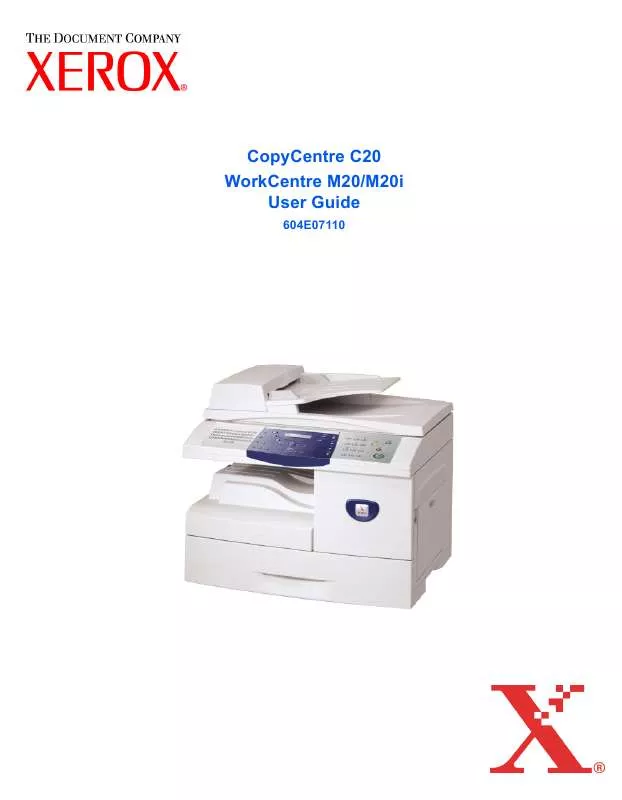
 XEROX WORKCENTRE M20I INSTALLATION (30 ko)
XEROX WORKCENTRE M20I INSTALLATION (30 ko)
 XEROX WORKCENTRE M20I INSTALL THE STAND (2330 ko)
XEROX WORKCENTRE M20I INSTALL THE STAND (2330 ko)
 XEROX WORKCENTRE M20I INSTRUCTION POSTER (2330 ko)
XEROX WORKCENTRE M20I INSTRUCTION POSTER (2330 ko)
 XEROX WORKCENTRE M20I FIRMWARE INSTALLATION (30 ko)
XEROX WORKCENTRE M20I FIRMWARE INSTALLATION (30 ko)
 XEROX WORKCENTRE M20I SYSTEM ADMINISTRATION GUIDE (3638 ko)
XEROX WORKCENTRE M20I SYSTEM ADMINISTRATION GUIDE (3638 ko)
