User manual XEROX WORKCENTRE 4118
Lastmanuals offers a socially driven service of sharing, storing and searching manuals related to use of hardware and software : user guide, owner's manual, quick start guide, technical datasheets... DON'T FORGET : ALWAYS READ THE USER GUIDE BEFORE BUYING !!!
If this document matches the user guide, instructions manual or user manual, feature sets, schematics you are looking for, download it now. Lastmanuals provides you a fast and easy access to the user manual XEROX WORKCENTRE 4118. We hope that this XEROX WORKCENTRE 4118 user guide will be useful to you.
Lastmanuals help download the user guide XEROX WORKCENTRE 4118.
You may also download the following manuals related to this product:
Manual abstract: user guide XEROX WORKCENTRE 4118
Detailed instructions for use are in the User's Guide.
[. . . ] WorkCentre 4118 User Guide
32N00467
Prepared and Translated by: Xerox GKLS European Operations Bessemer Road Welwyn Garden City Hertfordshire AL7 1BU ENGLAND
©2006 by Xerox Corporation. All rights reserved.
Copyright protection claimed includes all forms and matters of copyrighted material and information now allowed by statutory or judicial law or hereinafter granted, including without limitations, material generated from the software programs which are displayed on the screen, such as icons, screen displays, looks etc. Xerox® and all Xerox products mentioned in this publication are trademarks of Xerox Corporation. Product names and trademarks of other companies are hereby acknowledged. [. . . ] Using the Navigation Keys to select [Copy Features] and press [Enter]. Use the Navigation Keys to select [N Up] and press [Enter]. Select the required N Up option and press [Enter].
2 Up
4 Up
Page 3-12
Xerox WorkCentre 4118 User Guide
The following table indicates which features are compatible with other features. It also shows which input area can be used for a feature e. g. COPY FEATURE
ID Copy Book Copy Create Booklet N Up
2 Up 4 Up
Document ID Copy Feeder or Glass
Glass Glass Document Feeder Glass / Document Feeder Document Feeder Glass
Book Copy
Create N Up Booklet
Edge Erase
Margin Auto Covers Shift Suppress
Transparencies
X X X X X X X X X X X X X X X X X X X X X X X X X O X X O O O O O O O O X O X O X X X X O X X X X X O X X X X X X X O X O X X X X X O X X X X X X O
Small Orig Only
Edge Erase
Small Orig Edges
Binder Holes Glass / Document Feeder Book Center & Edges Border Surround Glass Glass / Document Feeder Glass Glass / Document Feeder Glass / Document Feeder Glass / Document Feeder Glass / Document Feeder Glass / Document Feeder Glass / Document Feeder Glass / Document Feeder Glass / Document Feeder Glass Glass Glass / Document Feeder
Margin Auto Center Shift
Left Right Top Bottom
O
Not Book Center & Edges
O
Not Book Center & Edges
O
Not Book Center & Edges
O
Not Book Center & Edges
Auto Suppress Covers Transparencies R/E
%
O O
Not Book Center & Edges
O O
Not Auto Center
O O O O O O X O X X O O O O X
O O
Binder Holes & Border Surround Only
O
Not Auto Center
X X X O
AutoFit Clone
O
Small Orig Only
O
Small Orig Only
Collate
O
Not Book Center & Edges
Key: O X
=Compatible =Incompatible
Xerox WorkCentre 4118 User Guide
Page 3-13
Copy
Compatible Features
Copy
Page 3-14
Xerox WorkCentre 4118 User Guide
4 Paper and Other Media
There is one Paper Tray and a Bypass Tray as standard on the Xerox WorkCentre 4118. A second Paper Tray is available to purchase as an option. 4-9
Xerox WorkCentre4118 User Guide
Page 4-1
Paper and Other Media
Loading Paper
Preparing Paper for Loading
Before loading paper into the Paper Trays, fan the edges. This procedure separates any sheets of paper that are stuck together and reduces the possibility of paper jams.
To avoid unnecessary paper jams and misfeeds do not remove paper from its packaging until required.
Using the Paper Trays
Loading the Paper Trays
Using the instructions provided, load paper into the machine. Up to two Paper Trays are available, depending on your machine configuration. The Paper Trays can hold a maximum of 550 sheets of 80 g/m² (20 lb) plain paper.
1
To load paper, pull open the Paper Tray.
2
Push down on the pressure plate until it locks into position.
Page 4-2
Xerox WorkCentre4118 User Guide
3
Adjust the rear paper guide to the required paper length. It is preset to A4 or Letter size depending on country. To load another size, lift the rear guide out of the current position and into the required position.
The Paper Trays can hold a maximum of 550 sheets of 80 g/m² (20 lb) plain paper. You can use A4, Letter, Folio or Legal size paper only.
Rear Guide
If you experience problems with paper feed, turn the paper around and if the problem continues, use the Bypass Tray.
4
Fan the paper and insert it into the tray. If loading Letterhead, ensure the design is face-up and the top edge of the sheet is placed at the right side.
Xerox WorkCentre4118 User Guide
Page 4-3
Paper and Other Media
Paper and Other Media
5
Ensure that the paper is positioned under the snubbers.
Corner snubbers Do not fill above the Maximum Fill Line. Max Fill Line
When printing from your PC, ensure you select the Paper Source and the correct paper size from your software application.
6
Position the side guide by squeezing the lever and sliding it toward the stack of paper, until it gently touches the side of the stack. Do not allow the guide to press against the edge of the paper tightly. Close the Paper Tray.
Use the instructions "Setting the Paper Size" on page 4-8 to set the correct size for the Paper Tray.
Page 4-4
Xerox WorkCentre4118 User Guide
7
To select a paper tray, press the [Paper Supply] key until the required tray is lit on the Status Map. Tray 1 and the Bypass Tray are available as standard, Tray 2 is optional. If two tray lights display together, the Auto Tray Switching feature is active. When one tray runs out of paper, the machine will switch to the other selected tray. Status Map Enter
Paper Supply
Using the Bypass Tray
The Bypass Tray is located on the right side of your machine. It can be closed when not in use, making the product more compact. [. . . ] Incorrect fonts TrueType fonts may be disabled. Use the fonts dialog box in the Control Panel to enable TrueType fonts.
Page 10-16
Xerox WorkCentre 4118 User Guide
PROBLEM Faded graphics
PROBABLE CAUSE Toner may be low.
SUGGESTED SOLUTION Remove the Toner Cartridge and shake it gently to distribute the toner evenly. Ensure that a spare Toner Cartridge is available.
Faxing Problems Solution Chart
PROBLEM Originals are fed diagonally (skewed) SUGGESTED SOLUTION Ensure the Document Guides are adjusted to the width of the original being fed. Check the original meets the conditions established for use with this device. [. . . ]
DISCLAIMER TO DOWNLOAD THE USER GUIDE XEROX WORKCENTRE 4118 Lastmanuals offers a socially driven service of sharing, storing and searching manuals related to use of hardware and software : user guide, owner's manual, quick start guide, technical datasheets...manual XEROX WORKCENTRE 4118

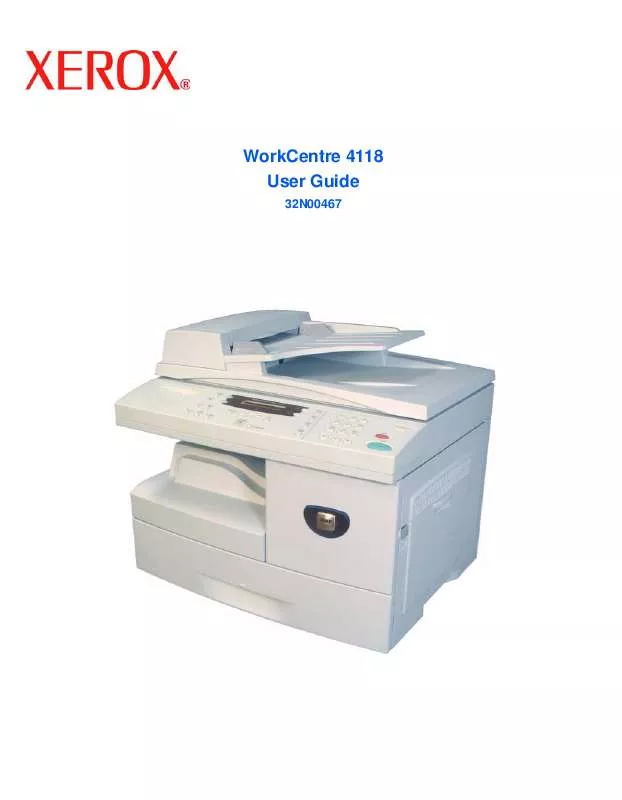
 XEROX WORKCENTRE 4118 INSTALL SHEET (1855 ko)
XEROX WORKCENTRE 4118 INSTALL SHEET (1855 ko)
 XEROX WORKCENTRE 4118 QUICK USE GUIDE (11119 ko)
XEROX WORKCENTRE 4118 QUICK USE GUIDE (11119 ko)
 XEROX WORKCENTRE 4118 INSTRUCTION POSTER (568 ko)
XEROX WORKCENTRE 4118 INSTRUCTION POSTER (568 ko)
 XEROX WORKCENTRE 4118 TRAY 2 INSTALL SHEET (685 ko)
XEROX WORKCENTRE 4118 TRAY 2 INSTALL SHEET (685 ko)
 XEROX WORKCENTRE 4118 QUICK REFERENCE POSTER (1370 ko)
XEROX WORKCENTRE 4118 QUICK REFERENCE POSTER (1370 ko)
 XEROX WORKCENTRE 4118 SYSTEM ADMINISTRATION GUIDE (1137 ko)
XEROX WORKCENTRE 4118 SYSTEM ADMINISTRATION GUIDE (1137 ko)
