User manual XEROX WORKCENTRE 5020
Lastmanuals offers a socially driven service of sharing, storing and searching manuals related to use of hardware and software : user guide, owner's manual, quick start guide, technical datasheets... DON'T FORGET : ALWAYS READ THE USER GUIDE BEFORE BUYING !!!
If this document matches the user guide, instructions manual or user manual, feature sets, schematics you are looking for, download it now. Lastmanuals provides you a fast and easy access to the user manual XEROX WORKCENTRE 5020. We hope that this XEROX WORKCENTRE 5020 user guide will be useful to you.
Lastmanuals help download the user guide XEROX WORKCENTRE 5020.
You may also download the following manuals related to this product:
Manual abstract: user guide XEROX WORKCENTRE 5020
Detailed instructions for use are in the User's Guide.
[. . . ] WorkCentre 5020/DN
User Guide
XE3026EN0-1 www. xerox. com/support
© 2008 by Fuji Xerox Co. , Ltd. Copyright protection claimed includes all forms and matters of copyrighted material and information now allowed by statutory or judicial law or hereinafter granted, including without limitations, material generated from the software programs which are displayed on the screen, such as icons, screen displays, looks, etc. Xerox® and all Xerox products mentioned in this publication are trademarks of Xerox Corporation. Product names and trademarks of other companies are hereby acknowledged. [. . . ] Press the <Copy> button.
<Copy> button
2. Load a document.
· When copying a document from the Document Feeder 1) Place a document face up in the center of the Document Feeder. NOTE: The indicator on the Machine Diagram (mimic) lights up when a document is loaded correctly in the Document Feeder.
51
4 Copying
2) Adjust the document guides to just touch the edges of the loaded document. NOTE: If the size of the loaded document is smaller than any standard sizes, the edges of the loaded document may create a shadow, and may appear to have an outline on the copied output.
· When copying a document from the Document Glass 1) Open the Document Cover.
2) Place a document face down on the Document Glass, and align it with the top left corner. NOTE: If the size of the loaded document is smaller than any standard sizes, the edges of the loaded document may create a shadow, and may appear to have an outline on the copied output. Specify copy features as necessary.
<Reduce/Enlarge> button / <Variable Ratio> button Select the zoom ratio. For more information, refer to <Reduce/Enlarge> button on page 28 and <Variable
Ratio> button on page 28.
<Lighten/Darken> button Select the density of the output copies. For more information, refer to <Lighten/Darken> button on page 30. <Original Size> button Select the original document size when selecting the N-up feature. For more information, refer to <Original Size> button on page 30. <N-up/ID Card Copy> button Select the N-up feature or the ID Card Copy feature. For more information on the N-up and ID Card Copy features, refer to <N-up/ID Card
Copy> button on page 31.
52
Copying Procedure
For information on how to make copies using the N-up feature, refer to 4-up/2-up
Copies (Copying Multiple Pages onto a Single Sheet) on page 56.
For information on how to make copies using the ID Card Copy feature, refer to ID Card
Copies (Copying an ID Card-shaped Document onto a Sheet) on page 66.
<Original Type> button Select the original document type. For more information, refer to <Original Type> button on page 32. <2-sided> button Select whether to copy on one side or both sides of a sheet. For more information, refer to <2-sided> button on page 32. <Copy Output> button Select whether or not to collate the output. For more information, refer to <Copy Output> button on page 33.
4. Press the <Paper Supply> button to
select a tray. NOTE: Press the <Paper Supply> button repeatedly until the desired tray is lit on the Machine Diagram (mimic). For information on the <Paper Supply> button, refer to
<Paper Supply> button on page 26.
NOTE: When Tray 1 and Tray 2 are lit simultaneously, the machine selects a tray automatically.
<Paper Supply> button
NOTE: When pressing the <Paper Supply> button, the size and orientation of paper in the selected tray appears in the Display for three seconds. After that, the Display switches back to the previously displayed value.
5. Enter the copy quantity using the
numeric keypad. [. . . ] 18 <Start> button . . . . . . . . . . . . . . . . . . . . . . . . . . . . . . . . . . . . . . . . . . . . . . . . . . . . 25 <Stop> button . . . . . . . . . . . . . . . . . . . . . . . . . . . . . . . . . . . . . . . . . . . . . . . . . . . . 25 Supported paper types . . . . . . . . . . . . . . . . . . . . . . . . . . . . . . . . . . . . . . . 39 switching on/off . . . . . . . . . . . . . . . . . . . . . . . . . . . . . . . . . . . . . . . . . . . . . . . . . . [. . . ]
DISCLAIMER TO DOWNLOAD THE USER GUIDE XEROX WORKCENTRE 5020 Lastmanuals offers a socially driven service of sharing, storing and searching manuals related to use of hardware and software : user guide, owner's manual, quick start guide, technical datasheets...manual XEROX WORKCENTRE 5020

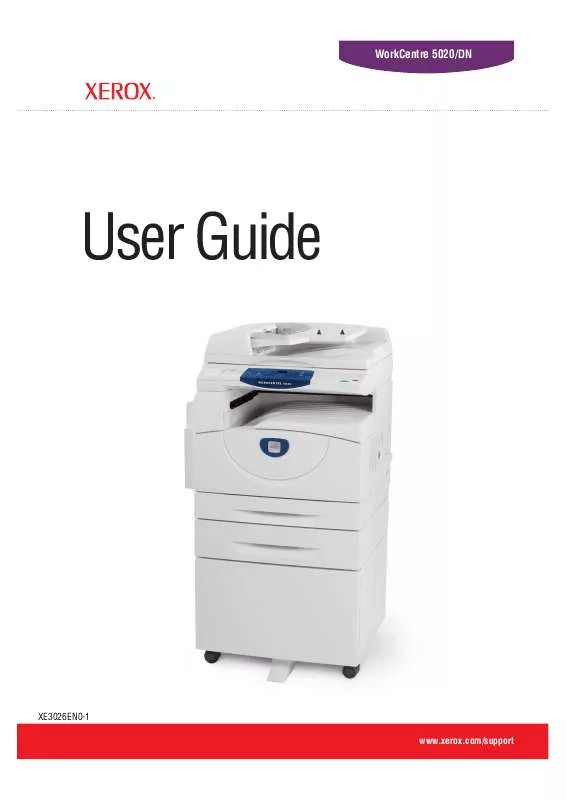
 XEROX WORKCENTRE 5020 INSTRUCTIONS (206 ko)
XEROX WORKCENTRE 5020 INSTRUCTIONS (206 ko)
 XEROX WORKCENTRE 5020 QUICK USE GUIDE (508 ko)
XEROX WORKCENTRE 5020 QUICK USE GUIDE (508 ko)
 XEROX WORKCENTRE 5020 FAULT CODE LIST (21 ko)
XEROX WORKCENTRE 5020 FAULT CODE LIST (21 ko)
 XEROX WORKCENTRE 5020 QUICK USE GUIDE (361 ko)
XEROX WORKCENTRE 5020 QUICK USE GUIDE (361 ko)
 XEROX WORKCENTRE 5020 INSTALL THE STAND (153 ko)
XEROX WORKCENTRE 5020 INSTALL THE STAND (153 ko)
 XEROX WORKCENTRE 5020 INSTRUCTION POSTER (1176 ko)
XEROX WORKCENTRE 5020 INSTRUCTION POSTER (1176 ko)
 XEROX WORKCENTRE 5020 INSTALL THE PRINTER (1164 ko)
XEROX WORKCENTRE 5020 INSTALL THE PRINTER (1164 ko)
 XEROX WORKCENTRE 5020 INSTALL THE SHEET FEEDER (153 ko)
XEROX WORKCENTRE 5020 INSTALL THE SHEET FEEDER (153 ko)
 XEROX WORKCENTRE 5020 INSTALL THE DRUM CARTRIDGE (134 ko)
XEROX WORKCENTRE 5020 INSTALL THE DRUM CARTRIDGE (134 ko)
 XEROX WORKCENTRE 5020 SYSTEM ADMINISTRATOR GUIDE (2128 ko)
XEROX WORKCENTRE 5020 SYSTEM ADMINISTRATOR GUIDE (2128 ko)
 XEROX WORKCENTRE 5020 DN SYSTEMS ADMINISTRATOR GUIDE (2128 ko)
XEROX WORKCENTRE 5020 DN SYSTEMS ADMINISTRATOR GUIDE (2128 ko)
 XEROX WORKCENTRE 5020 BUTTON MANAGER, PRINT AND SCAN DRIVER README (6 ko)
XEROX WORKCENTRE 5020 BUTTON MANAGER, PRINT AND SCAN DRIVER README (6 ko)
