User manual XEROX WORKCENTRE 5300
Lastmanuals offers a socially driven service of sharing, storing and searching manuals related to use of hardware and software : user guide, owner's manual, quick start guide, technical datasheets... DON'T FORGET : ALWAYS READ THE USER GUIDE BEFORE BUYING !!!
If this document matches the user guide, instructions manual or user manual, feature sets, schematics you are looking for, download it now. Lastmanuals provides you a fast and easy access to the user manual XEROX WORKCENTRE 5300. We hope that this XEROX WORKCENTRE 5300 user guide will be useful to you.
Lastmanuals help download the user guide XEROX WORKCENTRE 5300.

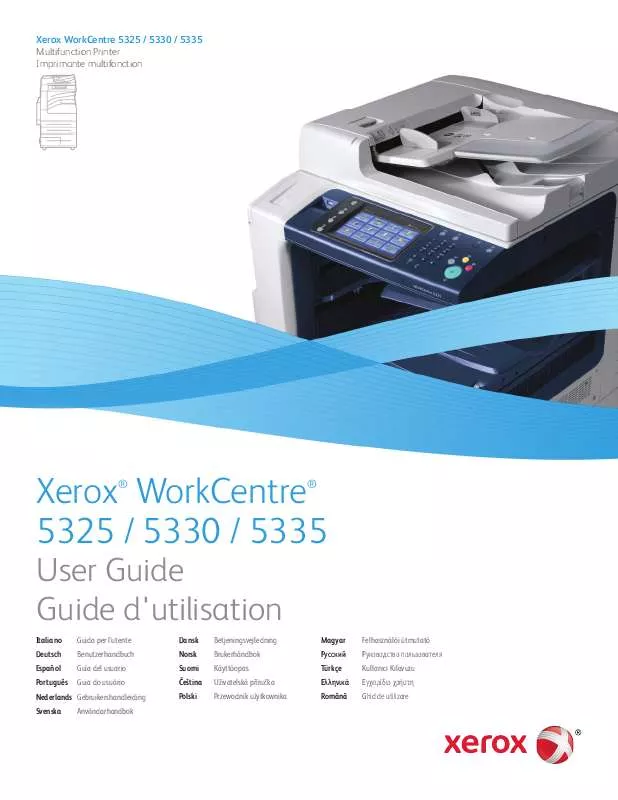
You may also download the following manuals related to this product:
 XEROX WORKCENTRE 5300 FAX KIT (4108 ko)
XEROX WORKCENTRE 5300 FAX KIT (4108 ko)
 XEROX WORKCENTRE 5300 QUICK USE GUIDE (2648 ko)
XEROX WORKCENTRE 5300 QUICK USE GUIDE (2648 ko)
 XEROX WORKCENTRE 5300 SMART CARD SETUP (1283 ko)
XEROX WORKCENTRE 5300 SMART CARD SETUP (1283 ko)
 XEROX WORKCENTRE 5300 INITIALIZATION KIT (1555 ko)
XEROX WORKCENTRE 5300 INITIALIZATION KIT (1555 ko)
 XEROX WORKCENTRE 5300 PIKAOPAS QUICK USE GUIDE (2740 ko)
XEROX WORKCENTRE 5300 PIKAOPAS QUICK USE GUIDE (2740 ko)
 XEROX WORKCENTRE 5300 SYSTEM ADMINISTRATOR GUIDE ENGLISH (1541 ko)
XEROX WORKCENTRE 5300 SYSTEM ADMINISTRATOR GUIDE ENGLISH (1541 ko)
 XEROX WORKCENTRE 5300 PRODUCT EPEAT® ENVIRONMENTAL INFORMATION (181 ko)
XEROX WORKCENTRE 5300 PRODUCT EPEAT® ENVIRONMENTAL INFORMATION (181 ko)
 XEROX WORKCENTRE 5300 PRODUCT EPEAT© ENVIRONMENTAL INFORMATION (182 ko)
XEROX WORKCENTRE 5300 PRODUCT EPEAT© ENVIRONMENTAL INFORMATION (182 ko)
 XEROX WORKCENTRE 5300 ® WORKCENTRE® 5325/5330/5335 PRINTER SYMBOLS (710 ko)
XEROX WORKCENTRE 5300 ® WORKCENTRE® 5325/5330/5335 PRINTER SYMBOLS (710 ko)
Detailed instructions for use are in the User's Guide.
DISCLAIMER TO DOWNLOAD THE USER GUIDE XEROX WORKCENTRE 5300
Lastmanuals offers a socially driven service of sharing, storing and searching manuals related to use of hardware and software : user guide, owner's manual, quick start guide, technical datasheets...
In any way can't Lastmanuals be held responsible if the document you are looking for is not available, incomplete, in a different language than yours, or if the model or language do not match the description. Lastmanuals, for instance, does not offer a translation service.
Click on "Download the user manual" at the end of this Contract if you accept its terms, the downloading of the manual XEROX WORKCENTRE 5300 will begin.
