User manual XEROX WORKCENTRE 6015
Lastmanuals offers a socially driven service of sharing, storing and searching manuals related to use of hardware and software : user guide, owner's manual, quick start guide, technical datasheets... DON'T FORGET : ALWAYS READ THE USER GUIDE BEFORE BUYING !!!
If this document matches the user guide, instructions manual or user manual, feature sets, schematics you are looking for, download it now. Lastmanuals provides you a fast and easy access to the user manual XEROX WORKCENTRE 6015. We hope that this XEROX WORKCENTRE 6015 user guide will be useful to you.
Lastmanuals help download the user guide XEROX WORKCENTRE 6015.
You may also download the following manuals related to this product:
Manual abstract: user guide XEROX WORKCENTRE 6015
Detailed instructions for use are in the User's Guide.
[. . . ] Xerox WorkCentre 6015 Color Multifunction Printer Imprimante multifonction couleur
Xerox WorkCentre 6015
® ®
User Guide Guide d'utilisation
Italiano Deutsch Español Português Guida per l'utente Benutzerhandbuch Guía del usuario Guia do usuário Svenska Dansk Cestina Polski Magyar Användarhandbok Betjeningsvejledning Uzivatelská pírucka Nederlands Gebruikershandleiding Felhasználói útmutató
Türkçe
Kullanici Kilavuzu
Przewodnik uytkownika
© 2011 Xerox Corporation. Unpublished rights reserved under the copyright laws of the United States. Contents of this publication may not be reproduced in any form without permission of Xerox Corporation. Copyright protection claimed includes all forms of matters of copyrightable materials and information now allowed by statutory or judicial law or hereinafter granted, including without limitation, material generated from the software programs which are displayed on the screen such as styles, templates, icons, screen displays, looks, and so on. [. . . ] Print driver settings override control panel settings when you print using the print driver software on your computer.
Defining a Custom Paper Size for Windows
You can save up to 20 custom paper sizes in the Windows print driver. Save each custom size with a unique name and the dimensions are retained until you change them. Navigate to the list of printers on your computer: For Windows XP SP1 and later, click Start > Settings > Printers and Faxes. For Windows Vista, click Start > Control Panel > Hardware and Sound > Printers. For Windows Server 2003 and later, click Start > Settings > Printers. For Windows 7, click Start > Devices and Printers. From the Printers and Faxes window, select a printer, right-click the printer, and select Properties. For Windows 7, in the Devices and Printers window, right click the printer, and select Printer Properties from the middle of the drop-down list. For Windows 7, you must have an Administrator Account to select Custom Settings in the print driver.
In the Properties dialog box, click the Configuration tab, then click Custom Paper Size. In the Custom Paper Size Settings dialog box, select the units of measurement to use. In the Custom Size Settings section, specify the size for the short edge and the long edge of the paper. Select the Name the Paper Size check box, type a name in the Paper Name dialog box, then click OK. The custom size appears in the Paper Size list in the print driver Properties window.
WorkCentre 6015 Color Multifunction Printer User Guide
86
Printing
Defining a Custom Paper Size for Macintosh
1. In the application you are printing from, select File > Page Setup. From the Format For drop-down list, select the printer. From the Paper Size drop-down list, select Manage Custom Sizes. In the Custom Paper Sizes window, click plus (+) to add the new custom size. For the custom paper size, enter the width and height. In the Non-Printable Area drop-down list, select the printer. Double-click untitled, then type a name for the new custom size. Click OK to close the Custom Paper Sizes window. Click OK to close the Page Setup window. [. . . ] DTMF tones dialing is the preferred method because it is faster than pulse (decadic) dialing and is readily available on almost all New Zealand telephone exchanges. WARNING: No '111' or other calls can be made from this device during a mains power failure.
7. 8.
9.
This equipment may not provide for the effective hand-over of a call to another device connected to the same line. Some parameters required for compliance with Telecom Telepermit requirements are dependent on the equipment (computer) associated with this device. [. . . ]
DISCLAIMER TO DOWNLOAD THE USER GUIDE XEROX WORKCENTRE 6015 Lastmanuals offers a socially driven service of sharing, storing and searching manuals related to use of hardware and software : user guide, owner's manual, quick start guide, technical datasheets...manual XEROX WORKCENTRE 6015

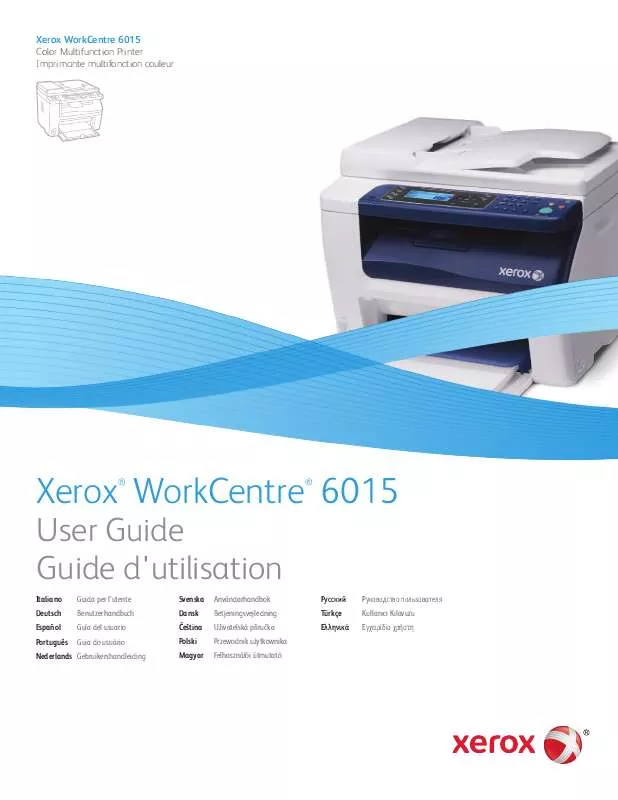
 XEROX WORKCENTRE 6015 MENUS (121 ko)
XEROX WORKCENTRE 6015 MENUS (121 ko)
 XEROX WORKCENTRE 6015 VÄRIKASETTI (698 ko)
XEROX WORKCENTRE 6015 VÄRIKASETTI (698 ko)
 XEROX WORKCENTRE 6015 QUICK USE GUIDE (3209 ko)
XEROX WORKCENTRE 6015 QUICK USE GUIDE (3209 ko)
 XEROX WORKCENTRE 6015 TONER CARTRIDGE (698 ko)
XEROX WORKCENTRE 6015 TONER CARTRIDGE (698 ko)
 XEROX WORKCENTRE 6015 REPACKING INSTRUCTIONS (1205 ko)
XEROX WORKCENTRE 6015 REPACKING INSTRUCTIONS (1205 ko)
 XEROX WORKCENTRE 6015 PRINTING MULTIPLE PAGES ON A SINGLE SHEET (291 ko)
XEROX WORKCENTRE 6015 PRINTING MULTIPLE PAGES ON A SINGLE SHEET (291 ko)
