User manual XEROX WORKCENTRE 6400
Lastmanuals offers a socially driven service of sharing, storing and searching manuals related to use of hardware and software : user guide, owner's manual, quick start guide, technical datasheets... DON'T FORGET : ALWAYS READ THE USER GUIDE BEFORE BUYING !!!
If this document matches the user guide, instructions manual or user manual, feature sets, schematics you are looking for, download it now. Lastmanuals provides you a fast and easy access to the user manual XEROX WORKCENTRE 6400. We hope that this XEROX WORKCENTRE 6400 user guide will be useful to you.
Lastmanuals help download the user guide XEROX WORKCENTRE 6400.
You may also download the following manuals related to this product:
Manual abstract: user guide XEROX WORKCENTRE 6400
Detailed instructions for use are in the User's Guide.
[. . . ] WorkCentre® 6400 Color Multifunction Printer
WorkCentre 6400 User Guide
®
English Français Italiano Deutsch Español Português Guide d'utilisation Guida dell'utente Benutzerhandbuch Guía del usuario Guia do usuário Svenska Dansk Norsk Suomi Cestina Användarhandbok Betjeningsvejledning Brukerhåndbok Käyttöopas Uzivatelská pírucka Polski Magyar Türkçe Przewodnik uytkownika Felhasználói útmutató Kullanici Kilavuzu Nederlands Gebruikershandleiding
Copyright © 2009 Xerox Corporation. Unpublished rights reserved under the copyright laws of the United States. Contents of this publication may not be reproduced in any form without permission of Xerox Corporation. Copyright protection claimed includes all forms of matters of copyrightable materials and information now allowed by statutory or judicial law or hereinafter granted, including without limitation, material generated from the software programs which are displayed on the screen such as styles, templates, icons, screen displays, looks, etc. [. . . ] To print a confirmation page displaying the fax transmission status, turn on the confirmation report option. For more information see Printing a Confirmation Report on page 118.
WorkCentre 6400 Multifunction Printer User Guide
111
Faxing
Receiving Faxes
The printer can be configured to receive and print faxes from other fax machines, and receive and print internet faxes.
Configuring the Printer to Receive a Fax
When the printer starts up for the first time, the control panel will display a Fax Setup wizard that will ask you to enter the phone number of the phone line connected to your printer. If you did not enter this information, or cancelled the wizard, you can start Quick Setup Home and enter the information now. Press the Log In/Out button (user name: admin, default password: 1111). From here, you can access the Fax Setup Wizard. Follow the instructions on the display.
Configuring the Printer to Receive an Internet Fax
If you have a POP3 (email) server connected to your network, you can receive a document from an email address. This feature eliminates the need for a dedicated telephone line and the associated service costs. Note: Before you can receive and print emails, the printer must be assigned an email account, the Internet Fax service must be enabled, and POP3 (email) server settings must be configured in CentreWare IS. For more information see the System Administrator Guide and CentreWare IS help.
112 WorkCentre 6400 Multifunction Printer User Guide
Faxing
Selecting Fax Options
This section includes: · Setting 2-Sided Faxing on page 113 · Setting the Fax Resolution on page 113 · Selecting the Original Type on page 113 · Image Enhancement - Auto Suppression on page 113 · Selecting the Starting Rate on page 115 · Delay Sending a Fax on page 115
Setting 2-Sided Faxing
1. On the control panel, press the Fax button. Select 2-Sided Scanning, and then select an option from the list displayed (1-Sided, 2-Sided, 2Sided, Rotate Side 2).
Setting the Fax Resolution
1. On the control panel, press the Fax button. Select Resolution, and then select an option from the list displayed (Standard, Fine, Super Fine).
Selecting the Original Type
1. On the control panel, press the Fax button. Select Original Type, and then select an option from the list displayed (Photo & Text, Photo, Text).
Adjusting Image Quality
Brightness and Sharpness
To adjust the brightness or sharpness of the image: 1. On the control panel, press the Fax button. Adjust Lighten/Darken or Sharpness to one of the available levels. Select Save.
Image Enhancement - Auto Suppression
When you are using originals printed on thin paper, images printed on one side of the paper can sometimes be seen on the other side of the paper.
WorkCentre 6400 Multifunction Printer User Guide
113
Faxing
To prevent this from happening in your fax document, select the Auto Suppression setting on the control panel: 1. On the control panel, press the Fax button. Select Image Enhancement to open the Image Enhancement dialog box. Select Auto Contrast, or select Manual Contrast and adjust the contrast level. Select Save.
Adjusting Layout
Adjusting the Original Size
On the control panel, press the Fax button. [. . . ] Warning Notice: No '111' or other calls can be made from this device during a mains power failure. This equipment may not provide for the effective hand-over of a call to another device connected to the same line. Some parameters required for compliance with Telecom's Telepermit requirements are dependent on the equipment (PC) associated with this device. The associated equipment shall be set to operate within the following limits for compliance with Telecom's Specifications: For repeat calls to the same number: · There shall be no more than 10 call attempts to the same number within any 30 minute period for any single manual call initiation, and · The equipment shall go on-hook for a period of not less than 30 seconds between the end of one attempt and the beginning of the next attempt. [. . . ]
DISCLAIMER TO DOWNLOAD THE USER GUIDE XEROX WORKCENTRE 6400 Lastmanuals offers a socially driven service of sharing, storing and searching manuals related to use of hardware and software : user guide, owner's manual, quick start guide, technical datasheets...manual XEROX WORKCENTRE 6400

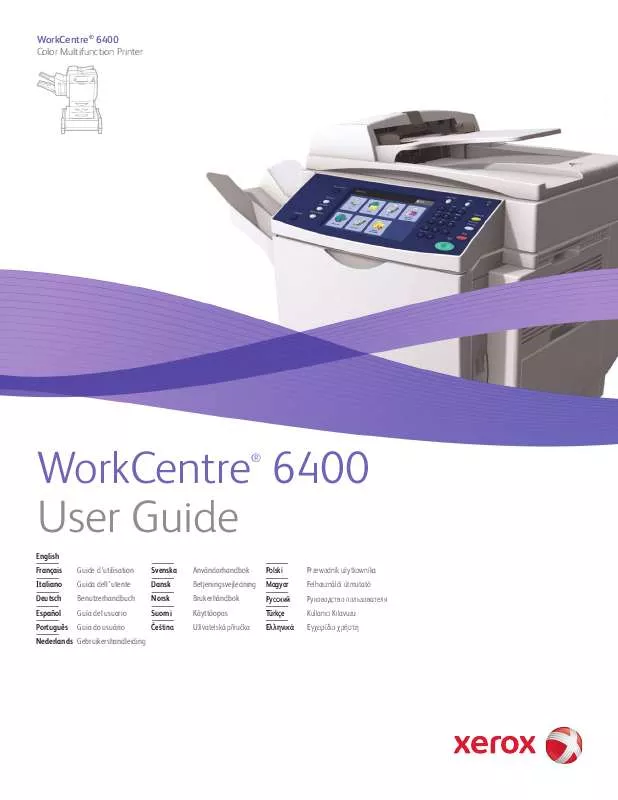
 XEROX WORKCENTRE 6400 QUICK USE GUIDE (3362 ko)
XEROX WORKCENTRE 6400 QUICK USE GUIDE (3362 ko)
 XEROX WORKCENTRE 6400 INSTALLATION GUIDE (2008 ko)
XEROX WORKCENTRE 6400 INSTALLATION GUIDE (2008 ko)
 XEROX WORKCENTRE 6400 REPACKING INSTRUCTIONS (3389 ko)
XEROX WORKCENTRE 6400 REPACKING INSTRUCTIONS (3389 ko)
 XEROX WORKCENTRE 6400 SYSTEM ADMINISTRATOR GUIDE (1681 ko)
XEROX WORKCENTRE 6400 SYSTEM ADMINISTRATOR GUIDE (1681 ko)
 XEROX WORKCENTRE 6400 USB CARD READER PLUGIN INSTALLATION GUIDE (149 ko)
XEROX WORKCENTRE 6400 USB CARD READER PLUGIN INSTALLATION GUIDE (149 ko)
