User manual XEROX WORKCENTRE 6505
Lastmanuals offers a socially driven service of sharing, storing and searching manuals related to use of hardware and software : user guide, owner's manual, quick start guide, technical datasheets... DON'T FORGET : ALWAYS READ THE USER GUIDE BEFORE BUYING !!!
If this document matches the user guide, instructions manual or user manual, feature sets, schematics you are looking for, download it now. Lastmanuals provides you a fast and easy access to the user manual XEROX WORKCENTRE 6505. We hope that this XEROX WORKCENTRE 6505 user guide will be useful to you.
Lastmanuals help download the user guide XEROX WORKCENTRE 6505.

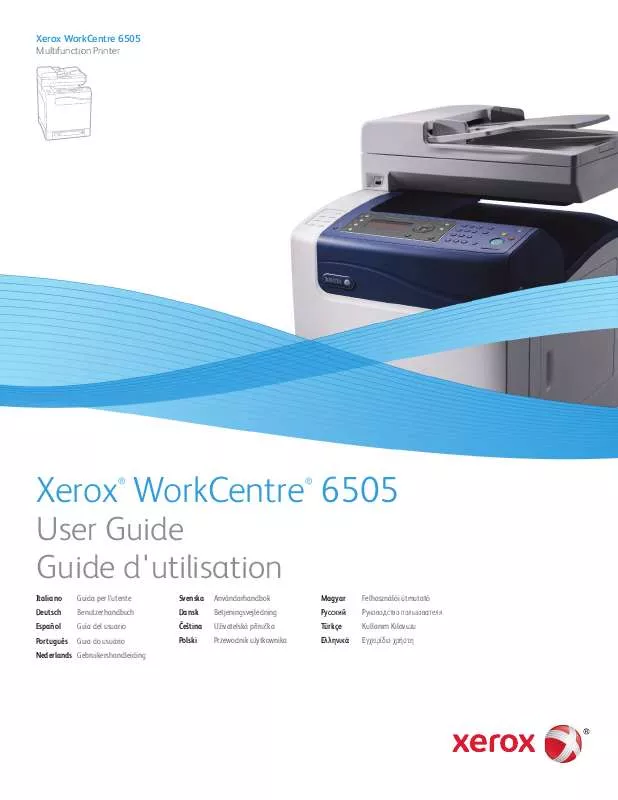
You may also download the following manuals related to this product:
 XEROX WORKCENTRE 6505 FUSER (2012 ko)
XEROX WORKCENTRE 6505 FUSER (2012 ko)
 XEROX WORKCENTRE 6505 MENU MAP (753 ko)
XEROX WORKCENTRE 6505 MENU MAP (753 ko)
 XEROX WORKCENTRE 6505 IMAGING UNIT (2161 ko)
XEROX WORKCENTRE 6505 IMAGING UNIT (2161 ko)
 XEROX WORKCENTRE 6505 FEED ROLLER KIT (2420 ko)
XEROX WORKCENTRE 6505 FEED ROLLER KIT (2420 ko)
 XEROX WORKCENTRE 6505 TONER CARTRIDGE (955 ko)
XEROX WORKCENTRE 6505 TONER CARTRIDGE (955 ko)
 XEROX WORKCENTRE 6505 250SHEET FEEDER (1342 ko)
XEROX WORKCENTRE 6505 250SHEET FEEDER (1342 ko)
 XEROX WORKCENTRE 6505 QUICK USE GUIDE (2655 ko)
XEROX WORKCENTRE 6505 QUICK USE GUIDE (2655 ko)
 XEROX WORKCENTRE 6505 SEPARATOR ROLLER (744 ko)
XEROX WORKCENTRE 6505 SEPARATOR ROLLER (744 ko)
 XEROX WORKCENTRE 6505 PRODUCTIVITY KIT (1101 ko)
XEROX WORKCENTRE 6505 PRODUCTIVITY KIT (1101 ko)
 XEROX WORKCENTRE 6505 INSTALLATION GUIDE (3564 ko)
XEROX WORKCENTRE 6505 INSTALLATION GUIDE (3564 ko)
 XEROX WORKCENTRE 6505 INSTALL DUPLEX UNIT (1449 ko)
XEROX WORKCENTRE 6505 INSTALL DUPLEX UNIT (1449 ko)
 XEROX WORKCENTRE 6505 REPLACE DUPLEX UNIT (1232 ko)
XEROX WORKCENTRE 6505 REPLACE DUPLEX UNIT (1232 ko)
 XEROX WORKCENTRE 6505 REPACKING INSTRUCTIONS (1752 ko)
XEROX WORKCENTRE 6505 REPACKING INSTRUCTIONS (1752 ko)
 XEROX WORKCENTRE 6505 DOCUMENT FEEDER ROLLER AND PAD (1185 ko)
XEROX WORKCENTRE 6505 DOCUMENT FEEDER ROLLER AND PAD (1185 ko)
 XEROX WORKCENTRE 6505 ® WORKCENTRE® 6505 PRINTER SYMBOLS (593 ko)
XEROX WORKCENTRE 6505 ® WORKCENTRE® 6505 PRINTER SYMBOLS (593 ko)
 XEROX WORKCENTRE 6505 PRODUCT EPEAT© ENVIRONMENTAL INFORMATION (182 ko)
XEROX WORKCENTRE 6505 PRODUCT EPEAT© ENVIRONMENTAL INFORMATION (182 ko)
Detailed instructions for use are in the User's Guide.
DISCLAIMER TO DOWNLOAD THE USER GUIDE XEROX WORKCENTRE 6505
Lastmanuals offers a socially driven service of sharing, storing and searching manuals related to use of hardware and software : user guide, owner's manual, quick start guide, technical datasheets...
In any way can't Lastmanuals be held responsible if the document you are looking for is not available, incomplete, in a different language than yours, or if the model or language do not match the description. Lastmanuals, for instance, does not offer a translation service.
Click on "Download the user manual" at the end of this Contract if you accept its terms, the downloading of the manual XEROX WORKCENTRE 6505 will begin.
