User manual XEROX WORKCENTRE M15
Lastmanuals offers a socially driven service of sharing, storing and searching manuals related to use of hardware and software : user guide, owner's manual, quick start guide, technical datasheets... DON'T FORGET : ALWAYS READ THE USER GUIDE BEFORE BUYING !!!
If this document matches the user guide, instructions manual or user manual, feature sets, schematics you are looking for, download it now. Lastmanuals provides you a fast and easy access to the user manual XEROX WORKCENTRE M15. We hope that this XEROX WORKCENTRE M15 user guide will be useful to you.
Lastmanuals help download the user guide XEROX WORKCENTRE M15.
You may also download the following manuals related to this product:
Manual abstract: user guide XEROX WORKCENTRE M15
Detailed instructions for use are in the User's Guide.
[. . . ] WorkCentre M15/M15i User Guide
604P13220
Prepared by: The Document Company Xerox GKLS European Operations Bessemer Road Welwyn Garden City Hertfordshire AL7 1HE ENGLAND
©2003 by Xerox Corporation. All rights reserved.
Copyright protection claimed includes all forms and matters of copyrighted material and information now allowed by statutory or judicial law or hereinafter granted, including without limitations, material generated from the software programs which are displayed on the screen, such as icons, screen displays, looks etc. Xerox®, The Document Company®, the digital X® and all Xerox products mentioned in this publication are trademarks of Xerox Corporation. Product names and trademarks of other companies are hereby acknowledged. [. . . ] The display shows the memory % available and the number of pages scanned. The document will be transmitted when the current operation is concluded. If a broadcast operation is in progress, the Priority Send will be sent between transmissions or redial attempts. TX Poll
l Use to allow
Ø Load the originals and ensure the LCD displays FAX. If not, press the [Copy/Fax/Scan] key
until 'FAX MODE' displays and press [Enter].
another fax Ø Program the features required for the job. machine to retrieve Ø Press [Menu/Exit] and press or until 'POLLING' displays, then press [Enter]. documents from the WorkCentre Ø Press or until 'TX POLL' displays, then press [Enter]. M15i.
The display requests a 4 digit poll code. The poll code is preset to 0000 at the factory, which represents no poll code. If a poll code is entered, the person retrieving the documents will need to enter the same poll code at the remote machine to gain access to the stored documents at the WorkCentre M15i.
Ø To use a poll code enter a 4 digit code, then press [Enter]. Ø If a poll code is not required, ensure the display shows 0000 and press [Enter].
If access to the document is required by more than one remote machine, it can be stored in the Bulletin Board memory. This allows the document to be retrieved more than once without being deleted. If it is not stored in the Bulletin Board memory, it will be erased automatically after being retrieved by one machine.
Ø Using the
or key, select 'ON' to store the document in the Bulletin Board memory or 'OFF' to store the document in standard memory. display shows the memory % available and the number of pages stored.
Ø Press [Enter]. The originals are scanned and stored in memory ready for polling. The
Xerox WorkCentre M15/M15i User Guide
Page 6-9
Fax (M15i Only)
Fax (M15i Only)
Delay RX Poll
l Use to retrieve
Ø Load the originals and ensure the LCD displays FAX. If not, press the [Copy/Fax/Scan] key
until 'FAX MODE' displays and press [Enter].
documents from Ø Press [Menu/Exit] and press or until 'POLLING' displays, then press [Enter]. another fax machine Ø Press or until 'DELAY RX POLL' displays, then press [Enter]. immediately or at a specified The display requests the number of the remote machine being polled. Ø Enter the number of the remote machine using the Numeric Keypad or the Speed Dial
function.
Ø Press [Enter] to confirm the number.
The display shows the current time and requests a time for the polling to commence.
Ø Enter the time using the Numeric Keypad. Ø If available, select AM or PM for 12-hour format using the
or keys. If a time is set earlier than the current time, the polling will commence at that time the next day. To commence the polling activity immediately, press [Enter] with the current time displayed.
Ø Press [Enter] to confirm the start time. [. . . ] Check the original meets the conditions established for use with this device. The original is not being printed Ensure the originals were placed face-up in the Automatic Document on the paper of the remote FAX Feeder (ADF) or face-down on the Document Glass. even though it is being sent Originals are not sent even if operations are carried out normally Originals cannot be received even if [Start] is pressed Check that the remote FAX is compatible with the machine. This machine supports G3 communications but not G4 communications. [. . . ]
DISCLAIMER TO DOWNLOAD THE USER GUIDE XEROX WORKCENTRE M15 Lastmanuals offers a socially driven service of sharing, storing and searching manuals related to use of hardware and software : user guide, owner's manual, quick start guide, technical datasheets...manual XEROX WORKCENTRE M15

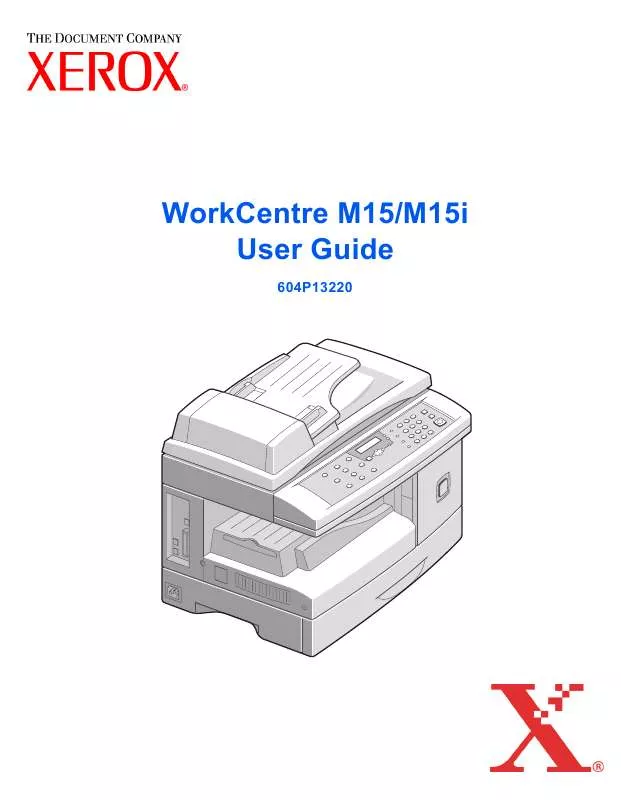
 XEROX WORKCENTRE M15 INSTRUCTIONS (2330 ko)
XEROX WORKCENTRE M15 INSTRUCTIONS (2330 ko)
 XEROX WORKCENTRE M15 QUICK START GUIDE (1042 ko)
XEROX WORKCENTRE M15 QUICK START GUIDE (1042 ko)
