User manual XEROX WORKCENTRE M24
Lastmanuals offers a socially driven service of sharing, storing and searching manuals related to use of hardware and software : user guide, owner's manual, quick start guide, technical datasheets... DON'T FORGET : ALWAYS READ THE USER GUIDE BEFORE BUYING !!!
If this document matches the user guide, instructions manual or user manual, feature sets, schematics you are looking for, download it now. Lastmanuals provides you a fast and easy access to the user manual XEROX WORKCENTRE M24. We hope that this XEROX WORKCENTRE M24 user guide will be useful to you.
Lastmanuals help download the user guide XEROX WORKCENTRE M24.

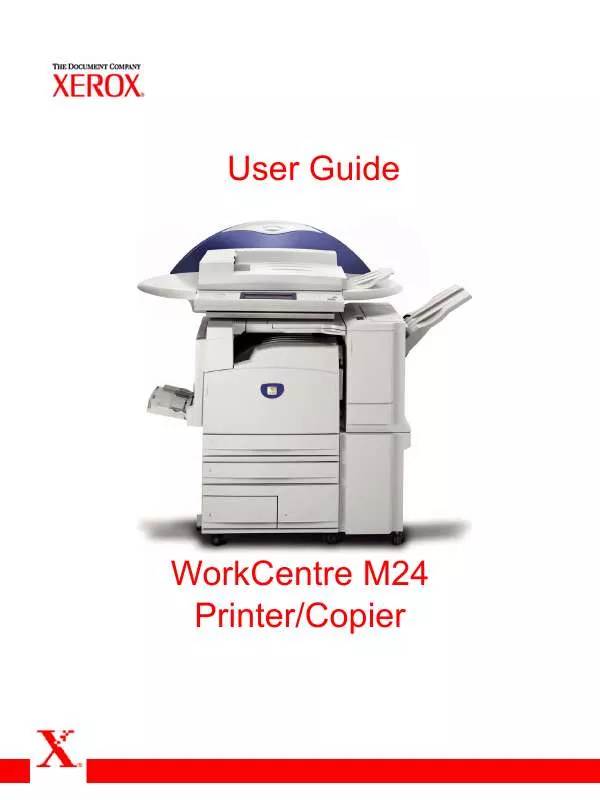
You may also download the following manuals related to this product:
 XEROX WORKCENTRE M24 CONTROL PANEL (76 ko)
XEROX WORKCENTRE M24 CONTROL PANEL (76 ko)
 XEROX WORKCENTRE M24 SCAN TO EMAIL (123 ko)
XEROX WORKCENTRE M24 SCAN TO EMAIL (123 ko)
 XEROX WORKCENTRE M24 SCAN TO MAILBOX (127 ko)
XEROX WORKCENTRE M24 SCAN TO MAILBOX (127 ko)
 XEROX WORKCENTRE M24 LAN FAX FROM PC (455 ko)
XEROX WORKCENTRE M24 LAN FAX FROM PC (455 ko)
 XEROX WORKCENTRE M24 REFERENCE GUIDE (6627 ko)
XEROX WORKCENTRE M24 REFERENCE GUIDE (6627 ko)
 XEROX WORKCENTRE M24 CREATING MAILBOX (121 ko)
XEROX WORKCENTRE M24 CREATING MAILBOX (121 ko)
 XEROX WORKCENTRE M24 STANDALONE FAXING (143 ko)
XEROX WORKCENTRE M24 STANDALONE FAXING (143 ko)
 XEROX WORKCENTRE M24 QUICK START GUIDES (13272 ko)
XEROX WORKCENTRE M24 QUICK START GUIDES (13272 ko)
 XEROX WORKCENTRE M24 REMOVING PAPER JAM (418 ko)
XEROX WORKCENTRE M24 REMOVING PAPER JAM (418 ko)
 XEROX WORKCENTRE M24 QUICK CONNECT GUIDE (135 ko)
XEROX WORKCENTRE M24 QUICK CONNECT GUIDE (135 ko)
 XEROX WORKCENTRE M24 SCAN USING FTP SERVER (1717 ko)
XEROX WORKCENTRE M24 SCAN USING FTP SERVER (1717 ko)
 XEROX WORKCENTRE M24 INTERNET FAXING / IFAX (1396 ko)
XEROX WORKCENTRE M24 INTERNET FAXING / IFAX (1396 ko)
 XEROX WORKCENTRE M24 SMTP SERVER VERIFICATION (74 ko)
XEROX WORKCENTRE M24 SMTP SERVER VERIFICATION (74 ko)
 XEROX WORKCENTRE M24 AUDITRON SETTINGS FOR COPY (141 ko)
XEROX WORKCENTRE M24 AUDITRON SETTINGS FOR COPY (141 ko)
 XEROX WORKCENTRE M24 REPLACING TONER CARTRIDGES (303 ko)
XEROX WORKCENTRE M24 REPLACING TONER CARTRIDGES (303 ko)
 XEROX WORKCENTRE M24 SYSTEM ADMINISTRATION GUIDE (964 ko)
XEROX WORKCENTRE M24 SYSTEM ADMINISTRATION GUIDE (964 ko)
 XEROX WORKCENTRE M24 AUDITRON SETTINGS FOR PRINT (1492 ko)
XEROX WORKCENTRE M24 AUDITRON SETTINGS FOR PRINT (1492 ko)
 XEROX WORKCENTRE M24 COPY WITH CUSTOM SIZE PAPER (198 ko)
XEROX WORKCENTRE M24 COPY WITH CUSTOM SIZE PAPER (198 ko)
 XEROX WORKCENTRE M24 ENTERING LOCAL TERMINAL INFORMATION (134 ko)
XEROX WORKCENTRE M24 ENTERING LOCAL TERMINAL INFORMATION (134 ko)
 XEROX WORKCENTRE M24 RETRIEVING SCANNED DOCUMENTS USING SCAN (1268 ko)
XEROX WORKCENTRE M24 RETRIEVING SCANNED DOCUMENTS USING SCAN (1268 ko)
 XEROX WORKCENTRE M24 RETRIEVING SCANNED DOCUMENTS USING WEB BROWSER (992 ko)
XEROX WORKCENTRE M24 RETRIEVING SCANNED DOCUMENTS USING WEB BROWSER (992 ko)
Detailed instructions for use are in the User's Guide.
DISCLAIMER TO DOWNLOAD THE USER GUIDE XEROX WORKCENTRE M24
Lastmanuals offers a socially driven service of sharing, storing and searching manuals related to use of hardware and software : user guide, owner's manual, quick start guide, technical datasheets...
In any way can't Lastmanuals be held responsible if the document you are looking for is not available, incomplete, in a different language than yours, or if the model or language do not match the description. Lastmanuals, for instance, does not offer a translation service.
Click on "Download the user manual" at the end of this Contract if you accept its terms, the downloading of the manual XEROX WORKCENTRE M24 will begin.
