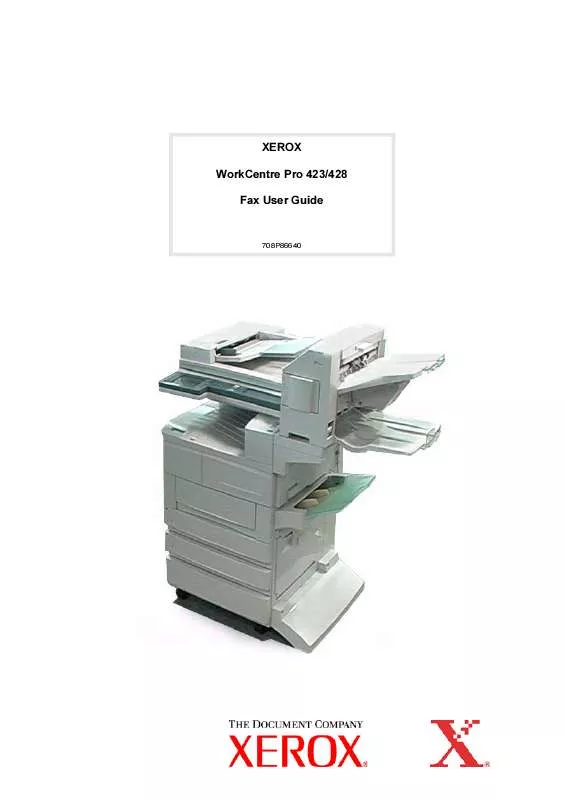User manual XEROX WORKCENTRE PRO 423 COPIER-PRINTER
Lastmanuals offers a socially driven service of sharing, storing and searching manuals related to use of hardware and software : user guide, owner's manual, quick start guide, technical datasheets... DON'T FORGET : ALWAYS READ THE USER GUIDE BEFORE BUYING !!!
If this document matches the user guide, instructions manual or user manual, feature sets, schematics you are looking for, download it now. Lastmanuals provides you a fast and easy access to the user manual XEROX WORKCENTRE PRO 423 COPIER-PRINTER. We hope that this XEROX WORKCENTRE PRO 423 COPIER-PRINTER user guide will be useful to you.
Lastmanuals help download the user guide XEROX WORKCENTRE PRO 423 COPIER-PRINTER.
Manual abstract: user guide XEROX WORKCENTRE PRO 423 COPIER-PRINTER
Detailed instructions for use are in the User's Guide.
[. . . ] Copyright© 1988-1997 Sam Leffler Copyright© 1991-1997 Silicon Graphics, Inc. Permission to use, copy, modify, distribute, and sell this software (libtiff library) and its documentation for any purpose is hereby granted without fee, provided that (i) the above copyright notices and this permission notice appear in all copies of the software and related documentation, and (ii) the names of Sam Leffler and Silicon Graphics may not be used in any advertising or publicity relating to the software without the specific, prior written permission of Sam Leffler and Silicon Graphics.
THE SOFTWARE (libtiff library) IS PROVIDED "AS-IS" AND WITHOUT WARRANTY OF ANY KIND, EXPRESS, IMPLIED OR OTHERWISE, INCLUDING WITHOUT LIMITATION, ANY WARRANTY OF MERCHANTABILITY OR FITNESS FOR A PARTICULAR PURPOSE. IN NO EVENT SHALL SAM LEFFLER OR SILICON GRAPHICS BE LIABLE FOR ANY SPECIAL, INCIDENTAL, INDIRECT OR CONSEQUENTIAL DAMAGES OF ANY KIND, OR ANY DAMAGES WHATSOEVER RESULTING FROM LOSS OF USE, DATA OR PROFITS, WHETHER OR NOT ADVISED OF THE POSSIBILITY OF DAMAGE, AND ON ANY THEORY OF LIABILITY, ARISING OUT OF OR IN CONNECTION WITH THE USE OR PERFORMANCE OF THIS SOFTWARE.
Table of Contents
Introduction . . . . . . . . . . . . . . . . . . . . . . . . . . . . . . . . . . . . . . . . . . . . . . . . . . . . . . . . . . . . . . . . . . . . . . . . . . . . . . . . . . . . . . . . . . . . . . . . . . . . . . . . . . . . . . . . . . . . . . . 1 Installation Requirements. . . . . . . . . . . . . . . . . . . . . . . . . . . . . . . . . . . . . . . . . . . . . . . . . . . . . . . . . . . . . . . . . . . . . . . . . . . . . . . . . . . . . . . . . . . . . . . . . . [. . . ] Add an imaging device for all Windows XP views. The Scanners and Camera Installation Wizard opens. Click Have Disk and browse to the location of the installation files. Open the appropriate . inf file for the WorkCentre/Pro. Select a WorkCentre/Pro TWAIN Scanner from the model list. Select "Automatic Port Select" and click Next. Accept the default scanner name or enter a new name. For Windows XP, the Hardware Update Wizard opens. Enter the Host Name or IP Address of the desired scanner. If you do not identify a specific scanner at this time, you can select one on the Administrator Options tab in driver properties. For Windows XP, if prompted, select Yes to disable Simple File Sharing. Resolution: The resolution setting affects the amount of detail reproduced on scanned images. Sides To Scan: Select whether your original document is one-sided or two-sided.
· ·
3
·
Original Size: If you scan a document from the platen glass rather than the document feeder, you can specify a particular scan size. This enables you to scan only a specific portion of a document page. Delete Image After Import: If this option is checked, the scanned image is deleted and is no longer visible once it has been imported into an application.
·
6. If you want to scan with a different device and have Administrator rights on the PC, click the Administrator Options tab.
Note that you can only change the host name if one was not specified during the installation. Once a valid host name is entered, changes are not permitted.
Enter the host name or the IP address of the device you want to configure. All templates created from that PC will be updated and configured to work with the new device.
Scanning a Document
To scan using the driver: 1. Your PC must be on and you must be logged on using the same user account you used when you created your user profile. At the device, select All Services > Network Scanning, then select the template. If prompted at the WorkCentre/Pro touch screen, enter the password for your Windows account. Import the scanned image into an application using an import or insert option.
Processing Scanned Images
Scanned documents are named based on the template used and a numbering sequence (for example, Doc001, Doc002). [. . . ] Select the WorkCentre/Pro (that has your scan template) from which you are scanning. Select scanning options and start the scan from the application interface. The application will pause to import the scan image until you scan the document at the device. The TWAIN driver generates and uploads a template to the specified device. [. . . ]
DISCLAIMER TO DOWNLOAD THE USER GUIDE XEROX WORKCENTRE PRO 423 COPIER-PRINTER Lastmanuals offers a socially driven service of sharing, storing and searching manuals related to use of hardware and software : user guide, owner's manual, quick start guide, technical datasheets...manual XEROX WORKCENTRE PRO 423 COPIER-PRINTER