User manual XEROX WORKCENTRE PRO 685
Lastmanuals offers a socially driven service of sharing, storing and searching manuals related to use of hardware and software : user guide, owner's manual, quick start guide, technical datasheets... DON'T FORGET : ALWAYS READ THE USER GUIDE BEFORE BUYING !!!
If this document matches the user guide, instructions manual or user manual, feature sets, schematics you are looking for, download it now. Lastmanuals provides you a fast and easy access to the user manual XEROX WORKCENTRE PRO 685. We hope that this XEROX WORKCENTRE PRO 685 user guide will be useful to you.
Lastmanuals help download the user guide XEROX WORKCENTRE PRO 685.
You may also download the following manuals related to this product:
Manual abstract: user guide XEROX WORKCENTRE PRO 685
Detailed instructions for use are in the User's Guide.
[. . . ] XEROX
Workcentre Pro 665, 685, 765, 785 User's Guide
Xerox Limited, Global knowledge and Language Services, Enterprise Centre, Bessemer Road, WELWYN GARDEN CITY, AL7 1HL United Kingdom ©1999 by Xerox Corporation. Xerox®, Xerox Limited® and all the products mentioned in this publication are trademarks of Xerox Corporation and Xerox Limited. Products and trademarks of other companies are also acknowledged. Copyright protection claimed includes all forms and matters of copyrightable material and information now allowed by statutory or judicial law or hereinafter granted, including without limitation, material generated from the software programs which are displayed on the screen such as icons, screen display looks, etc. [. . . ] Pulse is sometimes referred to as rotary dial. If your machine is connected to a PBX system, you may need to enter a number to access the outside telephone line. To select tone, press To select pulse, press . .
Note:
If you have the 2nd line hardware installed, you will be prompted to select the Dial Mode for Line 2.
3. Enter outside number Call number (10 max):
The menu selection screen redisplays. Press Exit or Stop to return to the Standby Mode. *
* This feature not allowed in all markets. *** Please refer to your Menu Map.
WorkCentre Pro 665/685/765/785
4-7
Getting Started
Setting the Send Header
With this feature enabled, your Send Header information is printed at the top of each page you send. When enabling the Send Header feature, you can specify where the header is to be printed "inside" or "outside" the document data area. If "Inside" is selected and sending data exists near the top edge of the paper, the header information and data may overlap. If "Outside" is selected, the header information is printed at the top of the page and the document is printed below to avoid overlapping. The following information is printed on the Send Header:
· · · · · ·
Date Start Time Transmitting Station ID (department, name & telephone number) Transmission Serial Number - The machine automatically assigns a three digit number. This number is used on confirmation reports or error reports. Page Number/Total Number of Pages Job or File Number
To enable the Send Header: 1. Select where you want the fax header to be printed. To print the header in the document area, press To print the header above the document area, press To not print a header, press . .
The menu selection screen redisplays. Press Exit or Stop to return to the Standby Mode.
*** Please refer to your Menu Map.
4-8
WorkCentre Pro 665/685/765/785
Getting Started
Setting the Receive Footer
A Receive Footer option is available which enables the WorkCentre to print a receive footer on each received page. The Receive Footer displays the following information:
· · · · · ·
Footer Message Date Start Time Transmitting Station ID Receiving Station ID Page Number
To set the Receive Footer: 1. Select the Receive Footer option: To set the Receive Footer On, press To set the Receive Footer Off, press . .
The menu selection screen redisplays. Press Exit or Stop to return to the Standby Mode.
*** Please refer to your Menu Map.
WorkCentre Pro 665/685/765/785
4-9
Getting Started
Loading Documents
The Document Tray holds up to 50 documents for transmitting or copying. Refer to the following size specifications for the range of documents that can reliably scan through the machine. [. . . ] In such cases they must: Immediately notify you of their temporary action. Reconnect service when the source of damage is removed. Inform you of your rights to bring a complaint to the FCC under FCC rules. The telephone company may make changes to its communications facilities, equipment, operations, or procedures. [. . . ]
DISCLAIMER TO DOWNLOAD THE USER GUIDE XEROX WORKCENTRE PRO 685 Lastmanuals offers a socially driven service of sharing, storing and searching manuals related to use of hardware and software : user guide, owner's manual, quick start guide, technical datasheets...manual XEROX WORKCENTRE PRO 685

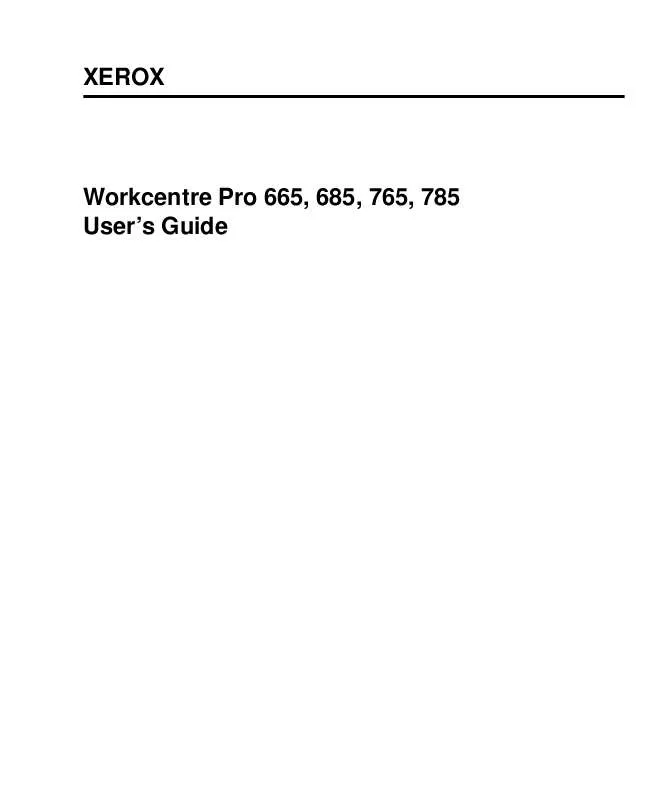
 XEROX WORKCENTRE PRO 685 WORKCENTRE PRO 665/685/765/785 SYSTEM ADMINISTRATOR'S GUIDE (4151 ko)
XEROX WORKCENTRE PRO 685 WORKCENTRE PRO 665/685/765/785 SYSTEM ADMINISTRATOR'S GUIDE (4151 ko)
