User manual XEROX WORKCENTRE PRO 75
Lastmanuals offers a socially driven service of sharing, storing and searching manuals related to use of hardware and software : user guide, owner's manual, quick start guide, technical datasheets... DON'T FORGET : ALWAYS READ THE USER GUIDE BEFORE BUYING !!!
If this document matches the user guide, instructions manual or user manual, feature sets, schematics you are looking for, download it now. Lastmanuals provides you a fast and easy access to the user manual XEROX WORKCENTRE PRO 75. We hope that this XEROX WORKCENTRE PRO 75 user guide will be useful to you.
Lastmanuals help download the user guide XEROX WORKCENTRE PRO 75.
You may also download the following manuals related to this product:
Manual abstract: user guide XEROX WORKCENTRE PRO 75
Detailed instructions for use are in the User's Guide.
[. . . ] XEROX
CopyCentre / WorkCentre Pro Auditron Report Software
User Manual
Software Version 3. 3 May 2004
This software application is used to periodically collect or modify Auditron data on the CopyCentre C65/C75/C90 WorkCentre Pro 65/75/90. Contact Xerox if you have any questions about using this software and a specific CopyCentre C65/C75/C90 WorkCentre Pro 65/75/90 model. System Administrators, Key Operators, Electronic Auditron Administrators or their representatives who manage Auditron data should use this tool.
701P41817
Xerox Corporation Global Knowledge & Language Services 800 Phillips Road - Bldg 845-17S Webster, New York 14580 USA ©2004 by Xerox Corporation. Copyright protection claimed includes all forms and matters of copyrighted material and information now allowed by statutory or judicial law or hereinafter granted, including without limitation material generated from the software programs that are displayed on the screen such as icons, screen display looks, etc. [. . . ] Enter the file name and use the Browse button to change the save location. Note: Only information saved in the csv file format can be transmitted to the CopyCentre C65/C75/C90 WorkCentre Pro 65/75/90.
Click OK. The PC will display a message acknowledging successful copying of the file. You must close and reopen the program to connect to a different machine. Disconnect the Serial Cable and PC from the machine. Note: if the Serial Cable is disconnected at any time before the RptDoc window is closed, a Communication Status window appears and notifies you that communications have been interrupted. When calling a number that requires a dialing prefix to access an outside line, simply add the additional number and a comma. For example, entering 9, 555-1212 would dial 9 (to gain access to outside line), then pause for two-seconds (to wait for an outside line), then dial 555-1212.
External number
Phone Share Device When calling a machine that is on a line sharing device such as the Xerox Phone Share or the Stealth AccuPol-3 (with the machine plugged into address 2 on the device), Entering 555-1212, , 2, 2, 2 would dial 5551212, then pause four seconds (to wait for the call to go through), then dial 2 to connect to the CopyCentre C65/C75/C90 WorkCentre Pro 65/75/90. Note: - The , , provides enough time for the line sharing device to respond to the call - The last sequence of , 2 is repeated three times to ensure reliable connection to the machine. Select Call Remote and wait for the next window to appear. The connection is established when <<Connect 19200 is displayed. The modem connection speed display may differ depending upon your modem and line conditions. If any of the following error signals occurs, check the indicated causes and retry. · If the message No Dialtone is displayed, your PC's modem may not be connected to the phone line. · If the message No Carrier is displayed, your CopyCentre C65/C75/C90 WorkCentre Pro 65/75/90 may not be connected to the phone line or it may be turned off. The Reference Guide shows the location of the phone line connection to the CopyCentre C65/C75/C90 WorkCentre Pro 65/75/90 in the Activating the Sixth Sense. . . In either of these error conditions, a window may eventually appear with a message: Cannot Establish Reliable Connection.
·
14
6. Upon successful connection, the Connection Manager window will briefly display the configuration of the CopyCentre C65/C75/C90 WorkCentre Pro 65/75/90. Select OK if the Connection Manager screen has not been set to close automatically. If you want the screen to automatically close, click on the Auto Close box. Select Logon on the RptDoc window to display the Enter User Number window.
8. Enter a valid User Number and correct Serial Number in the Enter User Number window. [. . . ] If you try to collect data remotely and a Xerox Technician has put the system into diagnostics, you will get (false) messages that the PIN and/or the Serial Number is incorrect. Digital Copiers that have been upgraded to ST (System) machines will continue to be called Digital Copiers in the Configuration Read Completed window. Some windows buttons do not have pre-selected choices. On occasion, when collecting information via telephone connection, you may get a window with the message: Core Functionality Not Detected Please Try Again. [. . . ]
DISCLAIMER TO DOWNLOAD THE USER GUIDE XEROX WORKCENTRE PRO 75 Lastmanuals offers a socially driven service of sharing, storing and searching manuals related to use of hardware and software : user guide, owner's manual, quick start guide, technical datasheets...manual XEROX WORKCENTRE PRO 75

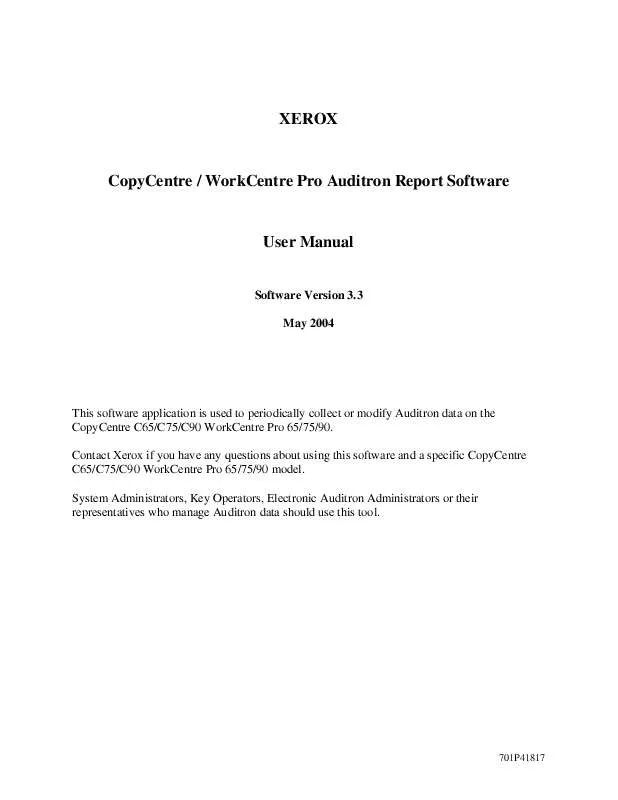
 XEROX WORKCENTRE PRO 75 INSTALLATION (289 ko)
XEROX WORKCENTRE PRO 75 INSTALLATION (289 ko)
 XEROX WORKCENTRE PRO 75 INSTRUCTIONS (46 ko)
XEROX WORKCENTRE PRO 75 INSTRUCTIONS (46 ko)
 XEROX WORKCENTRE PRO 75 REFERENCE GUIDE (78 ko)
XEROX WORKCENTRE PRO 75 REFERENCE GUIDE (78 ko)
 XEROX WORKCENTRE PRO 75 QUICK REFERENCE GUIDE (1455 ko)
XEROX WORKCENTRE PRO 75 QUICK REFERENCE GUIDE (1455 ko)
 XEROX WORKCENTRE PRO 75 AUDITRON DOCUMENTATION (203 ko)
XEROX WORKCENTRE PRO 75 AUDITRON DOCUMENTATION (203 ko)
 XEROX WORKCENTRE PRO 75 ADMINISTRATION GUIDE SUPPLEMENT (485 ko)
XEROX WORKCENTRE PRO 75 ADMINISTRATION GUIDE SUPPLEMENT (485 ko)
 XEROX WORKCENTRE PRO 75 WORKCENTRE PRO/COPYCENTRE AT A GLANCE (1563 ko)
XEROX WORKCENTRE PRO 75 WORKCENTRE PRO/COPYCENTRE AT A GLANCE (1563 ko)
 XEROX WORKCENTRE PRO 75 WIA DOCUMENTATION/INSTALL INSTRUCTIONS (46 ko)
XEROX WORKCENTRE PRO 75 WIA DOCUMENTATION/INSTALL INSTRUCTIONS (46 ko)
 XEROX WORKCENTRE PRO 75 CENTREWARE PRINT AND FAX GUIDE FOR MAC (611 ko)
XEROX WORKCENTRE PRO 75 CENTREWARE PRINT AND FAX GUIDE FOR MAC (611 ko)
 XEROX WORKCENTRE PRO 75 CENTREWARE PRINT AND FAX GUIDE FOR WINDOWS (1142 ko)
XEROX WORKCENTRE PRO 75 CENTREWARE PRINT AND FAX GUIDE FOR WINDOWS (1142 ko)
 XEROX WORKCENTRE PRO 75 GETTING TO KNOW YOUR WORKCENTRE PRO/COPYCENTRE (733 ko)
XEROX WORKCENTRE PRO 75 GETTING TO KNOW YOUR WORKCENTRE PRO/COPYCENTRE (733 ko)
 XEROX WORKCENTRE PRO 75 WORKCENTRE PRO/COPYCENTRE 65/75/90 QUICK REFERENCE GUIDE (1455 ko)
XEROX WORKCENTRE PRO 75 WORKCENTRE PRO/COPYCENTRE 65/75/90 QUICK REFERENCE GUIDE (1455 ko)
