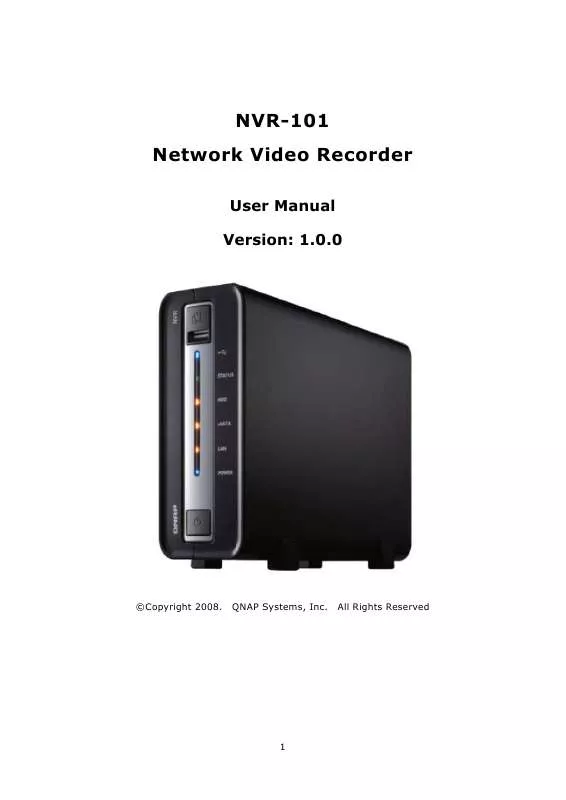User manual YAMADA NVR-101 V1.0.0
Lastmanuals offers a socially driven service of sharing, storing and searching manuals related to use of hardware and software : user guide, owner's manual, quick start guide, technical datasheets... DON'T FORGET : ALWAYS READ THE USER GUIDE BEFORE BUYING !!!
If this document matches the user guide, instructions manual or user manual, feature sets, schematics you are looking for, download it now. Lastmanuals provides you a fast and easy access to the user manual YAMADA NVR-101. We hope that this YAMADA NVR-101 user guide will be useful to you.
Lastmanuals help download the user guide YAMADA NVR-101.
Manual abstract: user guide YAMADA NVR-101V1.0.0
Detailed instructions for use are in the User's Guide.
[. . . ] NVR-101 Network Video Recorder
User Manual Version: 1. 0. 0
©Copyright 2008.
QNAP Systems, Inc.
All Rights Reserved
1
FOREWORD Thank you for choosing QNAP products!This user manual provides detailed instructions of using the product. Please read carefully and start to enjoy the powerful functions of the product!NOTE All features, functionality, and other product specifications are subject to change without prior notice or obligation. [. . . ] Note: Maximum Transmission Unit (MTU) refers to the size (in bytes) of the largest packet that a given layer of a communications protocol can transmit.
51
5. 3. 2
DDNS (Dynamic Domain Name) Service There is no
DDNS service enables users to connect NVR via domain name directly. need to know the real IP address of the server. to register a DDNS account from a DDNS provider.
To enable DDNS service, you have Please refer to Appendix C.
Note: NVR currently supports the DDNS service provided by: 1. DynDNS (http://www. dyndns. org/) ipcam. jp
52
5. 3. 3
File Services
You can enable SMB/ CIFS file service, Web File Manager and FTP service to access the recorded video files. These settings are enabled by default.
If your NVR is installed behind the router, you could enable FTP port mapping, so that users from external network can access NVR via FTP (please refer to Appendix F). Passive FTP Port Range You can use the default port range (55536-56559) or define a port range larger than 1023. When using this function, please make sure you have opened the configured port range on your router or firewall. Respond with external IP address for passive FTP connection request When passive FTP connection is in use and the NVR is configured under a router, if the remote computer cannot connect to the NVR via WAN, you can enable this function. By enabling this function, the FTP service replies the manually specified IP address or automatically detects the external IP address so that the remote computer can connect to the NVR successfully.
53
5. 3. 4
Protocol Management
To assign a specific port for accessing NVR via the web browser, please enable the option "Specify HTTP port number" and enter the port number. RTP (Real-time Transfer Protocol) is a standardized packet format for delivering real-time audio and video data of network cameras over the Internet. The real-time data transfer is monitored and controlled by RTP (also RTCP). If your network cameras use different RTP ports, please enable "Specify RTP port range" and enter the port numbers. Note: Make sure you have opened the ports you set on the router or firewall to ensure normal monitoring and recording.
54
5. 3. 5
View Network Settings
You can view current network settings and status of NVR in this section.
55
5. 4
Device Configuration
You can configure SATA disk, USB disk, and UPS settings in this section. 5. 4. 1 SATA Disk
This page shows the model, size and current status of the disk(s) installed on NVR. You can format and check disks, and scan bad blocks on the disks. When the SATA disks are formatted, NVR will create the following default share folders: record_nvr: The folder for saving regular recording files record_nvr_alarm: The folder for alarm recording
56
You can create the disk volume of the following type: Single Disk Volume Each disk will be used as a standalone disk. However, if a disk is damaged, all data will be lost. Note: If there is only one hard disk, please install it in the tray of HDD1. RAID 1 Mirroring Disk Volume RAID 1 (mirroring disk) protects your data by automatically backing up the contents of one drive onto the second drive of a mirrored pair. This protects Unfortunately, the storing capacity is equal
to a single drive, as the second drive is used to automatically back up the first. Mirroring Disk is suitable for personal or corporate use to store important data. RAID 0 Striping Disk Volume RAID 0 (striping disk) combines 2 or more drives into one larger disk. [. . . ] Click Create This guide is for
If there are any changes, please refer to the instructions or
90
2.
Enter the user name, email address, and password to create an account for DDNS service. Please verify your email address to receive the confirmation message from the server.
3.
Select to accept the terms of service.
91
4.
Configure the mailing lists if necessary. Then click Create Account.
5.
When your account is successfully created, a confirmation message will be sent to your e-mail address. Please follow the instructions in the e-mail to activate your account within 48 hours. [. . . ]
DISCLAIMER TO DOWNLOAD THE USER GUIDE YAMADA NVR-101 Lastmanuals offers a socially driven service of sharing, storing and searching manuals related to use of hardware and software : user guide, owner's manual, quick start guide, technical datasheets...manual YAMADA NVR-101