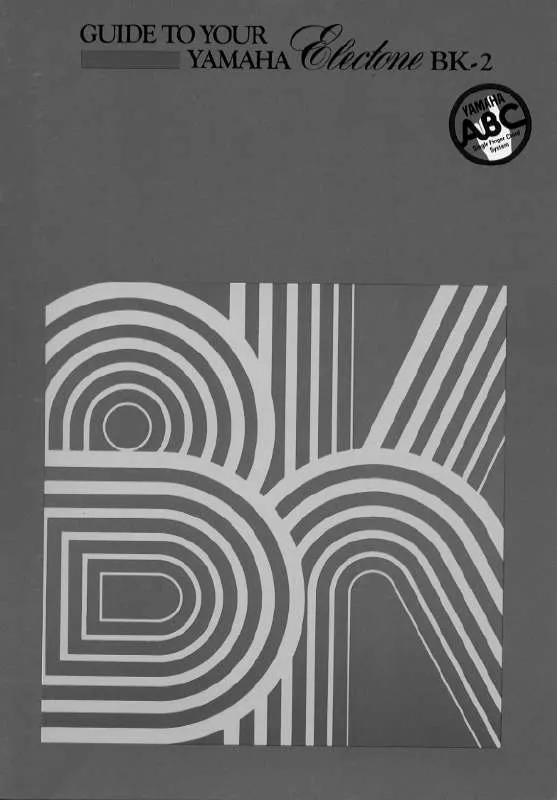Detailed instructions for use are in the User's Guide.
[. . . ] http://www. adobe. com/products/reader/
Previous Page View/Next Page View
When using Adobe Reader, click these buttons in the toolbar to return to the previous page view or go to the next page view. This function is very useful if you want to return to the previous page view after jumping to a linked page.
n If the previous page view/next page view buttons are not shown in the toolbar, hold the <Alt> key and press <>/<> keys to move to the previous/next page view. n For more information on these and other functions in the software, refer to the owner's manual of the software.
"VOICE" indicates the MOTIF XF is in the Voice mode. Refer to the Voice mode section of the Function Tree. [. . . ] The [I] (Record) indicator flashes and playback will continue uninterrupted but no data will be recorded. This convenient Rehearsal mode feature lets you easily and temporarily disable recording in order to practice a Part or try out various ideas (while listening to the other tracks) without actually recording. To return to the record mode press the [I] (Record) button again so that the [I] (Record) indicator lights continuously.
3
Except for setting the punch in and punch out, perform the same procedure as the Replace Recording procedure.
Overdub Recording
[SONG] [I] (Record) Record track selection Type=overdub [F] (Play)
This method allows material to be added to existing material on a track. The first recording is kept, and the new one is added. This makes it easy to create Parts by recording them a little at a time. The Overdub Recording procedure is almost same as the Replace except that the Record type is set to "overdub. "
n When the Record Track ( ) is set to "Tempo Track" or "Scene Track, " "overdub" cannot be selected here.
Re-recording a specific section of an already-recorded Song (Punch In/Out)
[SONG] [I] (Record) Record track selection Type=punch [F] (Play)
Realtime recording can also be done between specified start (punch-in) and end (punch-out) points. This allows you to record a specified section of a previously-recorded track without having to re-record the entire track. Start recording with this method and playback begins. Actual recording will begin automatically when the punch-in point is reached and recording will be disengaged when the punch-out point is reached.
Recording start Punch In Punch Out Recording stop
Playback only
Replace Recording (Overwriting)
Playback only
MOTIF XF Reference Manual
149
File mode
Utility mode
Master mode
Sampling mode 2
Mixing mode
Reference
Editing MIDI Events (Song Edit)
The Song Edit mode lets you edit the already recorded Songs or insert the new data to the Songs. It can be used to correct mistakes as well as add dynamics or effects such as vibrato to refine and finish the Song. Press the [EDIT] button from the Song Play mode to go to the Song Edit mode.
n The Song Edit mode gives you comprehensive, detailed controls for editing the MIDI events of individual Song tracks. For details about each event and parameter, see page 30.
Settings:
When TR is set to 01 16:
Note PB (Pitch Bend) PC (Program Change) CC (Control Change) CAT (Channel Aftertouch) PAT (Polyphonic Aftertouch) RPN NRPN EXC (System Exclusive) CMM (Channel Mode Messages)
MOTIF XF Reference Manual
151
File mode
Utility mode
Press the [F6] Set button to insert the specified event at the specified location.
MEAS (Measure), BEAT, CLOCK
Master mode
Sampling mode 2
Mixing mode
For details about each event and parameter, see page 30.
TR (Track) (Indication only)
Reference
Specify the event type to be inserted, the insertion point (measure, beat, and clock), and parameter value of the event.
n Depending on the selected parameter, the NUM icon is shown at the tab menu corresponding to the [SF6] button. In this condition, you can use the [SF1] [SF5] and [F1] [F5] buttons as number buttons by pressing the [SF6] NUM button. For details, see page 36.
Song mode
1
From the Event List display, press the [F5] Insert button to call up the Insert Event window.
Performance mode
Voice mode
Editing MIDI Events (Song Edit)
When TR is set to "scn" (Scene):
Scene Memory Track Mute
When TR is set to "tmp" (Tempo):
Tempo Change
Changing the MIDI event view--[F3] View Filter
MIDI song data generally has a large amount of recorded events, and the Event List window may be overcrowded with them. Since it may be difficult to find a specific event, you can use the View Filter function to help narrow down your search. This conveniently lets you specify which classes of events will be displayed and which will not, making it much easier and faster to find desired events. From the Event List display, call up the View Filter display by pressing the [F3] View Filter button.
[F3] ViewFilter
Calls up the View Filter setting display (below).
Voice mode Performance mode Sampling mode 1 Song mode Pattern mode
[F4] Track Sel (Track Select)
You can switch between the display for tracks 1 16, the Scene track, and the Tempo track by pressing this button. When any one of tracks 1 16 is selected, you can select a different track number by pressing the appropriate Number button [1] [16].
[F5] Insert
Calls up the Insert Event window (page 151).
[F6] Delete
Deletes the currently selected event. This button is not available when the cursor is located at the top or bottom of the Song data.
[SF6] NUM
This menu appears when the cursor is located on MEAS (measure), BEAT, CLOCK, GATE (gate time) or VEL (velocity). When the [SF6] NUM button is pressed in this status, each digit (1 9, 0) is assigned to the [SF1] [SF5] and [F1] [F5] buttons, allowing you to input a number directly by using these buttons. For details, see page 36.
Reference
Event types
Only the event which the checkbox is marked will be shown on the Event List display.
Settings: Note, Pitch Bend, Program Change, Control Change*, Channel After Touch, Poly After Touch, RPN, NRPN, System Exclusive, Channel Mode Message * You can specify the Control Number (0 119, all).
152
Mixing mode Sampling mode 2 Master mode Utility mode File mode
[F5] Clear All
Pressing this button removes the checkmarks of all events. If you wish to indicate specific events, it is a good idea to press the [F5] button to first remove the checkmarks of all events, then enter the checkmarks of your desired events.
[F6] Set All
Pressing this button enters the checkmarks for all events, letting you view all recorded events.
MOTIF XF Reference Manual
Song Job
The Song Job mode contains a comprehensive set of editing tools and data transform functions you can use to change the sound of the Song. [. . . ] 50 Voice with ARP . . . . . . . . . . . . . . . . . . . . . . . . . . . . . . . . . . . . . . . . 112, 147 VoiceAudio . . . . . . . . . . . . . . . . . . . . . . . . . . . . . . . . . . . . . . . . . . . . . . . . . . . . . . 55, 96, 104, 106, 110, 146, 178, 191, . . . . . . . . . . . . . . . . . . . . . . . . . . . . . . . . . . . . . . . . . . . . . . . . 217, 219, 226, 231 Volume Label . . . . . . . . . . . . . . . . . . . . . . . . . . . . . . . . . . . . . . . . . . . . . . . . . . [. . . ]