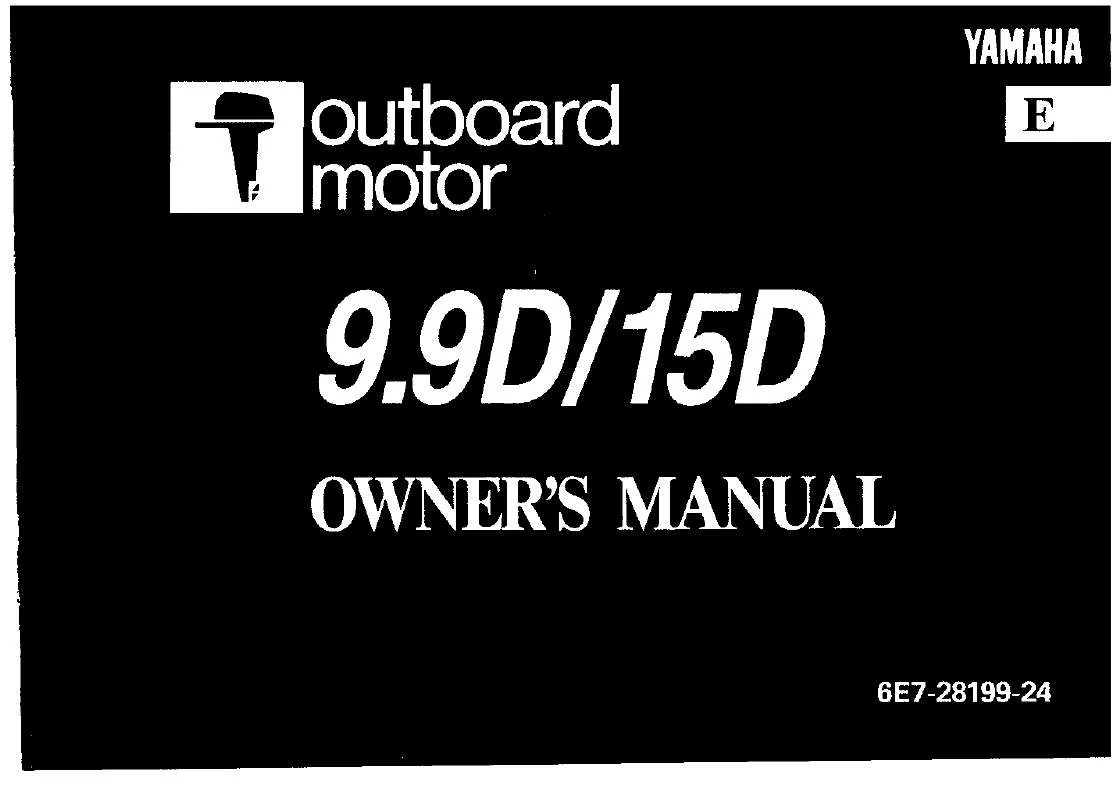Detailed instructions for use are in the User's Guide.
[. . . ] Use of the "keyboard" Apple logo (Option-Shift-K) for commercial purposes without prior written consent of Apple may constitute trademark infringement and unfair competition in violation of federal and state laws. Every effort has been made to ensure that the information in this manual is accurate. Apple is not responsible for printing or clerical errors. 1 Infinite Loop Cupertino, CA 95014-2084 408-996-1010 www. apple. com Apple, the Apple logo, AppleWorks, ClarisWorks, Mac, and Macintosh are trademarks of Apple Computer, Inc. , registered in the U. S. [. . . ] For example, when one object in a drawing overlaps another, the back object remains intact: the back object can still be selected, moved, or changed. Once you draw an object, you can select the entire object (as shown in the example below), but you cannot select a specific part of it.
Allows a "free-form" style of creation. You can create any shape you want by moving the pointer as you would move a paintbrush. Similar to creating a painting on paper: when you paint over something, you replace the part you painted over with the new paint.
After you paint an item, you can select a specific part of it (as shown in the example below).
Drawing is better than painting when m you want to rearrange layers of objects m you want to draw shapes, lines, curves, and simple freehand objects m you want to easily reselect and manipulate objects m you do not need to use painting-only features, such as blending colors, tinting, and lightening or darkening
24
Chapter 2
Painting is better than drawing when m you want to use the painting tools, such as the paintbrush and spray can, in addition to the drawing tools m you want to apply special effects to your images, such as blending colors, tinting, and lightening or darkening m you want to insert an image and use the painting tools and features to alter it m you want to create freehand images that are more complex than simple shapes and lines m you do not need to easily reselect and manipulate items m you do not need to rearrange layers of items
About Presentation Documents
Choose the presentation document type to create slides to display with a computer or an overhead projector. A blank presentation document looks like this:
Menus for presentations Buttons for common presentation tasks
Controls window Use to add and organize slides and master slides, and to set slide show options.
The presentation environment is new in AppleWorks 6. In a presentation document, you can do everything you can do in a drawing document and much more, including organizing slides visually and drafting speaker's notes. You can hide specific slides so you can use the same presentation for different audiences, add special slide transitions such as the "fade out" and "fade in" effects, and include movie or sound files.
See this presentation example:
m "Slide Show" on page 64 For complete instructions on working with presentation documents, see "Creating presentations" in AppleWorks Help.
Getting to Know AppleWorks 6
25
Beyond the Basics This section introduces you to some popular things you can do with AppleWorks: integrating different types of content in a document using frames, adding tables to your documents, determining the way items interact with text, and exchanging documents between different computers and applications.
Integrating Different Kinds of Content in a Document (Frames)
There are a number of ways to include different kinds of content within your document, depending on what you want to do. To create paintings, spreadsheets, sections of text, or tables in a document of a different type, you start by selecting a frame tool and then dragging in your document to create a frame. For example, to paint in a word-processing document, you create a painting frame. The frame tools are in the Tools window. How frames work in a document: m When you select the frame, the drawing menus appear in the menu bar so you can manipulate the frame. The table below outlines how to make an item float independently of the text. Note: A floating item does not move unless you move it.
Object floating over text
Type of item
Do this to make it float independently of text
Object or frame in the same AppleWorks document File
m Create the object or frame. (It floats over the text by default. ) m Select the arrow in the Tools window. m Choose Insert from the File menu and select the file. Shortcut: Select the arrow, then drag the file to your document. m Copy and paste (or drag) the item into your document. Do not click in your document before pasting.
Object or frame in another document or application, or an item from Clippings or Mac OS Scrapbook
Getting to Know AppleWorks 6
29
Making Text Wrap Around an Item
The table below outlines how to make text wrap around an item. You can choose Regular or Irregular text wrap style. The Regular wrap is rectangular, regardless of the shape of the object. The Irregular wrap fits the shape of the object.
Object with text wrapping around it
Type of item
Do this to make text wrap
Object or frame in the same AppleWorks document
m Create the object or frame and select it. m Choose Text Wrap from the Options menu and choose a text wrap style. [. . . ] no me me propraetore uens, et impe blicae co Hirtio consu rium sim nstituen dae cre lem, cum co ul cum consu mihi dedit. uterqu lib e bello us providere facinus, tem meum tru cecidisse et poste cid t, et a bellum averunt, eo s in inferenti s rei pu exilium expuli Bella ter blicae vic iud i bis aci iciis legitimis omnibus ra et mari civ e. ultus eo ilia exter rum conserva veniam peten naque tot tib fuerunt re quam excid us civibus pe o in orbe ter circiter ere malui rar pe stipend quingen . Externas geum saepe gessi is civium , victor ntes, qu aut pecu emeritis milliata. [. . . ]