User manual YAMAHA QY300 2
Lastmanuals offers a socially driven service of sharing, storing and searching manuals related to use of hardware and software : user guide, owner's manual, quick start guide, technical datasheets... DON'T FORGET : ALWAYS READ THE USER GUIDE BEFORE BUYING !!!
If this document matches the user guide, instructions manual or user manual, feature sets, schematics you are looking for, download it now. Lastmanuals provides you a fast and easy access to the user manual YAMAHA QY300. We hope that this YAMAHA QY300 user guide will be useful to you.
Lastmanuals help download the user guide YAMAHA QY300.
You may also download the following manuals related to this product:
Manual abstract: user guide YAMAHA QY3002
Detailed instructions for use are in the User's Guide.
[. . . ] IMPORTANT NOTICE : DO NOT MODIFY THIS UNIT!This product, when installed as indicated in the instructions contained in this manual, meets FCC requirements. Modifications not expressly approved by Yamaha may void your authority, granted by the FCC, to use the product. IMPORTANT: When connecting this product to accessories and/or another product use only high quality shielded cables. [. . . ] The main difference is that while the SONG mode has 16 tracks the PATTERN mode has only 8. Refer to the page numbers listed with the displays below for details:
q Voice: Mixer display for voice assignment, panning and level control (Z
page 14). The "Voice" parameter in this display additionally lets you switch between the pattern and phrase voice assignments.
Place cursor here to switch between pattern ("Pat") and phrase ("Phr") voice assignments.
q Voice: Reverb display for voice assignment, effect selection, and effect
depth control (Z page 15). As in the Mixer display, above, the "Voice" parameter lets you switch between the pattern and phrase voice assignments.
62
Patterns -- Part 1: Accompaniment Basics q Effect: Quantization display for playback quantization (Z page 18).
q Effect: Swing display to automatically create a "swing" feel (Z page 20).
q Effect: Transpose & Clock Shift display to transpose tracks and shift note
timing forward or backward (Z page 21).
q Effect: Gate Time/Velocity display to modify gate time and velocity
values (Z page 22).
6 3
Patterns -- Part 1: Accompaniment Basics q Effect: Per Track display shows all playback effect parameters for one
track at a time, and allows monitoring of only the selected track (Z page 22).
q Output display for pattern track to MIDI channel assignments for all styles.
64
Patterns -- Part 2: Recording Accompaniments
Patterns -- Part 2: Recording Accompaniments
The QY300 provides two ways to record an accompaniment by specifying patterns and chords: "realtime" and "step" recording. The realtime method is the fastest and easiest, letting you record pattern and chord changes "on the fly. " The step method gives you more detailed control, and is an excellent way to add the finishing touches to an accompaniment recorded in real time.
Realtime Accompaniment Recording
Once you know how to select styles, sections, and enter chords in the PATTERN mode (see the preceding sections), recording a basic accompaniment in real time is easy. Tempo changes can be added later using the EDIT mode (Z page 112).
1 Select the SONG Mode & an Empty Song
Press the [SONG] mode key to select the SONG mode and, with the cursor located over the song number at the top of the display, use any data entry method to select an empty song number if necessary. Empty songs are indicated by a row of asterisks ("********") following the song number.
Asterisks indicate that the song does not contain any data.
If for some reason all 10 songs contain data, use the "Clear Song" job described on page 53 to clear a song for recording.
2 Select the "Pat" Track to Record Style &
Section Changes
Move the cursor to the track area of the display, and then shift the cursor sideways to select "Pat". Once selected, move the cursor vertically to move to other areas of the screen. The selected track will remain highlighted no matter where you move the cursor.
6 5
Patterns -- Part 2: Recording Accompaniments
3 Select the Starting Style, Section, Chord, & Tempo
Move the cursor to the style number, section, chord, and tempo parameters, and set as required.
It's sometimes easier to set a slow tempo for realtime recording, so you have plenty of time to enter pattern and chord changes.
4 Engage the Record Ready Mode
Press the [v] key to engage the record ready mode. The red LED above the [v] key will light.
5 Select the Realtime Record Mode
Press the [F4] function key ("REAL") to select the realtime record mode.
6 Record
Press the [©] key to begin recording pattern changes. The metronome will sound and you'll be given a two-measure count-in prior to the first measure actually recorded. The count-in is also indicated by negative numbers in the "Meas" parameter. If a 4/4 pattern is selected, for example, the count-in will run from measure "08" to "01", then recording will begin from measure "001". Since you selected "Pat" recording, the cursor will automatically move to the style number when you start recording. All you have to do to record style and section changes is to select the required style numbers by using any data entry method, and section changes via the appropriate micro-keyboard keys. Remember that all style and section changes occur from the top of the next measure after the change is entered. Also keep in mind that the INTRO will automatically switch to the MAIN A pattern, FILL AB will automatically switch to the MAIN B pattern, and FILL BA will automatically switch to the MAIN A pattern.
66
Patterns -- Part 2: Recording Accompaniments
7 Stop Recording
Stop recording either by pressing the [m] key or by selecting the ENDING section. The normal SONG play mode is automatically re-selected when you stop recording.
8 Engage Record Ready Again and Select "Chd"
Press the [v] key to engage the record ready mode again (the red [REC] key indicator should light and the "REAL" mode will still be selected), then move the cursor to the track section of the display and select "Chd" in order to record chord changes.
Asterisks have disappeared because the song now contains data. Use the "Song Name" job (page 54) to enter an original name.
9 Record
Chord changes normally occur on quarter-note divisions, so try to press the [ENTER] key to enter each chord either exactly on the beat or a fraction of a section before the beat on which you want the chord change to occur. Syncopated chord changes can be recorded by entering the chord an eighth or sixteenth note before the beat (syncopated changes can also be programmed in the STEP record mode, Z page 73).
Press the [©] key to begin recording chord changes. The metronome will sound and you'll be given a two-measure count-in. Since you selected "Chd" recording, the cursor will automatically move to the chord when you start recording. [. . . ] 2 Shift clock, phrase job . . . . . . . . . . . . . . . . . . . . . . . . . . . . . . . . . . . . . . . . . . . . . . . . . . . . . . . . 98 Shift clock, song job . . . . . . . . . . . . . . . . . . . . . . . . . . . . . . . . . . . . . . . . . . . . . . . . . . . . . . . . . . . 42 Shift note, phrase job . . . . . . . . . . . . . . . . . . . . . . . . . . . . . . . . . . . . . . . . . . . . . . . . . . . . . . . . . . 98 Shift note, song job . . . . . . . . . . . . . . . . . . . . . . . . . . . . . . . . . . . . . . . . . . . . . . . . . . . . . . . . . . . . . [. . . ]
DISCLAIMER TO DOWNLOAD THE USER GUIDE YAMAHA QY300 Lastmanuals offers a socially driven service of sharing, storing and searching manuals related to use of hardware and software : user guide, owner's manual, quick start guide, technical datasheets...manual YAMAHA QY300

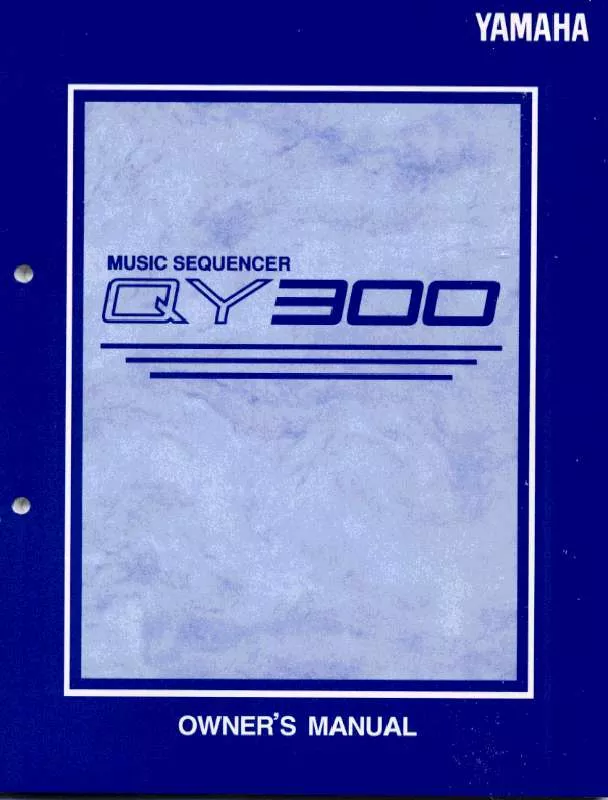
 YAMAHA QY300 VOICE LISTS AND MIDI DATA (102 ko)
YAMAHA QY300 VOICE LISTS AND MIDI DATA (102 ko)
