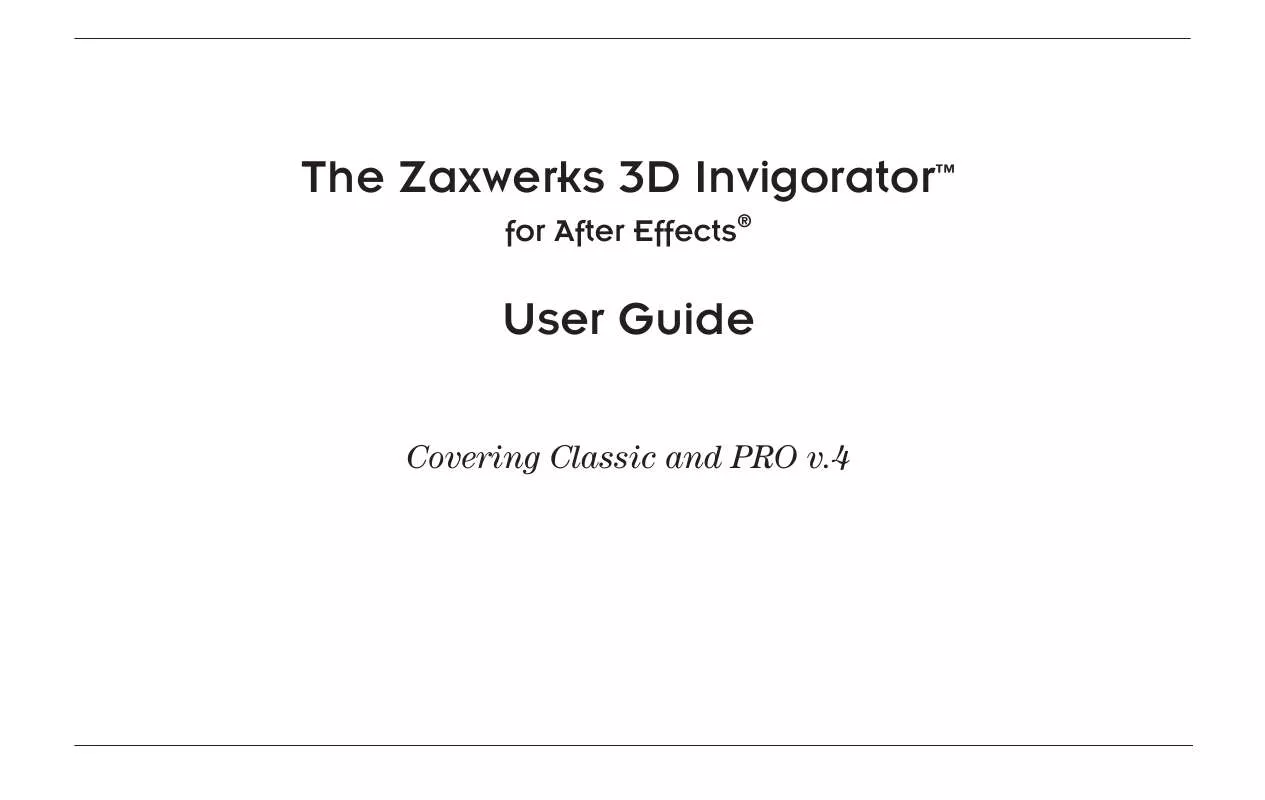User manual ZAXWERKS 3D INVIGORATOR FOR AFTER EFFECTS
Lastmanuals offers a socially driven service of sharing, storing and searching manuals related to use of hardware and software : user guide, owner's manual, quick start guide, technical datasheets... DON'T FORGET : ALWAYS READ THE USER GUIDE BEFORE BUYING !!!
If this document matches the user guide, instructions manual or user manual, feature sets, schematics you are looking for, download it now. Lastmanuals provides you a fast and easy access to the user manual ZAXWERKS 3D INVIGORATOR. We hope that this ZAXWERKS 3D INVIGORATOR user guide will be useful to you.
Lastmanuals help download the user guide ZAXWERKS 3D INVIGORATOR.
Manual abstract: user guide ZAXWERKS 3D INVIGORATORFOR AFTER EFFECTS
Detailed instructions for use are in the User's Guide.
[. . . ] The Zaxwerks 3D InvigoratorTM
for After Effects®
User Guide
Covering Classic and PRO v. 4
Zaxwerks 3D Invigorator for AE - User Guide
1
Zaxwerks Inc. Temple City, CA 91780 (626) 309-9102 phone (626) 309-9142 fax http://www. zaxwerks. com Sales: sales@zaxwerks. com Tech Support: support@zaxwerks. com © 1996 - 2005 Zaxwerks Inc. All rights reserved.
This manual, as well as the software described in it, is furnished under license and may only be used or copied in accordance with the terms of such license. The information in this manual is furnished for informational use only, is subject to change without notice, and does not represent product specifications or commitment on the part of Zaxwerks. [. . . ] However, it's a good idea to make the base color of an object something besides the default light gray because then it's easier to tell when a material has been applied to an object.
Eyedropper
The eyedropper tool is located just to the right of the color box. Clicking once on this tool will activate it so you can pick a color from anywhere on your computer screen. Move the eyedropper cursor so its point is over the color you want to "sample" and click the mouse button. This will load the color into the Material Color rectangle.
Zaxwerks 3D Invigorator for AE - User Guide
205
Texture Mapping
There is a word in 3D terminology called "texture mapping" which means "the application of a picture to an object's surface". A "texture map" is the picture being applied. When you're new to 3D, the word "texture" makes you think of the feel of an object or surface. While the feel of a surface is one of the things you can control with texture mapping, the term is used more generally to take into account the application of a picture to control any of the surface attributes. The phrase "texture mapping" can be considered a catch-all which refers to different techniques. The Invigorator supports five different texture mapping techniques. Image Mapping, Decal Mapping, Bump, Transparency, and Reflection Mapping. Highlight Mapping is also supported in the PRO version.
Picking A Texture Map
Each one of the dark gray boxes next to the material attribute sliders is where a small thumbnail version of a chosen texture map appears. By doubleclicking on it you will open a file picker to choose a texture map. When you click Open, the picture will be loaded and you will see a thumbnail of the image in the thumbnail box.
Zaxwerks 3D Invigorator for AE - User Guide
Double-click on a thumbnail box to open a file picker, then choose an image for a texture map.
206
You can load a single PICT, JPG or TARGA image as a texture map. If you want to use a movie or any other type of image for your texture map you can bring them into After Effects, and then use the Layer Map feature. (See the Layer Map section. ) To change the image used for the texture map, double click on the thumbnail image and the file picker will open again. At the top of the file picker you will see the name of the image currently being used for the texture map. The new image will be loaded, replacing the old one.
Double click on the thumbnail box to change the image used for a texture map.
Sizing And Positioning The Maps
In Invigorator Classic, maps are applied and sized automatically. This makes it very easy to get up and running quickly. Once you know how the auto-sizing works it's easy to get specific parts of a map to appear where you want them. First off, all maps are applied the same way with one exception. Images used for the Color, Bump, and Transparency attributes stick to the surface they are applied to. As the object moves the part of the image that appears on the front surface will stay on the front surface and the part that appears on the sides will stay on the sides. [. . . ] Double-clicking the Zoom tool is a shortcut for the camera's Fit All command. The rest of the keyboard shortcuts operate only inside the Invigorator's Set-Up window.
Tool Selector Shortcuts (Mac/Win)
T = Tumble Tool R = Roll Tool M = Track Tool D = Dolly Tool S = Scale Tool V = Selection Tool (Double-clicking the Selection tool is a shortcut for the Select All command) Z = Zoom Tool (hold down Option/Alt key for Zoom Out)
Camera Shortcuts
(Temporary overrides. Only active while the keys are held down. These enable you to manipulate the Camera while in Object mode. [. . . ]
DISCLAIMER TO DOWNLOAD THE USER GUIDE ZAXWERKS 3D INVIGORATOR Lastmanuals offers a socially driven service of sharing, storing and searching manuals related to use of hardware and software : user guide, owner's manual, quick start guide, technical datasheets...manual ZAXWERKS 3D INVIGORATOR