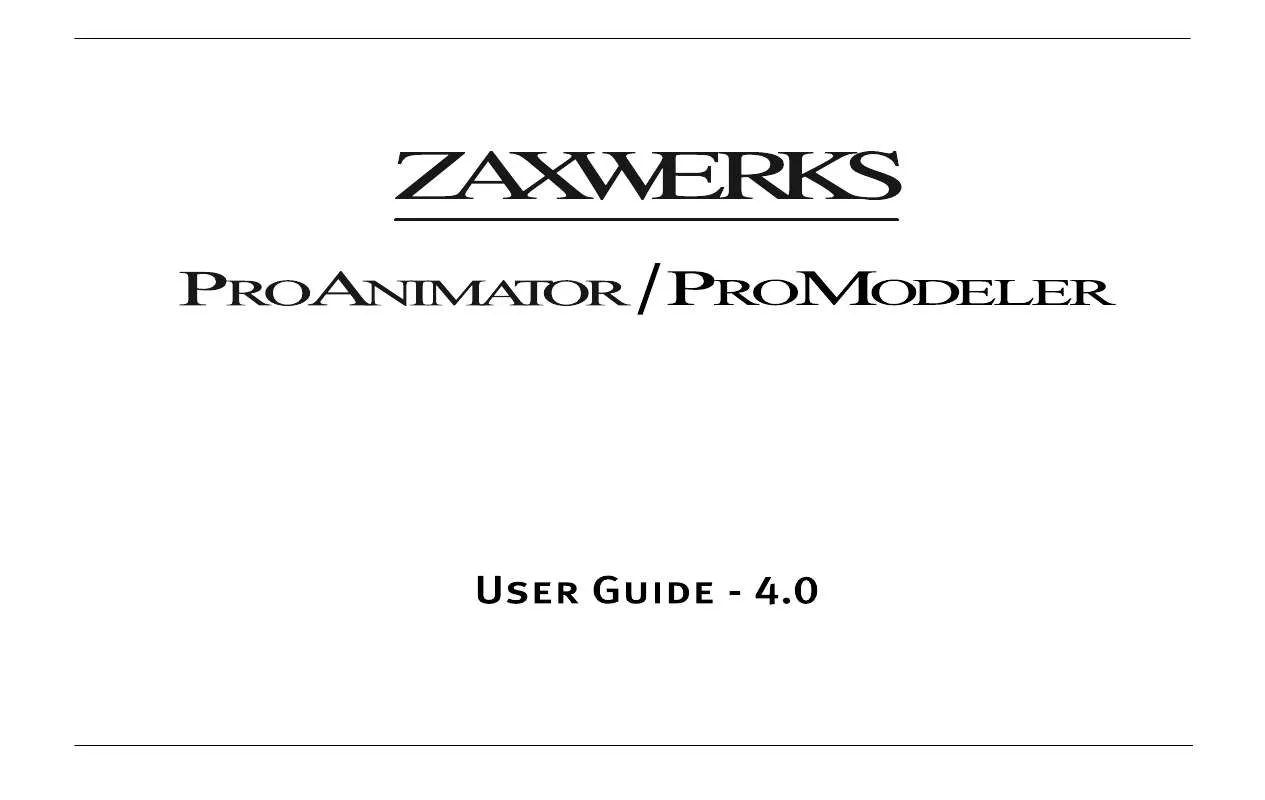User manual ZAXWERKS PROMODELER 4.0
Lastmanuals offers a socially driven service of sharing, storing and searching manuals related to use of hardware and software : user guide, owner's manual, quick start guide, technical datasheets... DON'T FORGET : ALWAYS READ THE USER GUIDE BEFORE BUYING !!!
If this document matches the user guide, instructions manual or user manual, feature sets, schematics you are looking for, download it now. Lastmanuals provides you a fast and easy access to the user manual ZAXWERKS PROMODELER 4.0. We hope that this ZAXWERKS PROMODELER 4.0 user guide will be useful to you.
Lastmanuals help download the user guide ZAXWERKS PROMODELER 4.0.
Manual abstract: user guide ZAXWERKS PROMODELER 4.0
Detailed instructions for use are in the User's Guide.
[. . . ] Zaxwerks ProAnimator / ProModeler - User Guide V. Temple City, CA 9780 (66) 309-90 phone (66) 309-94 fax http://www. zaxwerks. com Sales: sales@zaxwerks. com Tech Support: support@zaxwerks. com © 996 - 006 Zaxwerks Inc. All rights reserved.
This manual, as well as the software described in it, is furnished under license and may only be used or copied in accordance with the terms of such license. The information in this manual is furnished for informational use only, is subject to change without notice, and does not represent product specifications or commitment on the part of Zaxwerks. [. . . ] There are two places inside the ProAnimator or ProModeler where you can find the Move To Center feature, and we've made it work a little differently depending on which one is used . The two places are in the Select Artwork dialogue and on the small Object tab .
Zaxwerks ProAnimator / ProModeler - User Guide V. 4
53
Using Move To Center From The Select Artwork Dialogue
The Select Artwork dialogue is the window where you pick the Illustrator file that is turned into a 3D object . At the bottom of this dialogue are several options you can apply to the Illustrator file, such as Use Illustrator Colors and Open As Layers . The Move Objects To Center feature is in this group of options and is turned on by default . The one difference between using Move To Center when you open a file compared to when you use it later, from inside the Object tab, is that with the first way it doesn't center the objects on the Z-axis. When you open an Illustrator file with this option turned on, all of the objects created from this Illustrator file will be moved to the center of the 3D world as one big group .
Using Move To Center From The Small Object Tab
Objects can be moved to the world origin at any time during a project . The Move To Center button is located on the small object tab directly below the Object List popup . When you click this button, all selected objects will be moved to the world origin as a big group . If you have one object selected, only that object will be centered . If you have many objects selected, all of them will be moved so their common center is at the origin .
54 Zaxwerks ProAnimator / ProModeler - User Guide V. 4
3D Primitives
Primitives are simple geometric shapes such as spheres, cubes, planes and cylinders . The ProAnimator or ProModeler can create these shapes all by themselves . Images can be mapped onto primitives to create things like spinning globes, and video boxes . You can also create planes to be used for shadow catcher objects which help to merge 3D objects into live video footage . (See the section on The Shadow Catcher Material for more on this. )
Making A Primitive Object
Primitive objects are created by using the Create 3D Primitive button, or the Create 3D Primitive menu item . When you use this feature a sphere is created at the center of the scene . Materials can be drag and dropped onto Primitive objects, but Object Styles cannot be used as they are only for text objects and objects created from Illustrator files . The dimensions of a Primitive can be adjusted in the Object Tab . The dimension sliders will appear below the Primitive Type popup and change based on which Primitive is selected .
Zaxwerks ProAnimator / ProModeler - User Guide V. 4 Cubes, Spheres, Cylinders and Planes are all 3D Primitives.
Creating a primitive.
Adjusting a primitive's dimensions. 55
Changing A Primitive Object
You can change from one Primitive to another by selecting a different type from the popup menu . [. . . ] Holding down Control+ Shift, with the Scale tool, gives you proportional scaling where all three axes scale the same amount larger or smaller .
57
Inside the Material Set-up Window Temporary overrides: only active while these keys are held down . Enables you to leave the Split tool selected, then temporarily turn on the Grabber or Dolly tool to change the view in the window . Spacebar = Grabber hand Spacebar + Control = Dolly in/out Click a key to activate this tool: S = Split tool G = Grabber Hand tool D = Dolly tool Z = Zoom tool (hold Option key for Zoom Out)
Zaxwerks ProAnimator / ProModeler - User Guide V. 4
-- The Effect Of Modifier Keys On The Tools --
Shift Tumble
Constrains to X-only or Y-only rotation Shift has no effect on the Roll tool Constrains to X-only or Y-only tracking Shift has no effect on the Dolly tool Constrains to X-only, Y-only or XY proportional scaling
Control
Activates the Roll tool Activates the Tumble tool Activates the Dolly tool Activates the Track tool Activates Z scaling
The Control key activates the "Complimentary" tool.
Shift+Control
Activates the Roll tool Constrained tumbling Activates the Dolly tool Constrained tracking Makes scaling XYZ proportional
Command (Mac) Alt (Win)
Activates "Drag Using Object Axes" mode Activates "Drag Using Object Axes" mode Activates "Drag Using Object Axes" mode Activates "Drag Using Object Axes" mode No difference. [. . . ]
DISCLAIMER TO DOWNLOAD THE USER GUIDE ZAXWERKS PROMODELER 4.0 Lastmanuals offers a socially driven service of sharing, storing and searching manuals related to use of hardware and software : user guide, owner's manual, quick start guide, technical datasheets...manual ZAXWERKS PROMODELER 4.0