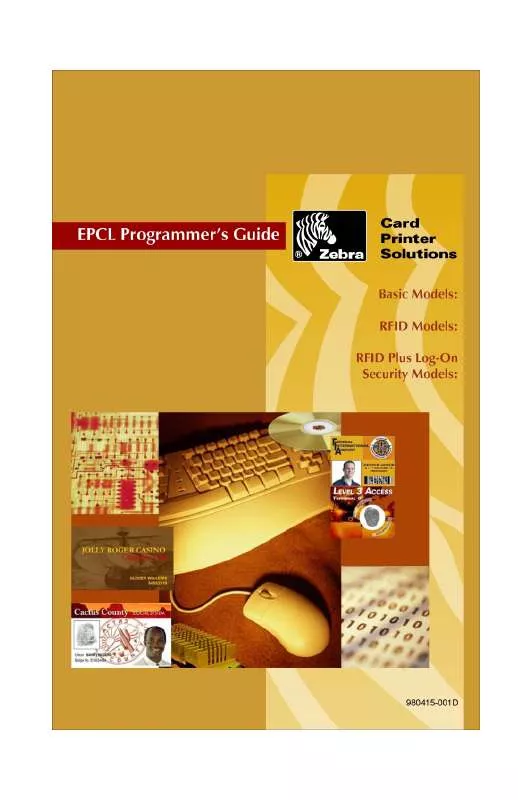Detailed instructions for use are in the User's Guide.
[. . . ] FOREWORD
This manual contains Programming information for Zebra Series Card Printers manufactured by Zebra Technologies Corporation, Camarillo, California.
Proprietary Statement
This manual contains proprietary information of the manufacturer. It is intended solely for the information and use of parties operating and maintaining the equipment described herein. Such proprietary information may not be used, reproduced, or disclosed to any other parties for any other purpose without the expressed written permission of the manufacturer.
Product Improvements
Continuous improvement of products is a policy of the manufacturer. All specifications and signs are subject to change without notice.
Liability Disclaimer
The manufacturer takes steps to assure that its published Engineering specifications and Manuals are correct; however, errors do occur. [. . . ] Note that the print direction of P205/P210 engines is the opposite of other engines. In all engines, EC offsets shorten the bitmap at the end of the printed area. Therefore, EC increases shorten the left side of P205/P210 images and the right side of other printer images.
P210
Start of Printing
Start of Printing
P310
X and EC Origin
Syntax Parameters <Esc>+EC p1
p1 = line count for end-of-print Where: 10 = default (standard) 0~48 = range
X and EC Origin
Example
The following example sets the End of Print to 10 (the default value).
<Esc>+EC 10
2-49
$F - Clear Color Image Buffers
Models Supported Description
P110i, P120i, P205, P210i, P310c, P310f, P310i, P320i, P330i, P420c, P420i, P430i, P520c, P520i, P720c Clears the yellow, cyan, and magenta color panel image buffers to the default (all pixels off) state.
Syntax
<Esc>$F
Parameters None
2-50
!FF - Set Ribbon Color Sequence
Models Supported Description
P110i, P120i, P205, P210i, P310c, P310f, P310i, P320i, P330i, P420c, P420i, P430i, P520c, P520i, P720c Resets and moves the ribbon to a selected panel The printer first aligns on the Cyan (and Black) Panels and then counts ribbon panel positions from the Yellow "0" Panel.
Syntax Parameters
<Esc>!FF p1
p1 = Panel detection number
The P330i and P430i printers will respond to !FF 0 only. Any other parameter will cause the ribbon to continuously feed. Where: p1 = 0 Moves ribbon to Sync Position, as follows:
Ribbon YMC YMCKresin YMCKresinO YMCKresinOKresin KdyeO KresinO Sync Position Yellow Panel Yellow Panel Yellow Panel Yellow Panel Mid Overlay Varnish Mid Overlay Varnish
p1 = 1 Moves ribbon to next Transparent Panel, unless already there. p1 = 2 Moves ribbon to next Non-transparent Panel, unless already there. p1 = 3 Moves ribbon to beginning of Black (for YMCKresinO ribbons only)
2-51
$FP - Clear Specified Bit-Maps
Models Supported Description Syntax
P110i, P120i, P210i, P310c, P310f, P310i, P320i, P330i, P420c, P420i, P430i, P520c, P520i, P720c Allows Memory Clears of areas reserved for specified colors
<Esc>$FP p1
Parameters p1 = Buffer Area Cleared
Where: 0 = Yellow 1 = Magenta 2 = Cyan 3 = Dye Black (Using KdyeO Ribbon)
2-52
FS - Control Use of Card Feed Sensor
Models Supported Description
P330i, P430i The printer provides a sensor located near the card feed slot that can detect when a card has been inserted into the slot by the user. When the card feed sensor is enabled (and the `ATM' feature is enabled - see ATM command) the printer can accept a card fed by the user without requiring the user to actually start a print job on the host or press a button on the printer - the printer accepts a card for printing in much the same way that a ATM machine accepts a card, hence, "ATM mode". In some environments, it may be preferable to have the printer act like earlier single card models, where the printer card feed mechanism is activated when a print job is started, rather than the mere presence of a card in the card feed slot. This command, in conjunction with the "ATM" command, controls how the printer handles card feeding. .
Syntax Parameters
<Esc>FS P1
P1 = Card feed sensor monitor 0: Sensor disabled. User must start a print job before the printer will accept a card. Printer will automatically feed a card presented at the card feed slot into the print mechanism (assuming that a card has not already been fed in).
2-53
F/vF - Clear Monochrome Image Buffers
Models Supported Description Syntax
P110i, P120i, P205, P210i, P310c, P310f, P310i, P320i, P330i, P420c, P420i, P430i, P520c, P520i, P720c Clears Monochrome Image Buffers of bit-maps and printable data (lines, text, bar codes, etc. )
<Esc>F
Parameters None
2-54
GS - Download Color Graphic
Models Supported Description
P110i, P120i, P210i, P310c, P310i, P320i, P330i, P420c, P420i, P430i, P520c, P520i, P720c Initializes, downloads, and positions individual color-separated data (C, M, Y, or K) for a partial image. Defines the height, width and position of the graphic.
Syntax Parameters
<Esc>GS p1 p2 p3 p4 p5 p6 data
p1 = Color Image Buffer Number Where: 0 = Yellow (Y) 1 = Magenta (M) 2 = Cyan ) 3 = Dye Sublimation Black (Ks) p2 = Data Mode: Where: 32 = Uncompressed Data - 256 levels (00~FF Hex. ) 30 = Compressed Data - 32 levels (00-1F Hex. ) p3 = Horizontal (X-axis) Start Position, in dots p4 = Vertical (Y-axis) Start Position, in dots p5 = Horizontal (X-axis) Width of graphic, in dots (i. e. horizontal lines) p6 = Vertical (Y-axis) Height of graphic, in bytes data = Uncompressed or compressed color bit-map data for a single separated color
2-55
G/vG - Initialize Monochrome Graphic (B/W)
Models Supported Description Syntax
P110i, P120i, P205, P210i, P310c, P310f, P310i, P320i, P330i, P420c, P420i, P430i, P520c, P520i, P720c Initializes Monochrome Graphic Area using height, width and position
<Esc>G p1 p2 p3 p4 p5 p6
Parameters p1 = Horizontal (X-axis) Start Position (X) in dots
p2 = Vertical (Y-axis) Start Position (Y) in dots p3 = Download Mode for Graphic (Bit-map): When using bytes, the byte count must be rounded upward to the next nearest whole byte. Example: 25 dots = 3 bytes + 1 dot = 4 bytes
Value 0 1 2 3 10 11 12 13 Data Byte Byte Byte Byte Dot Dot Dot Dot Description Standard Standard with Checksum Compressed Compressed with Checksum Standard Standard with Checksum Compressed Compressed with Checksum
p4 = Vertical (Y-axis) Height of graphic in bytes. Round up the number of bytes loading in multiples of 8 bits (i. e. Monochrome Dots) p5 = Horizontal (X-axis) Width of graphic in dots (i. e. horizontal lines) p6 = Graphic Mode: Where: 0 = Reverse Bit Map--Clear Print Area and load Reverse Bit Map Image 1 = Standard Bit Map--Clear Print Area and load Bit Map Image 2 = Merge Bit Map--Overwrite Background Bit Map Image with Printable Dot Locations, leaving Non-printing Dot Locations alone
2-56
%HEAD - Get Print Head Serial Number
Models Supported Description
P110i, P120i, P205, P210i, P310c, P310f, P310i, P320i, P330i, P420c, P420i, P430i, P520c, P520i, P720c Both the printer as a whole and the print head subassembly are assigned a unique serial number after passing post-manufacturing quality and functional tests. The serial number assigned to the print head mechanism is separate from that assigned to the printer as a whole. This command is used to retrieve the serial number assigned to the print head mechanism.
Syntax Parameters
<Esc>%HEAD
None
2-57
I - Print Monochrome Panel
Models Supported Description
P110i, P120i, P205, P210i, P310c, P310f, P310i, P320i, P330i, P420c, P420i, P430i, P520c, P520i, P720c This command serves to print a Monochrome Graphic Panel from a card image previously stored in the buffer designated for Resin images. After print completion, the card may be ejected to the Output Hopper or repositioned to print another image (ribbon panel). Typically the Clear Varnish, or for some models, the Hologram Lamination prints next. [. . . ] The following lists the advanced encoder commands:
Advanced Encoder Commands Reset encoder Buffer track data Read single track data Change encoding direction Change track density Custom write format Custom read format
&R &B &L &W &D &CDEW &CDER
2-118 2-5 2-73 2-154 2-40 2-25 2-5
The encoder does not write data unless the read buffer is programmed to read identical data parameters. Otherwise, an error occurs.
C-4
Resetting The Encoder To ANSI/ISO Track Defaults
To ensure a proper encoder configuration, the programmer should reset the encoder to ANSI/ISO track data, format, density and location.
Reset the encoder to ANSI/ISO defaults with the following command sequence.
Example:
(escape and carriage returns not shown) &R &CDEW 0 0 &CDER 0 0 The encoder stores the track settings in flash memory. If the encoder is powered down, the printer retains the last encoder read, write, and track density settings.
Change Track Density
The &D command allows changes in the density of a track. &D command changes occur to a given track density without changing the related data format or character set. [. . . ]