User manual ZEBRA HC100 REV A
Lastmanuals offers a socially driven service of sharing, storing and searching manuals related to use of hardware and software : user guide, owner's manual, quick start guide, technical datasheets... DON'T FORGET : ALWAYS READ THE USER GUIDE BEFORE BUYING !!!
If this document matches the user guide, instructions manual or user manual, feature sets, schematics you are looking for, download it now. Lastmanuals provides you a fast and easy access to the user manual ZEBRA HC100. We hope that this ZEBRA HC100 user guide will be useful to you.
Lastmanuals help download the user guide ZEBRA HC100.
You may also download the following manuals related to this product:
Manual abstract: user guide ZEBRA HC100REV A
Detailed instructions for use are in the User's Guide.
[. . . ] HC100TM
Wristband Printer
User Guide
© 2010 ZIH Corp. The copyrights in this manual and the software and/or firmware in the printer described
therein are owned by ZIH Corp. Unauthorized reproduction of this manual or the software and/or firmware in the printer may result in imprisonment of up to one year and fines of up to $10, 000 (17 U. S. C. 506). Copyright violators may be subject to civil liability. [. . . ] Press both upper cover release buttons simultaneously.
The upper cover springs partially open.
61207L-002 A
HC100 User Guide
6/16/10
Routine Maintenance Cleaning the Media Path
47
4. Rotate the upper cover up and back.
5.
Caution · The printhead may be hot and could cause severe burns. Allow the printhead to cool.
Grasp the metal lever plate on the printhead assembly and rotate the assembly upward to expose the printhead elements.
6/16/10
HC100 User Guide
61207L-002 A
48
Routine Maintenance Cleaning the Media Path
6. a.
Using the swab from the Preventive Maintenance Kit or a swab dipped in the alcohol solution, wipe along the brown strip on the printhead assembly from end to end.
b.
Allow the solution to evaporate.
7. a.
Using the swab, wipe the media chute surfaces.
b.
Allow the solution to evaporate.
61207L-002 A
HC100 User Guide
6/16/10
Routine Maintenance Cleaning the Media Path
49
8. Rotate the two side clips on the platen roller upward.
9. Remove the platen roller from the printer.
10. a.
Using the swab, thoroughly clean the platen roller.
b.
Allow the solution to evaporate.
6/16/10
HC100 User Guide
61207L-002 A
50
Routine Maintenance Cleaning the Media Path
11. Place the platen roller back into its place in the printer.
12. Secure the platen roller by rotating the two side clips back into place.
13. Align the snap tabs on the bottom of the media chute with the slots in the printer chassis.
61207L-002 A
HC100 User Guide
6/16/10
Routine Maintenance Cleaning the Media Path
51
14. Press down on the metal lever plate to snap the printhead assembly back into place.
15. Discard the used swab.
6/16/10
HC100 User Guide
61207L-002 A
52
Routine Maintenance Cleaning the Smart Card Contacts and the Media Cartridge Sensor Pins
Cleaning the Smart Card Contacts and the Media Cartridge Sensor Pins
After every five media cartridges, clean the media cartridge sensor pins to ensure that they make good contact with the smart card contacts on the media cartridge. If the printer will not detect a media cartridge, cleaning the media cartridge sensor pins and the smart card contacts on the cartridge may correct the problem. Use the swab from a Preventive Maintenance Kit (part number 47362) or a clean swab dipped in a solution of isopropyl alcohol (minimum 90%) and deionized water (maximum 10%).
Caution · Remove all rings, watches, hanging necklaces, identification badges, or other metallic objects that could touch the printhead or drop into the media cartridge slot.
Caution · Before proceeding, discharge any built-up static electricity by touching the printer's metal back plate near its power switch or by using an anti-static wriststrap and mat.
To clean the smart card contacts and the media cartridge sensor pins, complete these steps:
1. Press the Eject button, and remove the media cartridge from the printer. Disconnect the low-power D/C cord from the D/C power connector on the back of the
printer.
4. Using the swab from the Preventive Maintenance Kit or a swab dipped in the alcohol
solution, clean the gold smart card contacts on the back of the media cartridge. Allow the solution to evaporate.
61207L-002 A
HC100 User Guide
6/16/10
Routine Maintenance Cleaning the Smart Card Contacts and the Media Cartridge Sensor Pins
53
5.
Caution · Use only vertical strokes to clean the media cartridge sensor pins. Using horizontal strokes could damage the pins.
Clean the media cartridge sensor pins.
a.
Using the swab and vertical strokes, clean the gold media cartridge sensor pins, which are visible at the back of the media cartridge slot.
b.
Allow the solution to evaporate.
6. Insert the low-power D/C cord into the D/C power connector on the back of the printer. Discard the used swab.
6/16/10
HC100 User Guide
61207L-002 A
54
Routine Maintenance Replacing Printer Components
Replacing Printer Components
Some printer components, such as the printhead and platen roller, may wear out over time and can be replaced easily. [. . . ] Zebra may, in its sole discretion, choose to resolve any controversy or dispute between you and Zebra concerning this Agreement, or the existence, validity, breach or termination thereof, whether during or after the term by binding arbitration in accordance with the Commercial Arbitration Rules of the American Arbitration Association ("AAA"), as modified or supplemented under this Section 15, by providing notice to you. In the event that Zebra provides such notice, you hereby waive any right to institute a court or other dispute resolution proceeding with respect to such controversy or dispute and acknowledge arbitration in accordance with this Section 15 as the sole and exclusive means of resolving such controversy or dispute. The arbitration proceeding will take place in Chicago, Illinois and be conducted in the English language. The arbitration panel will consist of 3 arbitrators, one arbitrator appointed by each party and a third neutral arbitrator appointed by the two arbitrators designated by the parties. [. . . ]
DISCLAIMER TO DOWNLOAD THE USER GUIDE ZEBRA HC100 Lastmanuals offers a socially driven service of sharing, storing and searching manuals related to use of hardware and software : user guide, owner's manual, quick start guide, technical datasheets...manual ZEBRA HC100

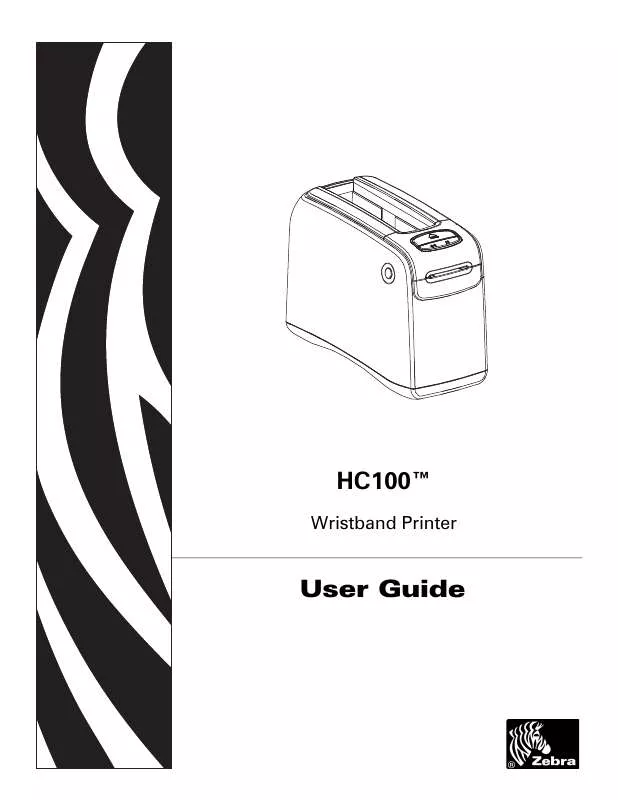
 ZEBRA HC100 DATASHEET (488 ko)
ZEBRA HC100 DATASHEET (488 ko)
