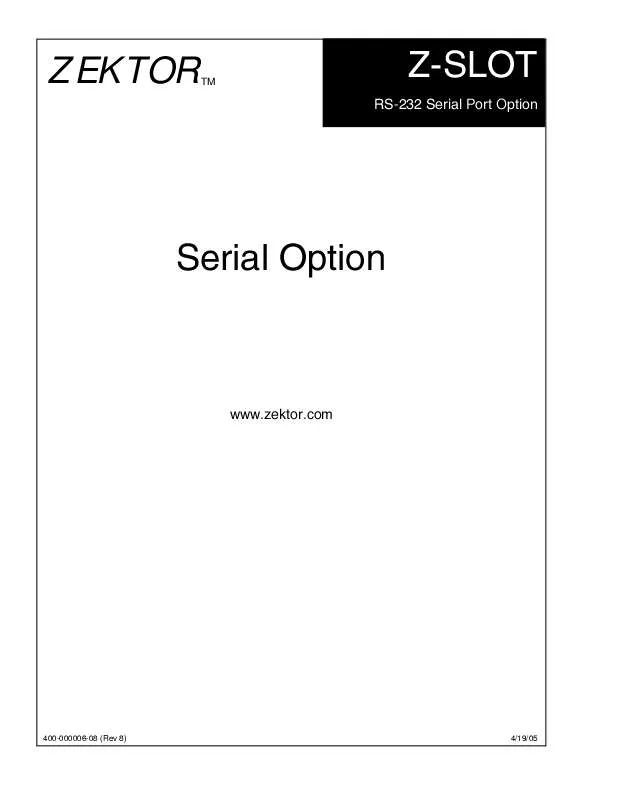User manual ZEKTOR SERIALOPTION
Lastmanuals offers a socially driven service of sharing, storing and searching manuals related to use of hardware and software : user guide, owner's manual, quick start guide, technical datasheets... DON'T FORGET : ALWAYS READ THE USER GUIDE BEFORE BUYING !!!
If this document matches the user guide, instructions manual or user manual, feature sets, schematics you are looking for, download it now. Lastmanuals provides you a fast and easy access to the user manual ZEKTOR SERIALOPTION. We hope that this ZEKTOR SERIALOPTION user guide will be useful to you.
Lastmanuals help download the user guide ZEKTOR SERIALOPTION.
Manual abstract: user guide ZEKTOR SERIALOPTION
Detailed instructions for use are in the User's Guide.
[. . . ] ZEKTOR
TM
Z-SLOT
RS-232 Serial Port Option
Serial Option
www. zektor. com
400-000006-08 (Rev 8)
4/19/05
Copyright © 2005 Zektor, LLC. 2
An RS-232 Overview
The RS-232 interface for Zektor products has been designed to be simple, straight forward and still allow the installer full access to the capabilities of the product being controlled. · The cable used to connect to a standard PC is a straight through RS-232 cable. The same type of cable used to connect to a standard serial modem. [. . . ] When attempting to set the Lamp Mode to DIM, BRIGHT will be used instead. This keeps the user from inadvertantly turning off the front panel LEDs by setting the DIM mode using the IR remote. The proper way to turn off the front panel is by issuing the `L3' command. The `I' command is only available on firmware versions 1. 1 or later. Set the minimum and maximum front panel intensities.
Control Bits
X<ControlBits>0<CR> Where: ControlBits = Status control bits. This is a bitmapped value, given in decimal.
Bit 7 6 5 4 3 2 IR 1 KB 0 AS
0 0 IR KB AS X?<CR>
0
0
0
0
Reserved, always set to 0. 0=Normal IR (default), 1=IR control disabled. 0=Normal Keyboard (default), 1=Keyboard selection disabled. 0=Auto-status off (Polled Mode), 1=Auto-status transmissions enabled. Request current ControlBits setting
The HDS4. 2 can be set to send a status message when any of the following occur (outside of an RS-232 command): · A new channel is selected. Sends a Channel Status string · The power state changes. Sends a Power Status string · The state of the lamp intensity changes. Sends a Lamp Status string · A button is pressed on the front panel. Sends a Button Status string (Note 1) The responses are identical to the responses you receive when you request the information using the "?" parameter for each of the above commands. When `X0<CR>' is issued, these above actions will not automatically be sent, but will be buffered. When `X1<CR>' is issued, any pending status messages will be sent, and from then on, any of the above actions will cause a status message to be immediately sent. Status changes made through the RS-232 will not cause the above status strings to be automatically sent. For instance, a button press will send a Channel Status string, an IR remote Channel change will send a Channel Status string, however the command `C+<CR>' will only be followed by the `+<CR><LF>' acknowledgement string. See the section on HDS4. 2 status strings for the syntax of the status strings. 4 - HDS4. 2 is set to channel 4.
15
Button Press
=B<button><CR><LF> <button> = A one digit ASCII value that indicates the last button pressed on the front panel. 5 - Power button.
Lamp Mode Setting
=L<setting><CR><LF> <setting> = A one digit ASCII value that indicates the current Lamp Intensity setting. (Note 1) Note 1: The `3' setting (turn off front panel LEDs) is only available in firmware versions 1. 1 and later.
Lamp Intensity Setting
=I<min><space><max><CR><LF> <min> = Minimum (dim) intensity of front panel LEDs (Range: 0 - 255). [. . . ] Note 1: The Button Status string is only sent automatically when the DVS5. 1 front panel is disabled and the 'AS' bit is set to `0'.
Query Command Status
Q<CR> Request information on DVS5. 1 command states
If the command `X0<CR>' has been issued then command statuses will not be immediately sent but instead buffered. This command returns a bitmap that indicates what statuses are buffered and need to be read. See the section on DVS5. 1 status strings for the syntax of the returned string.
Save Current State As Power On Default
S<CR> Save DVS5. 1's current state as the power on default
Request Version
V<CR> Request the DVS5. 1's version
21
The DVS5. 1 Response Strings
The section list the strings returned from the DVS5. 1. All DVS5. 1 strings are terminated with the characters <CR><LF>. [. . . ]
DISCLAIMER TO DOWNLOAD THE USER GUIDE ZEKTOR SERIALOPTION Lastmanuals offers a socially driven service of sharing, storing and searching manuals related to use of hardware and software : user guide, owner's manual, quick start guide, technical datasheets...manual ZEKTOR SERIALOPTION