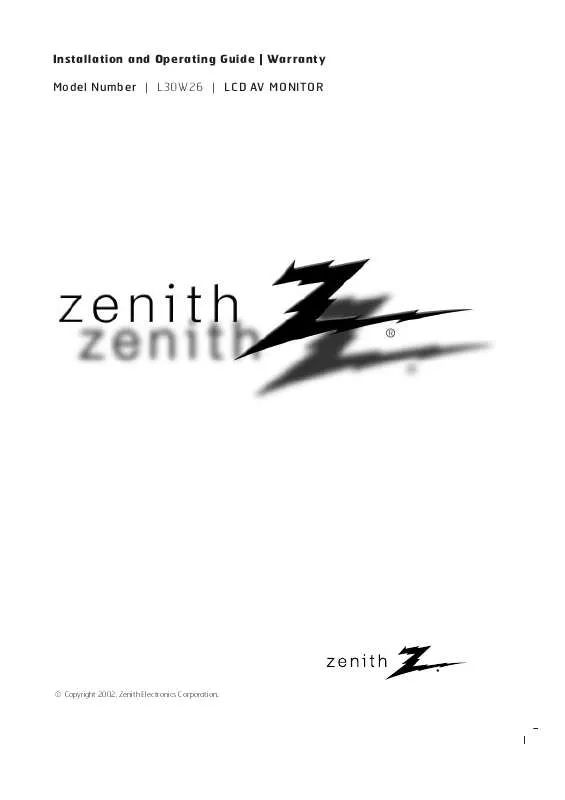User manual ZENITH L30W26 OPERATING GUIDE
Lastmanuals offers a socially driven service of sharing, storing and searching manuals related to use of hardware and software : user guide, owner's manual, quick start guide, technical datasheets... DON'T FORGET : ALWAYS READ THE USER GUIDE BEFORE BUYING !!!
If this document matches the user guide, instructions manual or user manual, feature sets, schematics you are looking for, download it now. Lastmanuals provides you a fast and easy access to the user manual ZENITH L30W26. We hope that this ZENITH L30W26 user guide will be useful to you.
Lastmanuals help download the user guide ZENITH L30W26.
Manual abstract: user guide ZENITH L30W26OPERATING GUIDE
Detailed instructions for use are in the User's Guide.
[. . . ] Installation and Operating Guide | Warranty Model Number | L30W26 | LCD AV MONITOR
© Copyright 2002, Zenith Electronics Corporation.
Multimedia Display
This LCD monitor can be connected to a PC in place of the PC Monitor.
The LCD Display panel
The panel is composed of 2. 9 million individual cells. It is common for a few defective cells to appear as colored dots on the screen as a result of the manufacturing process. A tolerance of upto six defective cells has been adopted by all panel manufacturers and therefore would not be considered as reason for returning the LCD Monitor for exchange or refund.
Table of Contents
First step Setup and Operation Checklist. . . . . . . . . . . . . . . . . . . . . . . . . . . . . . . . . 4 WARNINGS . . . . . . . . . . . . . . . . . . . . . . . . . . . . . . . . . . . . . . . . . . . . . . . . . . . . . . . . . . . . . . 5 Safety instructions . . . . . . . . . . . . . . . . . . . . . . . . . . . . . . . . . . . . . . . . . . . . . . . . . . . . 6 Monitor Overview Front Panel Controls . . . . . . . . . . . . . . . . . . . . . . . . . . . . . . . . . . . . . . . . . . . . . . . . 8 Connection Panel Overview . . . . . . . . . . . . . . . . . . . . . . . . . . . . . . . . . . . . . 9 Remote Control Key Functions . . . . . . . . . . . . . . . . . . . . . . . . . . . . . . 10 Accessories/Options . . . . . . . . . . . . . . . . . . . . . . . . . . . . . . . . . . . . . . . . . . . . . . . 12 Using the Remote Control . . . . . . . . . . . . . . . . . . . . . . . . . . . . . . . . . . . . . . 13 Equipment Connections and Setup VCR Setup. . . . . . . . . . . . . . . . . . . . . . . . . . . . . . . . . . . . . . . . . . . . . . . . . . . . . . . . . . . . . . 14 Cable TV Setup . . . . . . . . . . . . . . . . . . . . . . . . . . . . . . . . . . . . . . . . . . . . . . . . . . . . . . 16 External AV Source Setup . . . . . . . . . . . . . . . . . . . . . . . . . . . . . . . . . . . . . . 17 DVD Setup. . . . . . . . . . . . . . . . . . . . . . . . . . . . . . . . . . . . . . . . . . . . . . . . . . . . . . . . . . . . . . 18 DTV Setup . . . . . . . . . . . . . . . . . . . . . . . . . . . . . . . . . . . . . . . . . . . . . . . . . . . . . . . . . . . . . . 19 PC Setup . . . . . . . . . . . . . . . . . . . . . . . . . . . . . . . . . . . . . . . . . . . . . . . . . . . . . . . . . . . . . . . . 20 Basic Features Setup and Operation Turning on the Monitor . . . . . . . . . . . . . . . . . . . . . . . . . . . . . . . . . . . . . . . . . . . 22 Checking Available Features . . . . . . . . . . . . . . . . . . . . . . . . . . . . . . . . . . 23 Sleep Timer Setting Sleep Timer . . . . . . . . . . . . . . . . . . . . . . . . . . . . . . . . . . . . . . . . . . . . . . . . 24 Picture & Sound Auto Picture Control . . . . . . . . . . . . . . . . . . . . . . . . . . . . . . . . . . . . . . . . . . . . . . . 25 Adjusting Picture Appearance . . . . . . . . . . . . . . . . . . . . . . . . . . . . . . . . 26 Auto Sound Control . . . . . . . . . . . . . . . . . . . . . . . . . . . . . . . . . . . . . . . . . . . . . . . . 27 Adjusting Sound: Bass, Treble, Balance . . . . . . . . . . . . . . . . 28 Special Features Menu Language Selection. . . . . . . . . . . . . . . . . . . . . . . . . . . . . . . . . . . . . . 29 Color Temperature Adjustments . . . . . . . . . . . . . . . . . . . . . . . . . . . . . 30 Screen Saver Feature . . . . . . . . . . . . . . . . . . . . . . . . . . . . . . . . . . . . . . . . . . . . 31 Picture Format Selection . . . . . . . . . . . . . . . . . . . . . . . . . . . . . . . . . . . . . . . . 32 Using the Zoom In/Out Feature. . . . . . . . . . . . . . . . . . . . . . . . . . . . . . 33 Adjusting Picture Position. . . . . . . . . . . . . . . . . . . . . . . . . . . . . . . . . . . . . . . 34 Using the Screen Option . . . . . . . . . . . . . . . . . . . . . . . . . . . . . . . . . . . . . . . . 35 Picture-In-Picture(PIP). . . . . . . . . . . . . . . . . . . . . . . . . . . . . . . . . . . . . . . . . . . . 36 Zooming Main Picture In/Out. . . . . . . . . . . . . . . . . . . . . . . . . . . . . . . . . . 38 Twin Picture Feature . . . . . . . . . . . . . . . . . . . . . . . . . . . . . . . . . . . . . . . . . . . . . . 39 PC Mode Features . . . . . . . . . . . . . . . . . . . . . . . . . . . . . . . . . . . . . . . . . . . . . . . . . 41 PC Mode Adjustments . . . . . . . . . . . . . . . . . . . . . . . . . . . . . . . . . . . . . . . . . . . . 42 External Control Device Setup . . . . . . . . . . . . . . . . . . . . . . . . . . . . . . . 44 Misc. Maintenance . . . . . . . . . . . . . . . . . . . . . . . . . . . . . . . . . . . . . . . . . . . . . . . . . . . . . . . . . . . 52 Troubleshooting Checklist . . . . . . . . . . . . . . . . . . . . . . . . . . . . . . . . . . . . . . 53 Product Specifications . . . . . . . . . . . . . . . . . . . . . . . . . . . . . . . . . . . . . . . . . . . . 55 Your Zenith Limited Warranty . . . . . . . . . . . . . . . . . . Back Cover
Keep this manual with Monitor for future easy reference
Setup and Operation Checklist
Setup and Operation Checklist (See page 9 for available connection and operational setup options. ) 1. [. . . ] R-Adjust G-Adjust B-Adjust Screen saver Set ID ENGLISH ENGLISH FRANÇAIS ESPAÑOL PORTUGUÊS DEUTSCH ITALIANO
D Move. E
Special Features
3
Press the ENTER button to remove menu.
ENTER
Misc.
29
Color Temperature Adjustments
READY
Press the MENU button and then use the UP/DOWN button to select SPECIAL menu. Press the VOL ( G ) button.
MENU
VOL
1
Use the UP/DOWN button to select Color TEMP. and then press the VOL ( G ) button.
VOL
SPECIAL Language Color TEMP. R-Adjust G-Adjust B-Adjust Screen Saver Set ID
D Move E
G
Normal Cool Warm User
F Prev.
2
Use the UP/DOWN button to select your desired color temperature and then press the ENTER button.
ENTER
SPECIAL Language Color TEMP. R-Adjust G-Adjust B-Adjust Screen Saver Set ID Normal Cool Warm User
D Move E
A Prev.
3
30
Use the UP/DOWN button to select R-Adjust, G-Adjust and
B-Adjust in the same way.
· Press the VOL ( F ) button again to go back within menu.
Safety Instructions Monitor Overview
Screen Saver Feature
- Prolonged display of a still image may cause a permanent image to be `burned' onto the screen. - If you select Screen Saver "ON", to prevent a permanent image burn in, the picture moves a little every 10 minutes. - CAUTION: The "SCREEN SAVER" function will help to prevent a permanent image burn in but it is still possible to permanently burn the screen with a prolonged still image!
Connections
READY
Press the MENU button and then use the UP/DOWN button to select SPECIAL menu. Press the VOL ( G ) button.
MENU
VOL
Basic Operation Sleep Timer
1
Use the UP/DOWN button to select the Screen Saver option and then press the VOL ( G ) button.
VOL
SPECIAL Language Color TEMP. R-Adjust G-Adjust B-Adjust Screen Saver Screen saver Set ID
D Move E F Prev.
Picture & Sound
G
Off On
Special Features
2
Use the UP/DOWN button to select ON and then press the ENTER button.
SPECIAL Language Color TEMP. R-Adjust G-Adjust B-Adjust Screen Saver Set ID
ENTER
Off On ON
D Move E A Prev.
Misc.
· Press the VOL ( F ) button again to go back within menu.
31
Picture Format Selection
- Wide and Normal options are available in RGB1(PC) and RGB2 modes. Wide, Normal, and Zoom options are available in RGB1(DTV) mode.
ARC
Use the ARC button to select a desired picture format.
· Each press of the ARC button, selects WIDE, NORMAL, or ZOOM option.
WIDE
<WIDE>
NORMAL
<NORMAL>
ZOOM
<ZOOM>
· You can also select WIDE, NORMAL, or ZOOM in the PICTURE menu. 32
Safety Instructions Monitor Overview
Using the Zoom In/Out Feature
READY
Press the MENU button and then use the UP/DOWN button to select the PICTURE ADJ. Press the VOL ( G ) button.
MENU
VOL
Connections Basic Operation
1
Use the UP/DOWN button to select the Zoom In/Out option and then press the VOL ( G ) button.
PICTURE ADJ. Zoom In/Out Position Clock Adjust Phase Adjust Reset
D Move E
Sleep Timer
Adjust
G
G 0
VOL
F Prev.
Picture & Sound
2
Use the VOL buttons to select desired zoom in or out.
PICTURE ADJ. ARC(Main) Zoom In/Out Position Clock Adjust Phase Adjust Reset Adjust FG 10
Special Features
VOL
VOL
A Prev.
· You can zoom in on the image up to 50x.
Misc.
33
Adjusting Picture Position
- If necessary, use `ZOOM IN/OUT' prior to adjusting picture `POSITION'.
READY
Press the MENU button and then use the UP/DOWN button to select PICTURE ADJ. Press the VOL ( G ) button.
MENU
VOL
1
Use the UP/DOWN button to select Position and then press the VOL ( G ) button.
VOL
PICTURE ADJ. ARC(Main) Zoom In/Out Position Position Clock Adjust Phase Adjust Reset
D Move E
Adjust
D G F E G
F Prev.
2
Use the VOL buttons or UP/DOWN button to adjust to the picture to the desired position.
PICTURE ADJ. ARC(Main) Zoom In/Out Position Clock Adjust Phase Adjust Reset Adjust
D F E G
VOL
VOL
A Prev.
Initializing (Reset to original setting)
· To initialize the adjusted value, select "Reset" with the UP/DOWN button and then press the VOL(G) button.
34
Safety Instructions Monitor Overview
Using the Screen Option
- This function works in Video and S-video modes. - Use this option to correct trembling or picture instability while viewing a video tape.
READY
Connections
Press the MENU button and then use the UP/DOWN button to select PICTURE menu. Press the VOL ( G ) button.
MENU
VOL
Basic Operation
1
Use the UP/DOWN button to select Screen and then press the VOL ( G ) button.
VOL
PICTURE APC Contrast Brightness Color Sharpness Tint Screen Screen
D Move E F Prev.
Sleep Timer
G
VCR TV
Picture & Sound
2
Use the UP/DOWN buttons to select TV or VCR.
· Select the VCR option if watching a VCR. · Select the TV option for other equipment. [. . . ] Make sure the excess water is off the screen, and then let it air-dry before you turn on your Monitor.
Cleaning the Cabinet
To remove dirt or dust, wipe the cabinet with a soft, dry, lint-free cloth. Please be sure not to use a wet cloth.
Extended Absence
If you leave your Monitor dormant for a long time (such as a vacation), it's a good idea to unplug the power cord to protect against possible damage from lightning or power surges.
52
Safety Instructions Monitor Overview
Troubleshooting Checklist
· Check whether the Monitor is turned on.
No picture & No sound
· Power cord inserted into wall outlet?
Connections
· Plug another product's power cord into the wall outlet where the Monitor's power cord was plugged in to test it.
Basic Operation
Picture OK & No sound
· Press the VOLUME (G) button. Press MUTE button.
Sleep Timer
· Check to see if there is any object between the LCD Monitor and the remote control causing obstruction.
The remote control doesn't work
· Check to see if the batteries are installed with the correct polarities. (Refer to page 13. ) · Install new batteries. [. . . ]
DISCLAIMER TO DOWNLOAD THE USER GUIDE ZENITH L30W26 Lastmanuals offers a socially driven service of sharing, storing and searching manuals related to use of hardware and software : user guide, owner's manual, quick start guide, technical datasheets...manual ZENITH L30W26