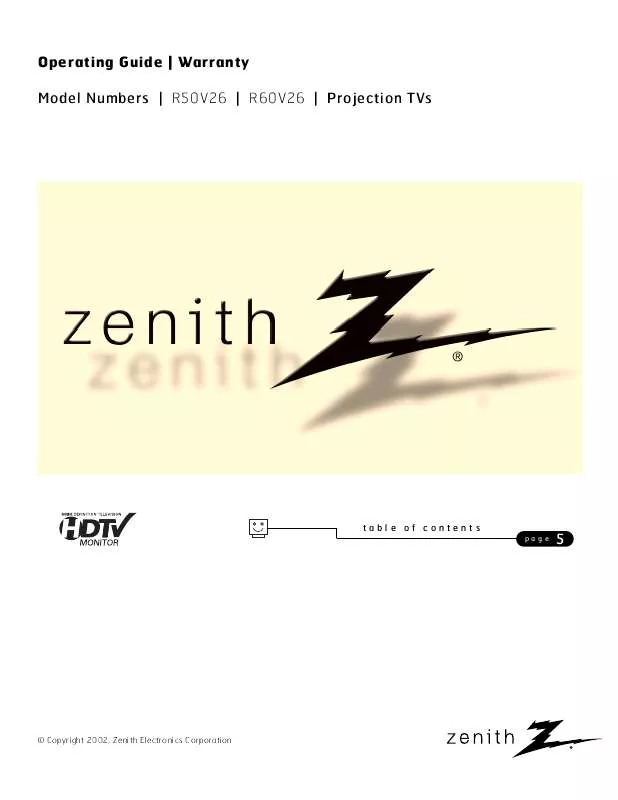User manual ZENITH R50V26 OPERATING GUIDE
Lastmanuals offers a socially driven service of sharing, storing and searching manuals related to use of hardware and software : user guide, owner's manual, quick start guide, technical datasheets... DON'T FORGET : ALWAYS READ THE USER GUIDE BEFORE BUYING !!!
If this document matches the user guide, instructions manual or user manual, feature sets, schematics you are looking for, download it now. Lastmanuals provides you a fast and easy access to the user manual ZENITH R50V26. We hope that this ZENITH R50V26 user guide will be useful to you.
Lastmanuals help download the user guide ZENITH R50V26.
Manual abstract: user guide ZENITH R50V26OPERATING GUIDE
Detailed instructions for use are in the User's Guide.
[. . . ] Operating Guide | Warranty Model Numbers | R50V26 | R60V26 | Projection TVs
table of contents
page
5
© Copyright 2002, Zenith Electronics Corporation
RECORD YOUR MODEL NUMBER
The model and serial number of your Entertainment MachineTM are located on the back of the TV cabinet. For your future convenience, we suggest that you record these numbers here:
MODEL NO. ____________________________________ SERIAL NO. ____________________________________
WARNING
RISK OF ELECTRIC SHOCK DO NOT OPEN
WARNING:
TO REDUCE THE RISK OF ELECTRIC SHOCK DO NOT REMOVE COVER (OR BACK). The lightning flash with arrowhead symbol, within an equilateral triangle, is intended to alert the user to the presence of uninsulated "dangerous voltage" within the product's enclosure that may be of sufficient magnitude to constitute a risk of electric shock to persons. The exclamation point within an equilateral triangle is intended to alert the user to the presence of important operating and maintenance (servicing) instructions in the literature accompanying the appliance.
WARNING:
TO PREVENT FIRE OR SHOCK HAZARDS, DO NOT EXPOSE THIS PRODUCT TO RAIN OR MOISTURE. [. . . ] (To return to the previous color convergence alignment, press POWER or PIP. No convergence changes will be stored and the TV will revert back to the previous convergence setup when it is turned on again. )
Red, Blue, over Green. Correct Convergence=White
PAGE 28
206-3711
Picture Formats
SEL
SEL
SETUP SPECIAL
VIDEO
AUDIO
THEATER
Press select to set
SETUP Ant 1 Aspect 1 Aspect 2 Aspect 3 Aspect 4 TRU-HD +4 HDTV SDTV/DVD 1080i 540p 26
Trilingual Menus Signal Scan Channel Add/Del Channel Review Clock Set EZ Focus Picture Formats Menu To Menu Bar To Exit Quit
Picture Formats Aspect Style
V. Color Type Video Display
Menu
To Menu Bar
To Exit Quit
Fine-tune High Definition and standard NTSC analog signal source images
tv
vcr cable dvd hd/stb light
source
power
1 2 3 4 5
mode
Choose the source you want to set the picture format for. Press the MENU button on your remote to access the Setup menu. Use the UP/DOWN arrow to choose Picture Formats. Use the RIGHT arrow button to access the Picture formats Menu. Choose and set the options based on your equipment's signal requirements for high-definition or standard NTSC sources. Aspect Style Aspect 1, Aspect 2, Aspect 3, Aspect 4, Aspect 5, TRU-HD V. Position Image vertical position on screen Comp. Color Type HDTV, SDTV/DVD Video Display 1080i, 540p
tv dvd
vcr
hd/stb
cable
aspect
1 4 7
2 5 8 0
3 6 9
display
mute
flshbk
vol
ch
Up Arrow
pip
multi
pip ch
c skip
sleep
CC
fav ch
quit
Quit
Right Arrow
6 7
Press SELECT to set and confirm your settings. Press QUIT to save and exit.
Left Arrow
Menu
menu
theatr stop skip
record
Note: 1080i signal source settings are fixed while other signal source formats are adjustable. (1080i=1080i) (TV converts 720p to 540p, 480p to 540p, 480i to 540p. )
Select
pause rew play ff
Down Arrow
206-3711
PAGE 29
Channel Labels
To Change Letter
SEL SEL
SETUP
SPECIAL
VIDEO
AUDIO
THEATER
SPECIAL Channel Labels Ch 03 XXXX ABC CBS ESPN HBO NBC Ch SHOW
Channel Labels Source I D Favorite Channels Parental Control Security Timer Captions Background
Ch Labels Custom Reset Next Ch Ch
Or #Keys Menu To Menu Bar To Exit Quit Menu To Menu Bar To Exit Quit
To Change Letter
SEL SEL
SETUP
SPECIAL
VIDEO
AUDIO
THEATER
SPECIAL
Channel Labels Channel Labels Ch 03 XXXX Ch 03 XXXX Ch Labels Custom Ch. Reset Next Ch Next Ch Ch Ch Ch Or #Keys Or #Keys Menu To Menu Bar To Exit Quit Menu To Menu Bar To Exit Quit Ch
Ch Labels Custom Reset X X X X (Custom)
Use the preset labels to name the channels or create your own channel labels on your Entertainment Machine
1 2 3 4
Tune to a channel you want to label. Press MENU on your remote and then use the RIGHT/LEFT arrow button to access the Special Menu. Use the UP/DOWN arrow to choose Channel Labels. Press the RIGHT arrow button to activate the Channel Labels option. At this point you have three options: · Select a pre-set channel label by choosing Ch Labels. · Customize a channel label by choosing Custom Ch. · Delete a channel label entirely by choosing Reset. Use the UP/DOWN arrows to choose an option. If you chose Ch Labels, press the RIGHT arrow button to access the preset channel label list and scroll through this list using the UP/DOWN arrow buttons.
When you find the appropriate label for the channel, press the SELECT button.
5b
If you select Custom Channel, press the RIGHT arrow button once and then use the UP/DOWN arrow buttons to select individual letters and LEFT/RIGHT arrow buttons to choose placement of letters. [. . . ] With more than one speaker, all the speakers play the same audio. Refers to the jack that sends a signal out of a VCR, DVD, or other A/V device. Auto Program (channel search) automatically finds the channels available in your area.
300 TO 75 OHM ADAPTER
A/V CABLES
A/V DEVICE ADDED AMPLIFIER ANTENNA
ERASE INPUT JACK MONO SOUND OUTPUT SCAN
2ND AUDIO Second Audio Programming (SAP) is another, separate, audio channel available with some programming. PROGRAMMING/SAP Choosing SAP often refers to listening to audio in another language, such as Spanish or French. [. . . ]
DISCLAIMER TO DOWNLOAD THE USER GUIDE ZENITH R50V26 Lastmanuals offers a socially driven service of sharing, storing and searching manuals related to use of hardware and software : user guide, owner's manual, quick start guide, technical datasheets...manual ZENITH R50V26