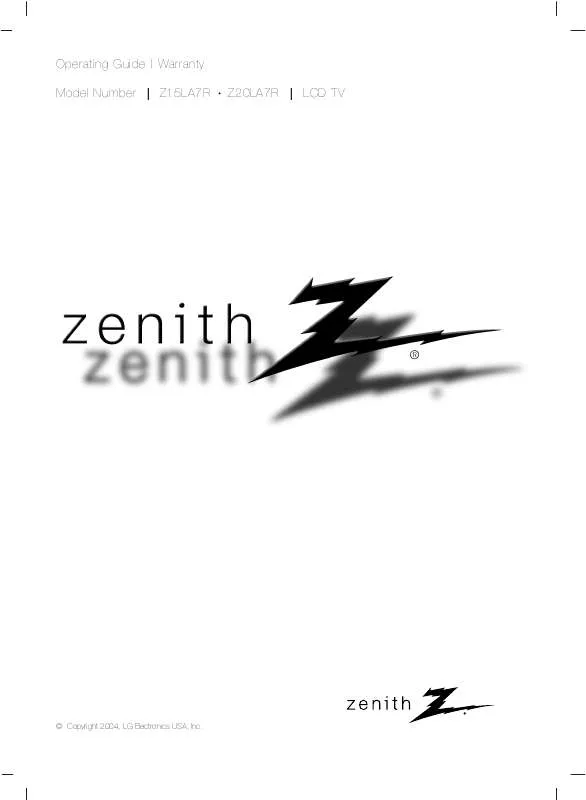User manual ZENITH Z20LA7R OPERATING GUIDE
Lastmanuals offers a socially driven service of sharing, storing and searching manuals related to use of hardware and software : user guide, owner's manual, quick start guide, technical datasheets... DON'T FORGET : ALWAYS READ THE USER GUIDE BEFORE BUYING !!!
If this document matches the user guide, instructions manual or user manual, feature sets, schematics you are looking for, download it now. Lastmanuals provides you a fast and easy access to the user manual ZENITH Z20LA7R. We hope that this ZENITH Z20LA7R user guide will be useful to you.
Lastmanuals help download the user guide ZENITH Z20LA7R.
Manual abstract: user guide ZENITH Z20LA7ROPERATING GUIDE
Detailed instructions for use are in the User's Guide.
[. . . ] Operating Guide | Warranty Model Number | Z15LA7R Z20LA7R | LCD TV
© Copyright 2004, LG Electronics USA, Inc.
Warning
Warning
CAUTION
RISK OF ELECTRIC SHOCK DO NOT OPEN
WARNING:
TO REDUCE THE RISK OF ELECTRIC SHOCK DO NOT REMOVE COVER (OR BACK). The lightning flash with arrowhead symbol, within an equilateral triangle, is intended to alert the user to the presence of uninsulated "dangerous voltage" within the product's enclosure that may be of sufficient magnitude to constitute a risk of electric shock to persons. The exclamation point within an equilateral triangle is intended to alert the user to the presence of important operating and maintenance (servicing) instructions in the literature accompanying the appliance.
NOTE TO CABLE/TV INSTALLER:
This reminder is provided to call the CATV system installer's attention to Article 820-40 of the National Electric Code (U. S. A. ). The code provides guidelines for proper grounding and, in particular, specifies that the cable ground shall be connected to the grounding system of the building, as close to the point of the cable entry as practical.
REGULATORY INFORMATION
This equipment has been tested and found to comply with the limits for a Class B digital device, pursuant to Part 15 of the FCC Rules. [. . . ] Press the G button to begin the channel search. · Wait for auto program to complete the channel search cycle before choosing a channel. The TV scans for over-the-air channels and then channels provided by a cable service.
D FG E
OK MENU
NOTES · When the channel search is complete, use the D / E buttons to review the memorized channels. · If you press the enter button in auto programming, the function will stop and only channels programming up to that time will remain. · Auto program function can memorize only the channels which are being received at that time.
Add/Delete Channels with Manual Program
- You can manually include or erase individual channels. Press the menu button and then use D / E button to select the Channel menu. Press the G button and then use
D /E /G
The current channel number is displayed.
button to select Manual prog.
3. Press the G button and then use F to add to memory or erase. Press the E button and then use Erase (delete).
button to select a channel you want button to select Memory (add) or
Channel EZ Scan Manual prog. Favorite ch.
TV Memory
30
F /G
5. The current channel is added to Memory or Erased from the channel list.
D FG E
OK MENU
Â
EXIT
Favorite Channels Setup
- Favorite Channel lets you quickly tune in up to 8 channels of your choice without having to wait for the TV to scan through all the in-between channels.
Channel EZ Scan Manual prog. ------------------------------------------------------------------------OK MENU
Â
To set
D FG E
EXIT
D FG E
OK MENU /E
1. Use the
F / G button D /E D
button to select the Channel menu.
button to select Favorite ch. .
/ E button to select the first favorite channel position.
to set the desired channel number for first favorite channel.
5. Repeat steps 3 to 4 to memorize other channels. · To tune to a favorite channel, press the fcr (Favorite Channel Review) button repeatedly. The 8 favorite channels appear on the screen one-by-one.
17
Operation
Picture Menu Options
EZ Video Video
- This function adjusts the TV for the best picture appearance. Press the video button repeatedly to select the picture appearance setup option as shown below.
Clear Optimum Soft User
· You can also adjust EZ Video in the Picture menu. · Clear, Optimum and Soft are preset for good picture quality at the factory and cannot be changed.
Manual Picture Control (User option) (
- You can adjust picture contrast, brightness, color, sharpness and tint to the levels you prefer. Press the menu button and then use D
/E
button to select the Picture menu.
2. Press the G button and then use D / E button to select the desired picture option (Contrast, Brightness, Color, Sharpness, Tint). Use the F
/ G button
to make appropriate adjustments.
· Contrast, Brightness, Color, and Sharpness are adjustable from 0 to 100. · Tint is adjustable from - 50 to + 50. [. . . ] So, repeat steps 4 and 5 in the sub menu, to set the types of blocking and ratings.
25
Maintenance & Product Specification
Maintenance
- Early malfunctions can be prevented. Careful and regular cleaning can extend the amount of time you will have your new TV. Be sure to turn the power off and unplug the power cord before you begin any cleaning.
Cleaning the Screen
1. Here's a great way to keep the dust off your screen for a while. [. . . ]
DISCLAIMER TO DOWNLOAD THE USER GUIDE ZENITH Z20LA7R Lastmanuals offers a socially driven service of sharing, storing and searching manuals related to use of hardware and software : user guide, owner's manual, quick start guide, technical datasheets...manual ZENITH Z20LA7R