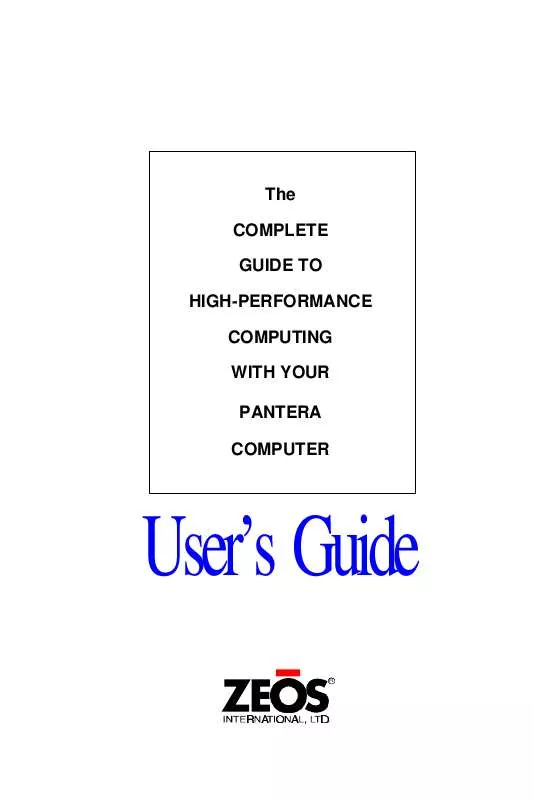User manual ZEOS COBRA2
Lastmanuals offers a socially driven service of sharing, storing and searching manuals related to use of hardware and software : user guide, owner's manual, quick start guide, technical datasheets... DON'T FORGET : ALWAYS READ THE USER GUIDE BEFORE BUYING !!!
If this document matches the user guide, instructions manual or user manual, feature sets, schematics you are looking for, download it now. Lastmanuals provides you a fast and easy access to the user manual ZEOS COBRA2. We hope that this ZEOS COBRA2 user guide will be useful to you.
Lastmanuals help download the user guide ZEOS COBRA2.
Manual abstract: user guide ZEOS COBRA2
Detailed instructions for use are in the User's Guide.
[. . . ] The COMPLETE GUIDE TO HIGH-PERFORMANCE COMPUTING WITH YOUR PANTERA COMPUTER
User's Guide
R
© Copyright 1994 ZEOS International All rights reserved
Words by John Hartnett Illustrations by Steve Scofield Cover Design by MaryLou Ziebarth
ZEOS International, Ltd. shall not be held liable for technical or editorial omissions or errors made herein; nor for incidental or consequential damages resulting from furnishing, performance, or use of this material. This document contains proprietary information protected by copyright. No part of this document may be photocopied or reproduced by mechanical, electronic, or other means in any form without prior written permission of ZEOS International, Ltd. [. . . ] The default is enabled.
Shadow Memory Regions
Allows you to choose which specific memory regions will be shadowed. The default is for all specific regions disabled.
39
Chapter 3 - Using SETUP
Boot Sequence Menu
The boot sequence sub-menu allows you to speed up boot time by disabling certain standard computer boot procedures.
Keyboard Auto-repeat Rate
Defines the rate the keyboard repeats when a key is pressed and held. The number displayed represents the number of repetitions per second the keyboard will generate. The default is 30 times per second.
Keyboard Auto-repeat Delay
Defines time delay between the time a key is depressed and the time the key begins to repeat. The default is 1/2 second.
Key Click
When selected, provides an audible feedback whenever a key is pressed.
Numlock
This option defines how the Num Lock key should work on power up. The Num Lock key is used to determine whether the cursor keys or the numeric keys are active on the keypad. Normally, the BIOS sets the Num Lock (numeric keys active) if the system detects a compatible keyboard on power up.
Auto On Off Sets the Num Lock (numeric keys active) if the system detects a compatible keyboard on power up (default) Selects the numeric keys regardless of the keyboard Selects the cursor movement keys regardless of the keyboard
Summary screen
During normal boot, the system BIOS displays a summary screen of your computer configuration at boot. Disabling the system summary screen at boot skips this display.
40
Chapter 3 - Using SETUP
Floppy Check
When enabled the system checks that each floppy drive configured in CMOS memory is operational. Disabling floppy check skips this step, speeding up boot time.
Floppy Swap
For systems that boot using DOS, allows you to swap the drive designation for floppy drives A: and B:. Disabled uses the drives as they are installed.
Note: Not implemented on all systems.
Boot Sequence
During boot the computer looks for an operating system stored on the floppy boot drive or logical drive C on an installed hard drive. Disk drive boot sequence determines which drive is checked first. The default is [A: then C:], meaning the system will check floppy drive A first, then if no operating system is present, it will look on drive C. If you normally boot from the hard disk C, setting this option to [C: then A:] or [C: only] will speed your boot time.
SETUP prompt
When enabled, the system displays the message "Press F2 to enter SETUP" on boot. When disabled this step is skipped on boot.
POST errors
When enabled, the system pauses whenever it finds an error during bootup and displays the message "Press F1 to continue or F2 to enter SETUP". When disabled the system ignores POST errors during boot. The default is enabled.
41
Chapter 3 - Using SETUP
Advanced Menu
Warning!
Setting these items incorrectly could disable your system. Never needlessly change from the defaults.
The Advanced Menu offers the following options:
Large Disk DOS Compatibility Enables or Disables Logical Block Addressing, enabling you to use very large IDE hard drives.
Note: Not implemented on all systems.
Integrated Peripherals
This menu allows you to set the addresses, interrupts and DMA channels for your serial, parallel, and audio ports.
Com Port A: When either Com Port 1 or Com Port 2 is set to Auto, the system will automatically set the interrupts for both ports. Otherwise this option allows you to set the interrupt and I/O address of the COM1 serial port. Com Port B: When either Com Port 1 or Com Port 2 is set to Auto, the system will automatically set the interrupts for both ports. Otherwise this option allows you to set the interrupt and I/O address of the COM2 serial port.
42
Chapter 3 - Using SETUP
Parallel Port Sets the parallel port designation. The default setting of Auto allows the system to automatically assign the first available parallel port designation to the on-board parallel port (usually LPT1). Otherwise allows you to specify the parallel port address. [. . . ] Operating System - A collection of programs that allow a computer to control its operations. The Operating System determines how programs run on the computer and supervises all input and output for example, MS-DOS. Parallel - The type of interface which transmits data in groups of bits. Peripheral - A device (such as, a printer or a modem) connected to a computer that depends on the computer for its operation. [. . . ]
DISCLAIMER TO DOWNLOAD THE USER GUIDE ZEOS COBRA2 Lastmanuals offers a socially driven service of sharing, storing and searching manuals related to use of hardware and software : user guide, owner's manual, quick start guide, technical datasheets...manual ZEOS COBRA2