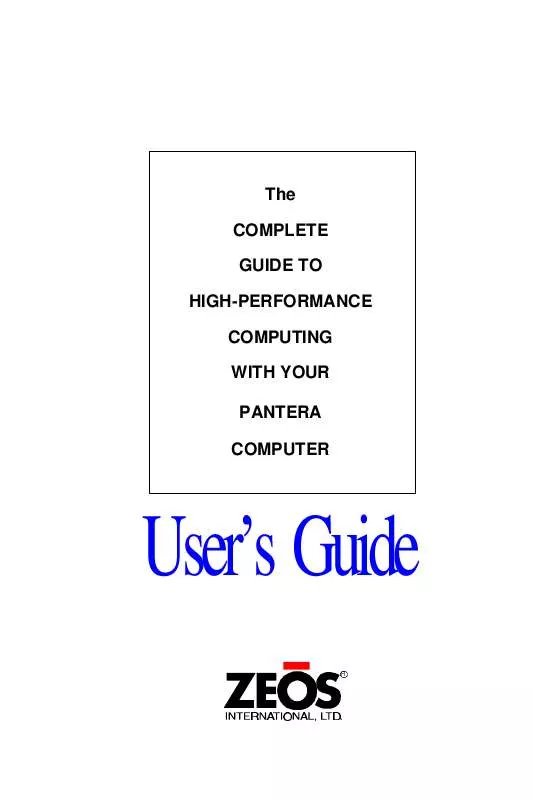User manual ZEOS CORAL2
Lastmanuals offers a socially driven service of sharing, storing and searching manuals related to use of hardware and software : user guide, owner's manual, quick start guide, technical datasheets... DON'T FORGET : ALWAYS READ THE USER GUIDE BEFORE BUYING !!!
If this document matches the user guide, instructions manual or user manual, feature sets, schematics you are looking for, download it now. Lastmanuals provides you a fast and easy access to the user manual ZEOS CORAL2. We hope that this ZEOS CORAL2 user guide will be useful to you.
Lastmanuals help download the user guide ZEOS CORAL2.
Manual abstract: user guide ZEOS CORAL2
Detailed instructions for use are in the User's Guide.
[. . . ] The COMPLETE GUIDE TO HIGH-PERFORMANCE COMPUTING WITH YOUR PANTERA COMPUTER
User's Guide
R
© Copyright 1994 ZEOS International All rights reserved
Words by John Hartnett Illustrations by Steve Scofield Cover Design by MaryLou Ziebarth
ZEOS International, Ltd. shall not be held liable for technical or editorial omissions or errors made herein; nor for incidental or consequential damages resulting from furnishing, performance, or use of this material. This document contains proprietary information protected by copyright. No part of this document may be photocopied or reproduced by mechanical, electronic, or other means in any form without prior written permission of ZEOS International, Ltd. [. . . ] Disk drive boot sequence determines which drive is checked first. The default is [A: then C:], meaning the system will check floppy drive A first, then if no operating system is present, it will look on drive C. If you normally boot from the hard disk C, setting this option to [C: then A:] or [C: only] will speed your boot time.
SETUP Prompt
When enabled, the system displays the message "Press F2 to enter SETUP" on boot. When disabled this step is skipped on boot.
POST Errors
When enabled, the system pauses whenever it finds an error during bootup and displays the message "Press F1 to continue or F2 to enter SETUP". When disabled the system ignores POST errors during boot. The default is enabled.
40
Chapter 3 - Using SETUP
Advanced Menu
Warning!
Setting these items incorrectly could disable your system. Never needlessly change from the defaults.
The Advanced Menu offers the following options:
Large Disk DOS Compatibility
Enables or Disables Logical Block Addressing, enabling you to use very large IDE hard drives.
Note: Not implemented on all systems.
OS support for more than 64MB
This option allows support for more than 64MB of memory with non DOS operating systems. On systems with more than 64MB of memory, set to disable for DOS and Windows, Enable for OS/2 and Windows NT.
Integrated Peripherals
This menu allows you to set the addresses, interrupts and DMA channels for your serial, parallel, and audio ports.
COM Port A: When either COM Port 1 or COM Port 2 is set to Auto, the system will automatically set the interrupts for both ports. Otherwise this option allows you to set the interrupt and I/O address of the COM1 serial port. COM A IRQ: Enable or Disable IRQ for COM port A.
41
COM Port B: When either COM Port 1 or COM Port 2 is set to Auto, the system will automatically set the interrupts for both ports. Otherwise this option allows you to set the interrupt and I/O address of the COM2 serial port. COM B IRQ: Enable or Disable IRQ for COM port B. Parallel Port Sets the parallel port designation. The default setting of Auto allows the system to automatically assign the first available parallel port designation to the onboard parallel port (usually LPT1). Otherwise allows you to specify the parallel port address. Mode Allows you to specify the parallel port as Unidirectional (default), Enhanced or Bidirectional. Audio Port Sets the I/O and interrupt address for the audio port. You may also choose I/O address 240 with IRQ 11, or I/O address A40 with IRQ 9 or IRQ 11. The port can also be disabled.
Note: The onboard SCSI controller will automatically use IRQ 11. If you use both the SCSI controller and the audio port, be sure the audio port is set to IRQ 9
42
Chapter 3 - Using SETUP
PCI Devices
The PCI Devices sub-menu allows you to set specifications for the PCI bus and for PCI devices connected to the bus. In addition the PCI Devices sub-menu allows you to configure integrated SCSI and LAN options.
Interrupt Steering Register (0-3)
If you are inserting a PCI controller card into one of your PCI slots, this screen allows you to set the interrupt for the slot. The top row of the table at the bottom of the screen explains which of the four steering interrupts (0 through 3) needs an interrupt entry. [. . . ] PCI - Stands for Peripheral Component Interconnect. PCI is an industry standard for local bus peripheral expansion. Parallel - The type of interface which transmits data in groups of bits. Peripheral - A device (such as, a printer or a modem) connected to a computer that depends on the computer for its operation. [. . . ]
DISCLAIMER TO DOWNLOAD THE USER GUIDE ZEOS CORAL2 Lastmanuals offers a socially driven service of sharing, storing and searching manuals related to use of hardware and software : user guide, owner's manual, quick start guide, technical datasheets...manual ZEOS CORAL2