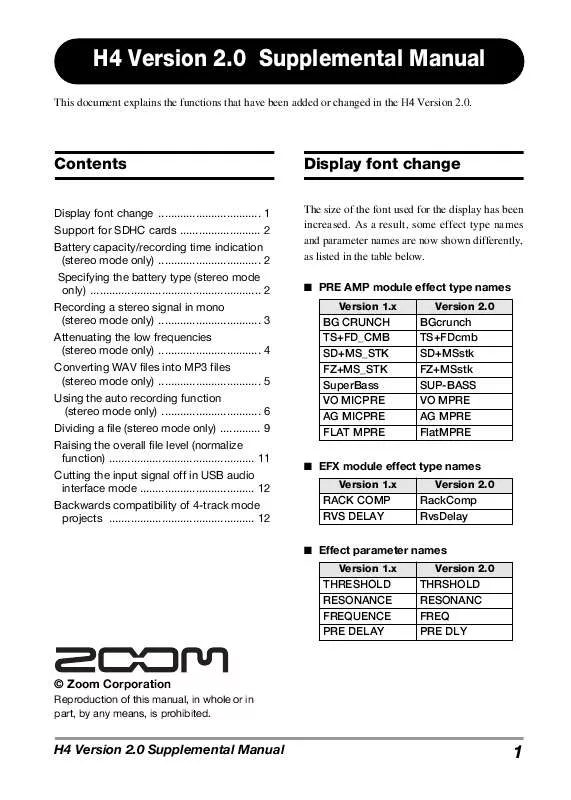User manual ZOOM H4 VERSION 2.0 SUPPLEMENTAL MANUAL
Lastmanuals offers a socially driven service of sharing, storing and searching manuals related to use of hardware and software : user guide, owner's manual, quick start guide, technical datasheets... DON'T FORGET : ALWAYS READ THE USER GUIDE BEFORE BUYING !!!
If this document matches the user guide, instructions manual or user manual, feature sets, schematics you are looking for, download it now. Lastmanuals provides you a fast and easy access to the user manual ZOOM H4 VERSION 2.0. We hope that this ZOOM H4 VERSION 2.0 user guide will be useful to you.
Lastmanuals help download the user guide ZOOM H4 VERSION 2.0.
Manual abstract: user guide ZOOM H4 VERSION 2.0SUPPLEMENTAL MANUAL
Detailed instructions for use are in the User's Guide.
[. . . ] 11 Cutting the input signal off in USB audio interface mode . . . . . . . . . . . . . . . . . . . . . . . . . . . . . . . . . . . . . 12 Backwards compatibility of 4-track mode projects . . . . . . . . . . . . . . . . . . . . . . . . . . . . . . . . . . . . . . . . . . . . . . . 12
Display font change
The size of the font used for the display has been increased. As a result, some effect type names and parameter names are now shown differently, as listed in the table below.
PRE AMP module effect type names Version 1. x Version 2. 0
BG CRUNCH TS+FD_CMB SD+MS_STK FZ+MS_STK SuperBass VO MICPRE AG MICPRE FLAT MPRE
BGcrunch TS+FDcmb SD+MSstk FZ+MSstk SUP-BASS VO MPRE AG MPRE FlatMPRE
EFX module effect type names Version 1. x Version 2. 0
RACK COMP RVS DELAY
RackComp RvsDelay
Effect parameter names Version 1. x Version 2. 0
THRESHOLD RESONANCE FREQUENCE PRE DELAY
THRSHOLD RESONANC FREQ PRE DLY
© Zoom Corporation
Reproduction of this manual, in whole or in part, by any means, is prohibited.
H4 Version 2. 0 Supplemental Manual
1
H4 Version 2. 0 Supplemental Manual
Support for SDHC cards
In addition to regular SD cards, the H4 now also supports the high-capacity SDHC cards, increasing the maximum capacity from 2 to 4 GB. [. . . ] With this setting, the bit rate adapts to the amount of information that is to be
H4 Version 2. 0 Supplemental Manual
5
H4 Version 2. 0 Supplemental Manual
encoded. This method makes it possible to achieve fairly small file sizes without excessive degradation of sound quality.
Using the auto recording function (stereo mode only)
The auto record function makes it possible to have the H4 start and stop recording automatically, according to the input signal level. When the level exceeds a certain threshold, recording starts, and when it remains below the threshold for a given length of time, recording stops. This is convenient to record only spoken comments at a meeting or interview or similar. To use the auto recording function, proceed as follows.
6.
To change the file name, move the jog dial up/down to bring the cursor to "NAME". Then press the jog dial.
The cursor disappears and a character is underlined. This indicates that the character can be changed. Specify the name, using the same procedure as described on page 47 of the H4 Operation Manual.
7.
To carry out the MP3 file conversion, move the jog dial up/down to bring the cursor to "OK". Then press the jog dial.
1.
The conversion process starts and the indication "Please Wait" appears. When the conversion is finished, the indication "Complete!" is shown, and the file selection screen of step 3 appears again. NOTE
If a file with the same name already exists in the current project folder, the message "This file name already exists" appears. In this case, pressing the jog dial will cause the indication of step 6 to appear again. Change the file name and repeat the procedure.
At the stereo mode top screen, press the center of the [MENU] key.
The main menu which gives access to various H4 settings appears.
2.
Move the jog dial up/down to bring the cursor to "AUTO RECORDING". Then press the jog dial.
8.
To return to the stereo mode top screen, press the center of the [MENU] key repeatedly.
The AUTO RECORDING screen for making settings for the function appears.
Settings available from this screen are as follows.
6
H4 Version 2. 0 Supplemental Manual
H4 Version 2. 0 Supplemental Manual START
Turns the auto record function on.
START LV (Start level)
Sets the threshold level for automatically starting to record.
STOP LVL (Stop level)
A screen with an input signal level meter appears on the display. The currently selected stop level is indicated with a W symbol. While watching the input signal level on the display, move the jog dial up/down to set the stop level to a suitable point. When the setting is complete, press the jog dial. The AUTO RECORDING screen appears again.
Sets the threshold level for automatically stopping to record.
AUTO STP
5.
Controls the auto stop on/off setting and the number of seconds until actual recording stops. When the signal drops below the specified stop level, recording will stop after the number of seconds set here.
To enable the auto stop function, move the jog dial up/down to bring the cursor to "AUTO STP". Then press the jog dial.
The AUTO STP setting can now be changed. Move the jog dial up/down to select one of the following settings. The AUTO RECORDING screen appears again.
Auto stop function is disabled (Recording must be stopped manually. ) Recording stops immediately when input signal level falls below stop level. [. . . ] Move the jog dial up/down to bring the cursor to "OFF". HINT
If you move the cursor to "CANCEL" instead of "NORMALIZE" and press the jog dial, the operation is canceled and the screen of the preceding step appears again.
NOTE
While "INPUT" is set to "OFF", the "LEVEL" and "TUNER" setup screens cannot be selected. To use these functions, set "INPUT" to a position other than "OFF" first.
8.
To return to the stereo mode top screen, press the center of the [MENU] key repeatedly.
Backwards compatibility of 4-track mode projects
4-track mode projects created with the H4 Version 2. 0 or later will not be recognized properly by a H4 Version 1. 40 or earlier. To solve this problem, copy the project folders (PROJxxx) temporarily to a computer. [. . . ]
DISCLAIMER TO DOWNLOAD THE USER GUIDE ZOOM H4 VERSION 2.0 Lastmanuals offers a socially driven service of sharing, storing and searching manuals related to use of hardware and software : user guide, owner's manual, quick start guide, technical datasheets...manual ZOOM H4 VERSION 2.0