User manual ZOOM MACAFM
Lastmanuals offers a socially driven service of sharing, storing and searching manuals related to use of hardware and software : user guide, owner's manual, quick start guide, technical datasheets... DON'T FORGET : ALWAYS READ THE USER GUIDE BEFORE BUYING !!!
If this document matches the user guide, instructions manual or user manual, feature sets, schematics you are looking for, download it now. Lastmanuals provides you a fast and easy access to the user manual ZOOM MACAFM. We hope that this ZOOM MACAFM user guide will be useful to you.
Lastmanuals help download the user guide ZOOM MACAFM.
You may also download the following manuals related to this product:
Manual abstract: user guide ZOOM MACAFM
Detailed instructions for use are in the User's Guide.
[. . . ] MRS-series File Manager Operation Manual
© 2002 Zoom Corporation Reproduction of this manual, in whole or in part, by any means, is prohibited. To display and/or print this manual, Adobe Acrobat 4. 0 or later is required.
Contents
Software License Introduction About the MRS-series File Manager System Requirements Installing the Software Installing the MRS-series File Manager Quick Tutorial Working with Projects Selecting a Project The Project List Sorting Projects Editing Project Names Working with V-takes Selecting V-takes Mono Selection Stereo Selection Editing and Playback Editing the Name of a V-take Playback Import/Export Importing AIFF or WAV files Drag-and-Drop Using the IMPORT Button Using the Import Menu Item Exporting V-takes to AIFF Drag-and-Drop Using the EXPORT Button Using the Export Menu Item 2 3 3 3 4 4 5 10 10 12 12 12 13 13 13 13 14 14 14 15 15 15 15 15 16 16 16 17
Software License
Zoom Corporation grants the right to use the ZOOM MRS-series File Manager software (hereafter called "the software"), provided that you agree with all conditions listed below. Using the software is considered acceptance of these conditions. • Zoom Corporation holds the copyright to the software and the accompanying documentation, and all associated rights. [. . . ] The first one shows the number of the project, the second one shows the name of the Project Folder, and the third one shows the Project Name.
Sorting Projects
You can sort the projects in the Project List by number, folder, or name. To sort by number, click in the header of the project number column. To sort by folder name, click in the header column labeled “Folder Name. ” To sort by project name, click in the header column labeled “Project Name. ” To toggle between ascending order and descending order: • In Mac OS 9, click on the triangle in the top right corner of the Project List (above the scroll bar). • In Mac OS X, click on the column header you wish to toggle.
Editing Project Names
To edit the name of the project, double-click on the project’s name. The name becomes editable:
Type a new name, then press ENTER when finished. While editing the name you may use typical edit commands such as Cut, Copy, and Paste, either from the Edit menu or by using keyboard shortcuts.
12
MRS-series File Manager – Operation Manual
Working with V-takes
Once you selected a project from the Project List, its non-empty V-takes will show up in the Tracks and V-Takes grid of the MRS-series File Manager window.
Selecting V-takes
Mono Selection
To make a mono selection, click on a V-take. To stop the playback, press the STOP button. To fast forward press the button labeled FF; to rewind press the REW button. During fast-forward or rewind you will not hear the sound. Press PLAY to hear the sound again or press STOP to stop. The counter on top of the transport buttons will show the location in hours, minutes, and seconds. You can also use menu items or keyboard shortcuts for playback. To play choose “File Manager>Play” from the menu bar, or command-P. To stop choose “File Manager>Stop from the menu bar, or command-S. Each transport button has a corresponding menu item in the “File Manager” menu and a keyboard shortcut.
14
MRS-series File Manager – Operation Manual
Import/Export
Once a mono or stereo selection has been made, the selected V-take(s) can be exported as AIFF, or an AIFF or a WAV file can be imported into the selection. There are three different ways you can import or export audio: drag-and-drop, using the IMPORT and EXPORT buttons, or using the Import and Export menu commands.
Importing AIFF or WAV files
You can import both into empty V-takes and non-empty V-takes. Importing into non-empty V-takes will permanently erase the previous audio content. However, a dialog will caution you and give you a chance to cancel. You can import AIFF or WAV files, mono or stereo, but they need to be 16-bit, 44. 1 kHz. Before importing audio you need to select a V-take for mono or two V-takes for stereo. To make a stereo selection, first select the V-take that you wish to use as the left channel. Hold down the SHIFT key and click on a second V-take. [. . . ] If you made a mistake or changed you mind, you can cancel the export operation by pressing the “Cancel” button in the progress dialog. The result of this operation will be a new 16-bit, stereo interleaved, 44. 1 KHz AIFF file containing the audio of the two selected V-takes.
Using the EXPORT Button
Click on the V-take you want to export. If you are going to export stereo hold down the SHIFT key and click on a second V-take. Your first selection will be the left channel while your second selection will be the right channel. [. . . ]
DISCLAIMER TO DOWNLOAD THE USER GUIDE ZOOM MACAFM Lastmanuals offers a socially driven service of sharing, storing and searching manuals related to use of hardware and software : user guide, owner's manual, quick start guide, technical datasheets...manual ZOOM MACAFM

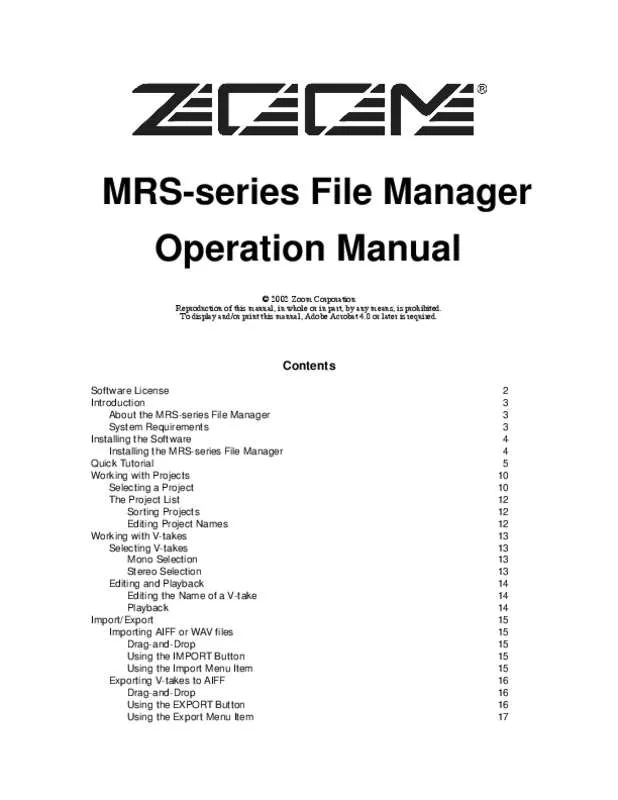
 ZOOM MACAFM VER2 (776 ko)
ZOOM MACAFM VER2 (776 ko)
