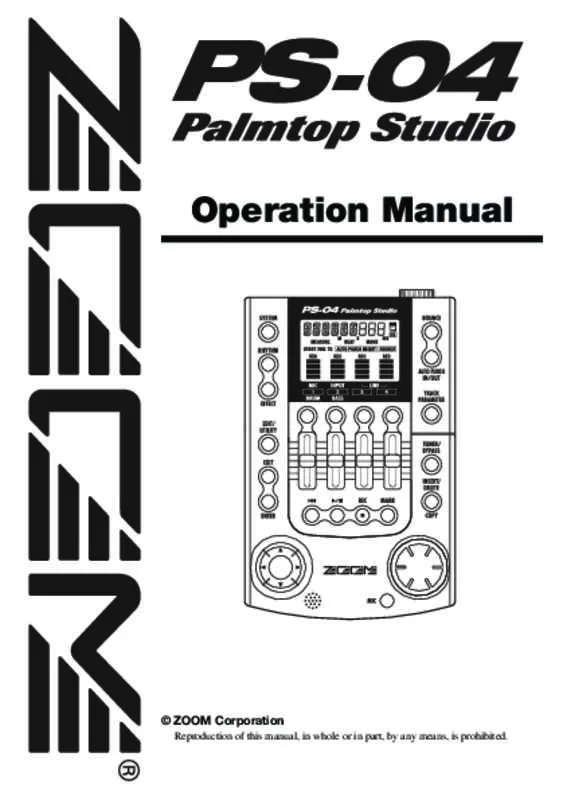User manual ZOOM PS04
Lastmanuals offers a socially driven service of sharing, storing and searching manuals related to use of hardware and software : user guide, owner's manual, quick start guide, technical datasheets... DON'T FORGET : ALWAYS READ THE USER GUIDE BEFORE BUYING !!!
If this document matches the user guide, instructions manual or user manual, feature sets, schematics you are looking for, download it now. Lastmanuals provides you a fast and easy access to the user manual ZOOM PS04. We hope that this ZOOM PS04 user guide will be useful to you.
Lastmanuals help download the user guide ZOOM PS04.
Manual abstract: user guide ZOOM PS04
Detailed instructions for use are in the User's Guide.
[. . . ] Operation Manual
© ZOOM Corporation
Reproduction of this manual, in whole or in part, by any means, is prohibited.
USAGE AND SAFETY PRECAUTIONS
In this manual, symbols are used to highlight warnings and cautions for you to read so that accidents can be prevented. The meanings of these symbols are as follows:
Environment
Avoid using your PS-04 in environments where it will be exposed to: Warning • Extreme temperature • High humidity or moisture • Excessive dust or sand • Excessive vibration or shock
This symbol indicates explanations about extremely dangerous matters. If users ignore this symbol and Caution handle the device incorrectly, serious injury or death could result. This symbol indicates explanations about dangerous matters. [. . . ] A bass program is a collection of bass sounds such as electric bass or acoustic bass at different pitches (2 octaves, 16 steps). The PS-04 offers a choice of five bass programs. The drum kit and bass program sounds can not only be used in patterns or songs but can also be played directly using the status keys 1 – 4 on the panel.
OO1-O1
● Rhythm pad screen
P
This screen shows information about the content of the currently playing drum track/bass track. On this screen, the on/off status of individual level meter segments (rectangular blocks) shows the drum kit or bass program sound activation status. From this screen, you can use the status keys 1 – 4 to manually play the sounds of the drum kit or bass program (→ p. 62).
DR PAD
P
PATTERN mode operation
This section explains how to use PATTERN mode to play, create, and edit patterns.
■ Selecting a pattern for playback
The PS-04 lets you select one of 511 patterns.
1.
■ PATTERN mode screens
PATTERN mode has several screens. When you press the [RHYTHM] key to switch to RHYTHM mode, and when you switch the rhythm function from SONG mode to PATTERN mode, the screen for selecting a pattern always appears first. This is called the PATTERN mode top screen.
● PATTERN mode top screen
While the recorder is stopped, press the [RHYTHM] key several times to bring up the PATTERN mode top screen on the display.
Pattern name Pattern number
O8ST1 000
2.
Use the dial or the cursor left/right keys to select a rhythm pattern to play.
O8ST1 000
When you press the cursor up or down key from the PATTERN mode top screen, the following screens appear.
Out of 511 possible patterns in a new project, 346 are preprogrammed. (For other patterns, the pattern name indication shows “EMPTY”. ) If you use the dial while the pattern is playing, the new pattern will start after the end of the current pattern is reached. If you use the cursor left/right keys while the pattern is playing, the new pattern will start immediately.
60
ZOOM PS-04
PATTERN mode operation
3.
Operate faders 1/2 to adjust the volume of the drum/bass track.
7.
To stop the pattern, press the [R/P] key once more.
In RHYTHM mode, fader 1 controls the drum track and fader 2 controls the bass track signal level. NOTE
Immediately after creating a new project, the drum/bass signal level will be set to zero. To hear the rhythm play, you must raise the drum/ bass track signal level.
The key goes out and playback stops.
■ Changing the tempo
You can adjust the pattern playback tempo as follows.
1.
4.
Press the [R/P] key.
The key lights up, and the recorder and the rhythm pattern begin to play. (If there are recorded audio tracks, the contents will be heard. ) The level meters on the display let you check the signal level of the drum track and bass track.
Press the [RHYTHM] key several times to switch the PS-04 to PATTERN mode.
The tempo can be set while the PS-04 is running or stopped. The currently set tempo can be checked while the [RHYTHM] key is flashing.
O8ST1 000
2.
O8ST1 000
Use faders 3 and 4 to adjust the tempo.
In RHYTHM mode, faders 3 and 4 serve to control the tempo in the range from 40 to 250 bpm (beats per minute).
Bass track signal level Drum track signal level
5. 6.
Fine-adjust the drum/bass track volume as necessary. To check the current position, press the cursor [Q] key.
BPM=120 0
Shortly after adjusting the tempo, the display will return automatically to the condition of step 1.
The display changes to the Locate screen, and the current position in the pattern is shown in measures and beats.
Measure Beat "P" indicates PATTERN mode
NOTE
• The tempo set here applies to all patterns. If you haven’t programmed the tempo information in a song yet, the song will also be played with this tempo setting. • If you have recorded audio tracks 1 – 4 while monitoring the pattern, and if you then change the pattern tempo afterwards, there will be a mismatch between the recorded audio tracks and the rhythm tempo.
OO1-O1
HINT
P
If you call up the Locate screen while the pattern is stopped and select the unit with the cursor left/right keys, you can use the dial to move within the pattern.
ZOOM PS-04
61
Reference [Rhythm]
■ Playing drum/bass sounds manually
The rhythm pad screen of the PATTERN mode allows you to use the status keys 1 – 4 to manually play drum or bass sounds. After selecting a drum kit on the rhythm pad screen, the 16 drum/percussion sounds are divided into groups of 4 (these are called banks) and each sound of a bank is assigned to status keys 1 – 4. You therefore first select the bank which has the sound you want, and then press the respective status key. The illustration below shows how the drum/ percussion sounds are assigned to the banks.
HIGH BONGO LOW BONGO RIDE CYMBAL LOW CONGA CRASH CYMBAL OPEN HI-HAT
Bank 4 Bank 3 Bank 2 Bank 1
D3 G2 D2 G1
E3 A2 E2 A1
F#3 B2 F#2 B1
G3 C3 G2 C2
When you select "E MIN2" (E Minor 2), bank 1 will contain E1, G1, B1, C2 and bank 2 will contain E1, G1, B1, E2. Banks 3 and 4 are the same as banks 1 and 2, but one octave higher. [. . . ] 0 1 2 3 4 5 6 7 8 9 10 11 12 13 14 15 16 17 18 19 20 21 22 23 24 25 26 Patch name TIGHT SOFT LARGE SMALL BALLAD BUDKAN SECBRS SHORT REALPL DOME BIGAPL BRGT R LIVE WARMTH POWER VNTSPR CLEASP DOKAN NATL-C VO CHO GT CHO FLAT-C DEEP-C Comment Hall reverb with a hard tonal quality Hall reverb with a mild tonal quality Simulates the reverberation of a large hall Simulates the reverberation of a small hall For slow ballads Simulates the reverberation at Budokan in Tokyo Reverb for brass section Short reverb Spring reverb simulation Reverb of a Domed-stadium Simulates the large recording booth Room reverb with a hard tonal quality Simulates the reverb of a club Soft, natural reverb Gate reverb Simulates analog spring reverb Clear reverb with short reverb time Simulates the reverberation of a clay pipe Slightly modulated chorus for accompanying Chorus adding color to vocals Chorus for weak guitar sound Fast-rated chorus Versatile deep chorus For instruments with strong harmonics such as electronic piano or synthesizer Flamboyant analog-style delay Matches the commonly-used 120 BPM tempo Long delay for ballads
DETUNE ECHO DLY375 LNGDLY
ZOOM PS-04
119
Appendix
27 28 29 35-39
SRTDLY SLO LD WRMDLY EMPTY
Versatile short delay Keeps fast phrases tight Simulates warm analog delay
Drum kits/Bass programs
● Drum kits
No. 0 1 2 3 4 5 6 Display LIVE POWER JAZZ ANALOG GENE FUNK SCRAT Kit name
Live kit Power kit Jazz kit Analog kit General kit Funk kit Scratch kit
● Bass programs
No. 0 1 2 3 4 Display FING PICK SLAP ACSTK SYNTH Program name
Finger bass Pick bass Slap bass Acoustic bass Synth bass
120
ZOOM PS-04
Compatibility with PS-02 and MRS-4
Compatibility with PS-02 and MRS-4
■ PS-02
When the PS-02 SmartMedia card is inserted to the PS-04, the unit operates as follows: • If all audio tracks of a song are recorded in "HF" (Hi-Fi) grade, a project in "HI-FI" grade automatically created. • If all audio tracks of a song are recorded in "LG" (long) grade, a project in "LONG" grade automatically created. [. . . ]
DISCLAIMER TO DOWNLOAD THE USER GUIDE ZOOM PS04 Lastmanuals offers a socially driven service of sharing, storing and searching manuals related to use of hardware and software : user guide, owner's manual, quick start guide, technical datasheets...manual ZOOM PS04