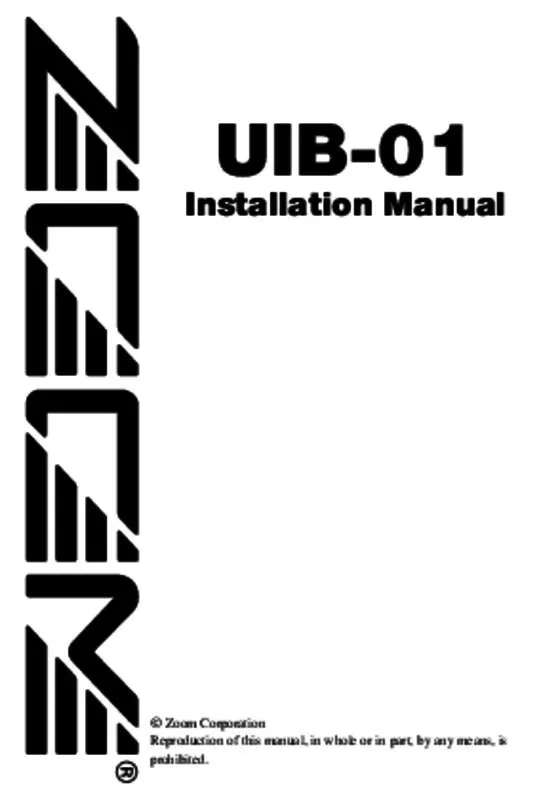User manual ZOOM UIB01
Lastmanuals offers a socially driven service of sharing, storing and searching manuals related to use of hardware and software : user guide, owner's manual, quick start guide, technical datasheets... DON'T FORGET : ALWAYS READ THE USER GUIDE BEFORE BUYING !!!
If this document matches the user guide, instructions manual or user manual, feature sets, schematics you are looking for, download it now. Lastmanuals provides you a fast and easy access to the user manual ZOOM UIB01. We hope that this ZOOM UIB01 user guide will be useful to you.
Lastmanuals help download the user guide ZOOM UIB01.
Manual abstract: user guide ZOOM UIB01
Detailed instructions for use are in the User's Guide.
[. . . ] UIB-01
Installation Manual
© Zoom Corporation Reproduction of this manual, in whole or in part, by any means, is prohibited.
Safety Precautions
In this manual, important information that is intended to prevent the danger of injury to persons and damage to equipment is marked with special symbols. The meaning of these symbols is explained below. Disregarding instructions printed here incurs the risk of death or Warning severe injury to persons. Disregarding instructions printed here incurs the risk of injury to Caution persons and/or damage to peripheral equipment. [. . . ] The indication "PowrOFF ENT/EXIT" appears on the display of the MRS-1044. When you turn the power on again in this state, the unit starts up normally. If necessary, disconnect the USB cable.
This procedure must be followed every time you wish to terminate the USB connection between the computer and the MRS-1044 to turn the MRS-1044 off.
Backing up a project
1.
4.
Start up the MRS-1044 in USB mode and connect it to the computer with a USB cable. Verify that the online state is established. Open "My Computer" and double-click on the local disk representing the MRS-1044. The contents of the MRS-1044 hard disk are shown. Project data are stored separately in folders named "PROJxxx" (where "xxx" is the project number from 000 - 999).
Preparations
2.
UIB-01 Applications
5.
NOTE
Other folders and files are used by the system of the MRS-1044. Take care not to accidentally delete these. For information on the contents of the MRS-1044 hard disk, see p. 28.
20
ZOOM UIB-01
ZOOM UIB-01
21
3.
Select the folder of the project you want to back up, and select [Copy] from the [Edit] menu on the menu bar.
3.
Select the folder for the project you want to restore, and select [Copy] from the [Edit] menu on the menu bar.
4.
Open the destination drive/folder and select [Paste] from the [Edit] menu on the menu bar.
4. 5.
Open "My Computer" and double-click on the local disk representing the MRS-1044. Select [Paste] from the [Edit] menu on the menu bar.
UIB-01 Applications
UIB-01 Applications
Backup of the project data is now complete. If necessary, back up other projects in the same way.
Restoring a project
You can restore projects backed up on the hard disk of the computer to the internal hard disk of the MRS-1044.
The project is restored to the hard disk on the MRS-1044. If necessary, restore other projects in the same way. If a folder with the same name as the folder selected for restore already exists on the hard disk of the MRS-1044, the following indication appears.
1.
Start up the MRS-1044 in USB mode and connect it to the computer with a USB cable. Verify that the online state is established. Open the drive/folder where the project backup data are stored.
2.
If you click on the [Yes to All] button, existing data on the hard disk of the MRS-1044 will be overwritten by the restored project data. (V-take files for which no restore data are present will remain unchanged. )
ZOOM UIB-01
22
ZOOM UIB-01
23
Returning the MRS-1044 to the factory default condition
The supplied CD-ROM contains complete data about the factory default settings of the MRS-1044. Using the application program "Factory Recovery Tool", you can automatically copy these data to the hard disk of the MRS-1044, thereby restoring the MRS-1044 to the factory default condition.
4.
When formatting is complete, press the [POWER] switch of the MRS-1044 and then the [ENTER] key. Power to the MRS-1044 is turned off.
Using the Factory Recovery Tool
The supplied Factory Recovery Tool application program can be used to copy the factory default setting data to the hard disk of the MRS-1044.
Formatting the hard disk of the MRS-1044
Before copying data to the hard disk of the MRS-1044, the hard disk must be formatted (initialized).
NOTE
1. 6.
Start up the MRS-1044 with formatted hard disk in USB mode, and connect it to the computer with a USB cable. Verify that the online state is established. [. . . ] • Never alter the names of folders or files except for projects. Project folders must be named according to the "PROJxxx" convention (where the "xxx" part is the project number from 000 - 999). If the folder has a different name, it will not be recognized as a MRS1044 project.
G
G
G
NOTE
The various files and folders are as follows.
G
PROJxxx folders Data for each project are stored in folders named according to this convention. The "xxx" part stands for the project number from 000 999. [. . . ]
DISCLAIMER TO DOWNLOAD THE USER GUIDE ZOOM UIB01 Lastmanuals offers a socially driven service of sharing, storing and searching manuals related to use of hardware and software : user guide, owner's manual, quick start guide, technical datasheets...manual ZOOM UIB01