User manual ZYXEL G-170S
Lastmanuals offers a socially driven service of sharing, storing and searching manuals related to use of hardware and software : user guide, owner's manual, quick start guide, technical datasheets... DON'T FORGET : ALWAYS READ THE USER GUIDE BEFORE BUYING !!!
If this document matches the user guide, instructions manual or user manual, feature sets, schematics you are looking for, download it now. Lastmanuals provides you a fast and easy access to the user manual ZYXEL G-170S. We hope that this ZYXEL G-170S user guide will be useful to you.
Lastmanuals help download the user guide ZYXEL G-170S.
You may also download the following manuals related to this product:
Manual abstract: user guide ZYXEL G-170S
Detailed instructions for use are in the User's Guide.
[. . . ] ZyXEL G-170S
802. 11g Wireless CardBus Card
User's Guide
Version 1. 00 Edition 1 3/2006
ZyXEL G-170S User's Guide
Copyright
Copyright © 2006 by ZyXEL Communications Corporation. The contents of this publication may not be reproduced in any part or as a whole, transcribed, stored in a retrieval system, translated into any language, or transmitted in any form or by any means, electronic, mechanical, magnetic, optical, chemical, photocopying, manual, or otherwise, without the prior written permission of ZyXEL Communications Corporation. Published by ZyXEL Communications Corporation. All rights reserved.
Disclaimer
ZyXEL does not assume any liability arising out of the application or use of any products, or software described herein. [. . . ] Click an entry in the Available Network List table to display the information of the selected wireless device. This field displays the network type (Infrastructure or Ad Hoc) of the wireless device. This fields displays the network standard (802. 11g or 802. 11b) of the wireless device. This field displays the channel number used by each wireless device. This field shows whether data encryption is activated (WEP (WEP or 802. 1x), WPA, WPA2, WPA-PSK or WPA2-PSK) or inactive (DISABLE). This field displays the MAC address of the wireless device. This field displays the time when the wireless device is scanned.
3. 2. 1 Connecting to a WLAN Network
Follow the steps below to connect to a WLAN network using the Site Survey screen. 1 Click Scan to search for all available wireless networks within range. 2 To join a network, click an entry in the table to select a wireless network and then click Connect or double-click an entry. 3 If the WEP encryption is activated for the selected wireless network, the Security Settings screen displays. You must set the related fields in the Security Settings screen to the same security settings as the associated wireless device. Refer to Section 3. 2. 2 on page 36 for more information. Otherwise click the Back or Exit button and connect to another wireless network without data encryption. 4 Verify that you have successfully connected to the selected network and check the network information in the Link Info screen.
3. 2. 2 Security Settings
When you configure the G-170S to connect to a network with wireless security activated and the security settings are disabled on the G-170S, the screen varies according to the encryption method used by the selected network.
36
Chapter 3 ZyXEL Utility Configuration
ZyXEL G-170S User's Guide
3. 2. 2. 1 WEP Encryption
Figure 15 Security Settings: WEP
The following table describes the labels in this screen.
Table 6 Security Settings: WEP
LABEL WEP Authentication Type Pass Phrase DESCRIPTION Select 64 Bits, 128 Bits or 152 Bits to activate WEP encryption and then fill in the related fields. Choices are Auto Switch, Open and Shared. Refer to Section 2. 3 on page 31 for more information. Enter a passphrase of up to 63 case-sensitive printable characters. As you enter the passphrase, the G-170S automatically generates four different WEP keys and displays it in the key field below. Refer to Section 2. 2. 1 on page 28 for more information. At the time of writing, you cannot use passphrase to generate 152-bit WEP keys. Select a default WEP key to use for data encryption. The key displays in the field below.
Transmit Key
Chapter 3 ZyXEL Utility Configuration
37
ZyXEL G-170S User's Guide Table 6 Security Settings: WEP (continued)
LABEL DESCRIPTION
Key x (where x is a Select this option if you want to manually enter the WEP keys. [. . . ] The MIC provides a strong mathematical function in which the receiver and the transmitter each compute and then compare the MIC. If they do not match, it is assumed that the data has been tampered with and the packet is dropped.
Appendix C Types of EAP Authentication
73
ZyXEL G-170S User's Guide
By generating unique data encryption keys for every data packet and by creating an integrity checking mechanism (MIC), with TKIP and AES it is more difficult to decrypt data on a Wi-Fi network than WEP and difficult for an intruder to break into the network. The encryption mechanisms used for WPA(2) and WPA(2)-PSK are the same. The only difference between the two is that WPA(2)-PSK uses a simple common password, instead of user-specific credentials. [. . . ]
DISCLAIMER TO DOWNLOAD THE USER GUIDE ZYXEL G-170S Lastmanuals offers a socially driven service of sharing, storing and searching manuals related to use of hardware and software : user guide, owner's manual, quick start guide, technical datasheets...manual ZYXEL G-170S

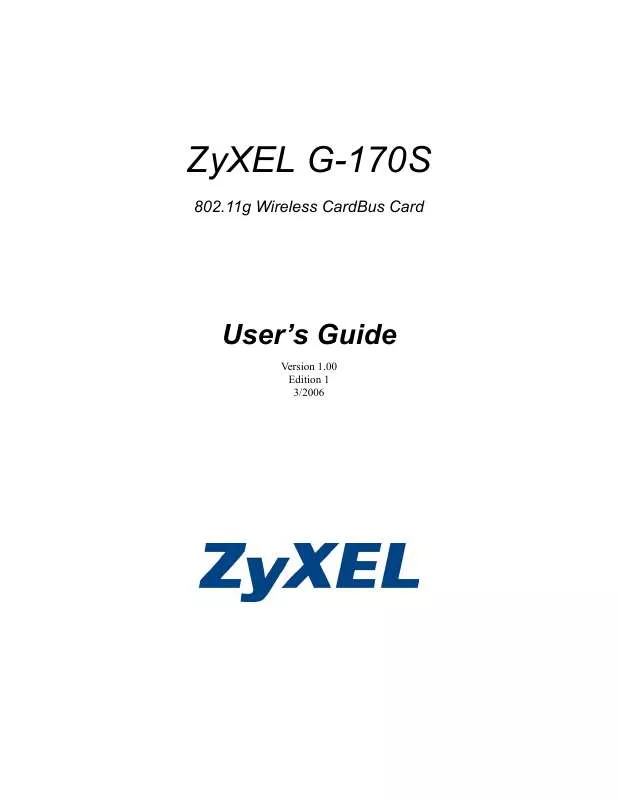
 ZYXEL G-170S QUICK GUIDE (494 ko)
ZYXEL G-170S QUICK GUIDE (494 ko)
 ZYXEL G-170S QUICK START GUIDE (493 ko)
ZYXEL G-170S QUICK START GUIDE (493 ko)
