User manual ZYXEL GS-1124
Lastmanuals offers a socially driven service of sharing, storing and searching manuals related to use of hardware and software : user guide, owner's manual, quick start guide, technical datasheets... DON'T FORGET : ALWAYS READ THE USER GUIDE BEFORE BUYING !!!
If this document matches the user guide, instructions manual or user manual, feature sets, schematics you are looking for, download it now. Lastmanuals provides you a fast and easy access to the user manual ZYXEL GS-1124. We hope that this ZYXEL GS-1124 user guide will be useful to you.
Lastmanuals help download the user guide ZYXEL GS-1124.
You may also download the following manuals related to this product:
Manual abstract: user guide ZYXEL GS-1124
Detailed instructions for use are in the User's Guide.
[. . . ] Dimension GS-1116 and GS-1124
Gigabit Switches
User's Guide
March 2004 Version 0. 1
Dimension GS-1116/GS-1124 Gigabit Switch
Copyright
Copyright © 2004 by ZyXEL Communications Corporation
The contents of this publication may not be reproduced in any part or as a whole, transcribed, stored in a retrieval system, translated into any language, or transmitted in any form or by any means, electronic, mechanical, magnetic, optical, chemical, photocopying, manual, or otherwise, without the prior written permission of ZyXEL Communications Corporation. Published by ZyXEL Communications Corporation. All rights reserved.
Disclaimer
ZyXEL does not assume any liability arising out of the application or use of any products, or software described herein. Neither does it convey any license under its patent rights nor the patents rights of others. [. . . ] After attaching both mounting brackets, position the switch in the rack by lining up the holes in the
brackets with the appropriate holes on the rack. Secure the switch to the rack with the rack's mounting screws.
Figure 2-3 Switch Mounting to an EIA Standard 19-inch Rack
2-2
Hardware Description and Installation
Dimension GS-1116/GS-1124 Gigabit Switch
2. 3
Rear Panel
The ventilation fan and three-pronged power receptacle are located on the rear panel of the switch.
Figure 2-4 GS-1116/GS-1124 Rear Panel
2. 3. 1 Rear Panel Power Connection
Connect one end of the supplied power cord to the power receptacle on the back of the switch and the other end to the 100-240 VAC, 50-60 Hz power source. Push the power switch to the ON position.
2. 4
Front Panel
The following graphics show the front panels of the GS-1116 and the GS-1124.
Figure 2-5 GS-1116 Front Panel
Figure 2-6 GS-1124 Front Panel Table 2-1 GS-1116/GS-1124: Front Panel Ports
CONNECTOR 1-16 and 1-24 RJ-45 ports 17 - 18 and 25 - 26 mini GBIC ports DESCRIPTION Connect these 100/1000 Mbps RJ-45 Ethernet ports to computers, hubs, Ethernet switches or routers. Use mini GBIC transceivers in these ports for fiber-optical connections to backbone Ethernet switches.
2. 4. 1 100/1000Mbps RJ-45 Auto-negotiating Ports
The GS-1116 has 16 100/1000 Mbps RJ-45 ports. The GS-1124 has twenty-four 100/1000 Mbps RJ45 ports. The auto-negotiation feature allows the switches to detect the speed of incoming transmission and adjust appropriately without manual intervention. It allows data transfers of either · 100Mbps in half-duplex mode
Hardware Description and Installation
2-3
Dimension GS-1116/GS-1124 Gigabit Switch
·
100Mbps or 1000Mbps in full-duplex mode depending on your Ethernet network.
2. 4. 2 Auto-sensing (Auto MDI/MDIX) Ports
You can connect each RJ-45 auto-sensing port to a computer, hub or switch using either a straight through or a crossover Ethernet cable.
2. 4. 3 Mini GBIC Slots
These are slots for Mini GBIC (Gigabit Interface Converter) transceivers. A transceiver is a single unit that houses a transmitter and a receiver. The switch does not come with transceivers. You must use transceivers that comply with the Small Form-factor Pluggable (SFP) Transceiver MultiSource Agreement (MSA). See the SFF committee's INF-8074i specification Rev 1. 0 for details. You can change transceivers while the switch is operating. You can use different transceivers to connect to Ethernet switches with different types of fiber-optic connectors. To avoid possible eye injury, do not look into an operating fiber-optic module's connectors. · · Type: SFP connection interface Connection speed: 1 gigabit per second (Gbps)
Table 2-2 Mini GBIC Slots LED Descriptions
LED LNK COLOR Green STATUS On Off ACT Yellow Blinking Off DESCRIPTION The link to a 1000 Mbps (1 Gbps) Ethernet network is up. There is no link to a 1000 Mbps (1 Gbps) Ethernet network or the 1000 Mbps network link is down. The system is transmitting/receiving Ethernet traffic. The system is not transmitting/receiving Ethernet traffic.
Transceiver Installation
Use the following steps to install a mini GBIC transceiver (SFP module). Insert the transceiver into the slot with the exposed section of PCB board facing down. Press the transceiver firmly until it clicks into place. The switch automatically detects the installed transceiver. Check the LEDs to verify that it is
functioning properly.
2-4
Hardware Description and Installation
Dimension GS-1116/GS-1124 Gigabit Switch
Figure 2-7 Transceiver Installation Example
Figure 2-8 Installed Transceiver
Transceiver Removal Use the following steps to remove a mini GBIC transceiver (SFP module) from the GBIC port.
1. [. . . ] ii Faulty cables . . . . . . . . . . . . . . . . . . . . . . . . . . . . . . . . . . . . . . . . . . . . . . . . 3-2 FCC. . . . . . . . . . . . . . . . . . . . . . . . . . . . . . . . . . . . . . . . . . . . . . . . . . . . . . . . . . . . . . . . iv FCC Rules. . . . . . . . . . . . . . . . . . . . . . . . . . . . . . . . . . . . . . . . . . . . . . . . . . . . . . iv Features. . . . . . . . . . . . . . . . . . . . . . . . . . . . . . . . . . . . . . . . . . . . . . . . . . . . . . . . [. . . ]
DISCLAIMER TO DOWNLOAD THE USER GUIDE ZYXEL GS-1124 Lastmanuals offers a socially driven service of sharing, storing and searching manuals related to use of hardware and software : user guide, owner's manual, quick start guide, technical datasheets...manual ZYXEL GS-1124

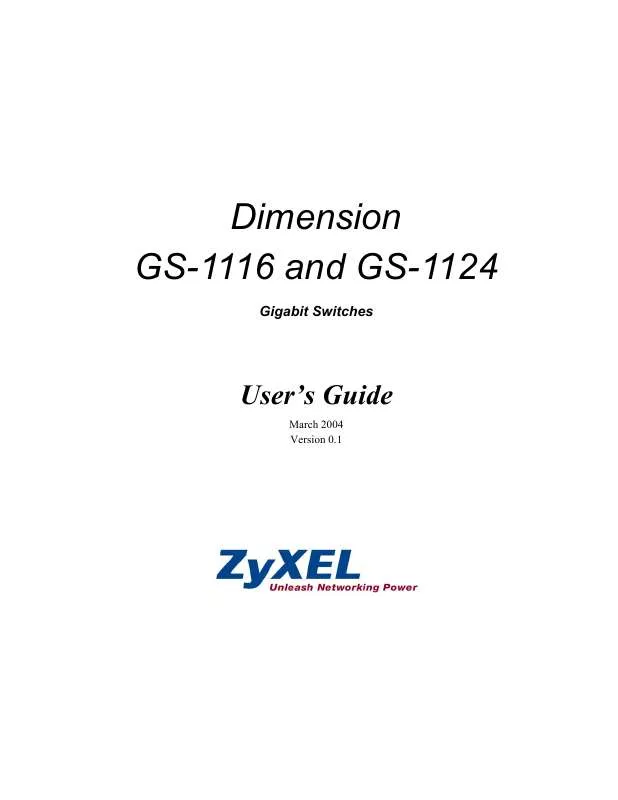
 ZYXEL GS-1124 BROCHURE (586 ko)
ZYXEL GS-1124 BROCHURE (586 ko)
