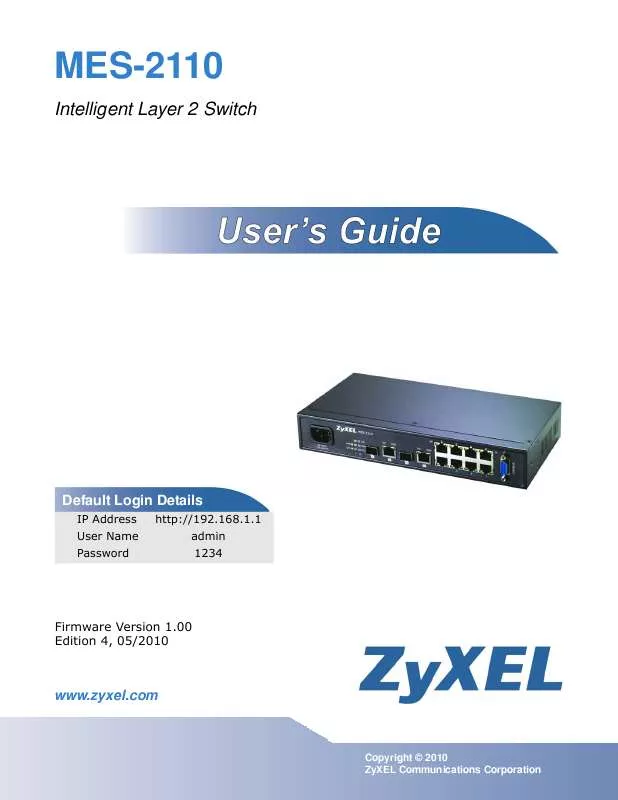User manual ZYXEL MES-2110 LAYER 2 10
Lastmanuals offers a socially driven service of sharing, storing and searching manuals related to use of hardware and software : user guide, owner's manual, quick start guide, technical datasheets... DON'T FORGET : ALWAYS READ THE USER GUIDE BEFORE BUYING !!!
If this document matches the user guide, instructions manual or user manual, feature sets, schematics you are looking for, download it now. Lastmanuals provides you a fast and easy access to the user manual ZYXEL MES-2110 LAYER 2 10. We hope that this ZYXEL MES-2110 LAYER 2 10 user guide will be useful to you.
Lastmanuals help download the user guide ZYXEL MES-2110 LAYER 2 10.
Manual abstract: user guide ZYXEL MES-2110 LAYER 2 10
Detailed instructions for use are in the User's Guide.
[. . . ] MES-2110
Intelligent Layer 2 Switch
Default Login Details
IP Address User Name Password http://192. 168. 1. 1 admin 1234
Firmware Version 1. 00 www. zyxel. com Edition 4, 05/2010
www. zyxel. com
Copyright © 2010 ZyXEL Communications Corporation
About This User's Guide
About This User's Guide
Intended Audience
This manual is intended for people who want to configure the MES-2110 using the web configurator.
Related Documentation
· Command Line Interface (CLI) Reference Guide Line commands offer an alternative to the web configurator and in some cases are necessary to configure advanced features.
Note: It is recommended you use the web configurator to configure the MES-2110.
· Support Disc Refer to the included CD for support documents. · ZyXEL Web Site Please refer to www. zyxel. com for additional support documentation and product certifications.
Documentation Feedback
Send your comments, questions or suggestions to: techwriters@zyxel. com. tw Thank you!The Technical Writing Team, ZyXEL Communications Corp. , 6 Innovation Road II, Science-Based Industrial Park, Hsinchu, 30099, Taiwan.
Need More Help?
More help is available at www. zyxel. com.
MES-2110 User's Guide
3
About This User's Guide · Download Library Search for the latest product updates and documentation from this link. Read the Tech Doc Overview to find out how to efficiently use the User Guide, Quick Start Guide and Command Line Interface Reference Guide in order to better understand how to use your product. [. . . ] The MES-2110 supports both static and dynamic link aggregation.
Note: In a properly planned network, it is recommended to implement static link aggregation only. This ensures increased network stability and control over the trunk groups on your MES-2110.
See Section 16. 3 on page 118 for a static port trunking example.
16. 2 Dynamic Link Aggregation
The MES-2110 adheres to the IEEE 802. 3ad standard for static and dynamic (LACP) port trunking. The MES-2110 supports the link aggregation IEEE802. 3ad standard. This standard describes the Link Aggregation Control Protocol (LACP), which is a protocol that dynamically creates and manages trunk groups. When you enable LACP link aggregation on a port, the port can automatically negotiate with the ports at the remote end of a link to establish trunk groups. LACP also allows port redundancy, that is, if an operational port fails, then one of the "standby" ports become operational without user intervention. Please note that:
MES-2110 User's Guide
117
Chapter 16 Link Aggregation · You must connect all ports point-to-point to the same Ethernet switch and configure the ports for LACP trunking. · LACP only works on full-duplex links. · All ports in the same trunk group must have the same media type, speed, duplex mode and flow control settings. Configure trunk groups or LACP before you connect the Ethernet switch to avoid causing network topology loops.
16. 2. 1 Link Aggregation ID
LACP aggregation ID consists of the following information2:
Table 41 Link Aggregation ID: Local Switch
SYSTEM PRIORITY
0000
MAC ADDRESS
00-00-00-00-00-00
KEY
0000
PORT PRIORITY
00
PORT NUMBER
0000
Table 42 Link Aggregation ID: Peer Switch
SYSTEM PRIORITY
0000
MAC ADDRESS
00-00-00-00-00-00
KEY
0000
PORT PRIORITY
00
PORT NUMBER
0000
16. 3 Static Trunking Example
This example shows you how to create a static port trunk group for ports 2-5. 1 Make your physical connections - make sure that the ports that you want to belong to the trunk group are connected to the same destination. The following figure shows ports 2-5 on switch A connected to switch B.
Figure 49 Trunking Example - Physical Connections
B A
2.
Port Priority and Port Number are 0 as it is the aggregator ID for the trunk group, not the individual port.
118
MES-2110 User's Guide
Chapter 16 Link Aggregation Configure static trunking-Click Configuration > Trunk Config > Aggregator Setting. In this screen select the ports that should belong to trunk group 1 as shown in the figure below. Click Apply when you are done.
2
Figure 50 Trunking Example - Configuration Screen
Your trunk group 1 configuration is now complete; you do not need to go to any additional screens.
16. 4 Link Aggregation Setting
Click Configuration > Trunk Config > Aggregator Setting to display the screen shown next. See Section 16. 1 on page 117 for more information on link aggregation.
Figure 51 Configuration > Trunk Config > Aggregator Setting
MES-2110 User's Guide
119
Chapter 16 Link Aggregation The following table describes the labels in this screen.
Table 43 Configuration > Trunk Config > Aggregator Setting
LABEL
Group
DESCRIPTION
This is the trunk group index number. The MES-2110 supports up to four trunk groups for 100Mbps ports and up to two trunk groups for Gigabit ports. 100Mbps ports and Gigabit ports cannot be in the same group.
Members
Select the port(s) that belong to a trunk group. For Groups 1 to 4, you can select up to four port members for each group. For Group 5, you can select the two Gigabit ports as the members.
LACP Undo Apply
Use this to enable or disable LACP port trunking. Click this to restore your last saved settings. Click Apply to save your changes to the MES-2110's run-time memory. The MES-2110 loses these changes if it is turned off or loses power, so use the Save Settings link in the navigation panel to save your changes to the non-volatile memory when you are done configuring.
16. 5 Link Aggregation Control Protocol
Click Configuration > Trunk Config > LACP Configuration to display the screen shown next. [. . . ] Published by ZyXEL Communications Corporation. All rights reserved.
Disclaimer
ZyXEL does not assume any liability arising out of the application or use of any products, or software described herein. Neither does it convey any license under its patent rights nor the patent rights of others. ZyXEL further reserves the right to make changes in any products described herein without notice. [. . . ]
DISCLAIMER TO DOWNLOAD THE USER GUIDE ZYXEL MES-2110 LAYER 2 10 Lastmanuals offers a socially driven service of sharing, storing and searching manuals related to use of hardware and software : user guide, owner's manual, quick start guide, technical datasheets...manual ZYXEL MES-2110 LAYER 2 10