User manual ZYXEL MES-3528
Lastmanuals offers a socially driven service of sharing, storing and searching manuals related to use of hardware and software : user guide, owner's manual, quick start guide, technical datasheets... DON'T FORGET : ALWAYS READ THE USER GUIDE BEFORE BUYING !!!
If this document matches the user guide, instructions manual or user manual, feature sets, schematics you are looking for, download it now. Lastmanuals provides you a fast and easy access to the user manual ZYXEL MES-3528. We hope that this ZYXEL MES-3528 user guide will be useful to you.
Lastmanuals help download the user guide ZYXEL MES-3528.
You may also download the following manuals related to this product:
Manual abstract: user guide ZYXEL MES-3528
Detailed instructions for use are in the User's Guide.
[. . . ] MES-3528
Layer 2+ Metro Ethernet Switch
Default Login Details
IP Address User Name Password http://192. 168. 1. 1 admin 1234
Firmware Version 3. 90 Edition 1, 3/2009
www. zyxel. com
Copyright © 2009 ZyXEL Communications Corporation
About This User's Guide
About This User's Guide
Intended Audience
This manual is intended for people who want to configure the Switch using the web configurator.
Related Documentation
· Command Line Interface (CLI) Reference Guide The Command Reference Guide explains how to use the Command-Line Interface (CLI) and CLI commands to configure the Switch. · Web Configurator Online Help The embedded Web Help contains descriptions of individual screens and supplementary information.
Note: It is recommended you use the web configurator to configure the Switch.
· Support Disc Refer to the included CD for support documents.
Documentation Feedback
Send your comments, questions or suggestions to: techwriters@zyxel. com. tw Thank you!The Technical Writing Team, ZyXEL Communications Corp. , 6 Innovation Road II, Science-Based Industrial Park, Hsinchu, 30099, Taiwan.
Need More Help?
More help is available at www. zyxel. com.
MES-3528 User's Guide
3
About This User's Guide · Download Library Search for the latest product updates and documentation from this link. Read the Tech Doc Overview to find out how to efficiently use the User Guide, Quick Start Guide and Command Line Interface Reference Guide in order to better understand how to use your product. [. . . ] The RADIUS server validates whether this client is allowed access to the port.
Figure 85 IEEE 802. 1x Authentication Process
1 New Connection 2 Login Info Request 3 Login Credentials 4 Authentication Request 5 Authentication Reply Session Granted/Denied
18. 2 Port Authentication Configuration
To enable port authentication, first activate the port authentication method (both on the Switch and the port(s)) then configure the RADIUS server settings in the Auth and Acct > Radius Server Setup screen. Click Advanced Application > Port Authentication in the navigation panel to display the screen as shown.
Figure 86 Advanced Application > Port Authentication
162
MES-3528 User's Guide
Chapter 18 Port Authentication
18. 2. 1 Activate IEEE 802. 1x Security
Use this screen to activate IEEE 802. 1x security. In the Port Authentication screen click 802. 1x to display the configuration screen as shown.
Figure 87 Advanced Application > Port Authentication > 802. 1x
The following table describes the labels in this screen.
Table 41 Advanced Application > Port Authentication > 802. 1x
LABEL
Active
DESCRIPTION
Select this check box to permit 802. 1x authentication on the Switch.
Note: You must first enable 802. 1x authentication on the Switch before configuring it on each port.
Port * This field displays the port number. Settings in this row apply to all ports. Use this row only if you want to make some settings the same for all ports. Use this row first to set the common settings and then make adjustments on a port-by-port basis.
Note: Changes in this row are copied to all the ports as soon as you make them.
MES-3528 User's Guide
163
Chapter 18 Port Authentication
Table 41 Advanced Application > Port Authentication > 802. 1x (continued)
LABEL
Active
DESCRIPTION
Select this to permit 802. 1x authentication on this port. You must first allow 802. 1x authentication on the Switch before configuring it on each port. Specify if a subscriber has to periodically re-enter his or her username and password to stay connected to the port. Specify how often a client has to re-enter his or her username and password to stay connected to the port. Click Apply to save your changes to the Switch's run-time memory. The Switch loses these changes if it is turned off or loses power, so use the Save link on the top navigation panel to save your changes to the nonvolatile memory when you are done configuring. Click Cancel to begin configuring this screen afresh.
Reauthenticati on Reauthenticati on Timer Apply
Cancel
164
MES-3528 User's Guide
CHAPTER
This chapter shows you how to set up port security.
19
Port Security
19. 1 About Port Security
Port security allows only packets with dynamically learned MAC addresses and/or configured static MAC addresses to pass through a port on the Switch. The Switch can learn up to 16K MAC addresses in total with no limit on individual ports other than the sum cannot exceed 16K. For maximum port security, enable this feature, disable MAC address learning and configure static MAC address(es) for a port. It is not recommended you disable port security together with MAC address learning as this will result in many broadcasts. By default, MAC address learning is still enabled even though the port security is not activated.
MES-3528 User's Guide
165
Chapter 19 Port Security
19. 2 Port Security Setup
Click Advanced Application > Port Security in the navigation panel to display the screen as shown.
Figure 88 Advanced Application > Port Security
The following table describes the labels in this screen.
Table 42 Advanced Application > Port Security
LABEL
Port List
DESCRIPTION
Enter the number of the port(s) (separated by a comma) on which you want to enable port security and disable MAC address learning. After you click MAC freeze, all previously learned MAC addresses on the specified port(s) will become static MAC addresses and display in the Static MAC Forwarding screen. Click MAC freeze to have the Switch automatically select the Active check boxes and clear the Address Learning check boxes only for the ports specified in the Port list. Select this option to enable port security on the Switch. This field displays the port number.
MAC freeze
Active Port
166
MES-3528 User's Guide
Chapter 19 Port Security
Table 42 Advanced Application > Port Security (continued)
LABEL
*
DESCRIPTION
Settings in this row apply to all ports. Use this row only if you want to make some settings the same for all ports. Use this row first to set the common settings and then make adjustments on a port-by-port basis.
Note: Changes in this row are copied to all the ports as soon as you make them.
Active Select this check box to enable the port security feature on this port. [. . . ] Other trademarks mentioned in this publication are used for identification purposes only and may be properties of their respective owners.
Certifications
Federal Communications Commission (FCC) Interference Statement
This device complies with Part 15 of FCC rules. Operation is subject to the following two conditions: · This device may not cause harmful interference.
MES-3528 User's Guide
351
Appendix C Legal Information · This device must accept any interference received, including interference that may cause undesired operations.
FCC Warning
This device has been tested and found to comply with the limits for a Class A digital switch, pursuant to Part 15 of the FCC Rules. These limits are designed to provide reasonable protection against harmful interference in a commercial environment. This device generates, uses, and can radiate radio frequency energy and, if not installed and used in accordance with the instruction manual, may cause harmful interference to radio communications. [. . . ]
DISCLAIMER TO DOWNLOAD THE USER GUIDE ZYXEL MES-3528 Lastmanuals offers a socially driven service of sharing, storing and searching manuals related to use of hardware and software : user guide, owner's manual, quick start guide, technical datasheets...manual ZYXEL MES-3528

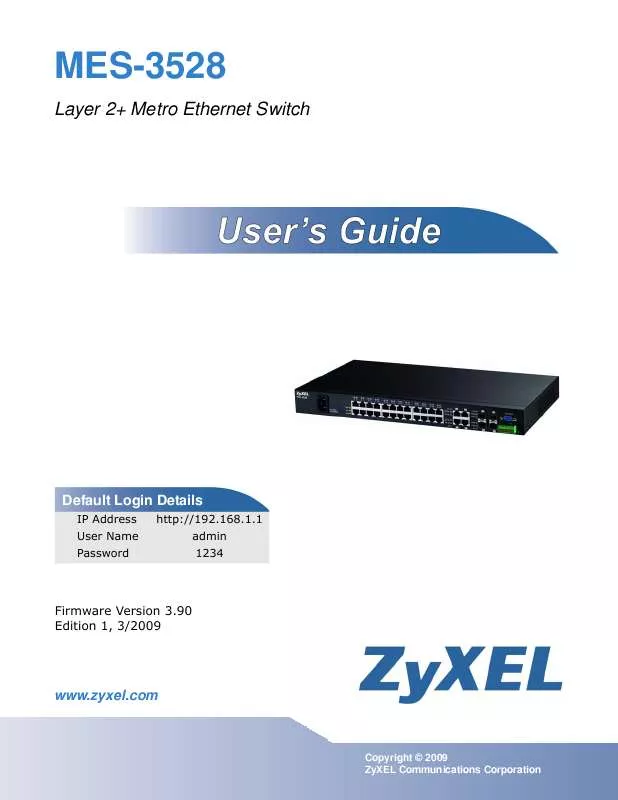
 ZYXEL MES-3528 BROCHURE (190 ko)
ZYXEL MES-3528 BROCHURE (190 ko)
