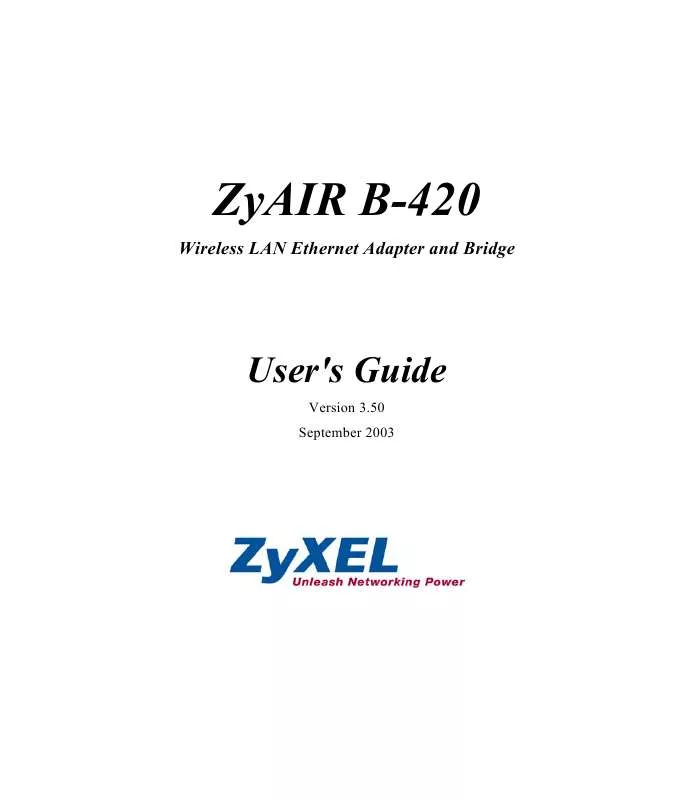User manual ZYXEL ZYAIR B-420
Lastmanuals offers a socially driven service of sharing, storing and searching manuals related to use of hardware and software : user guide, owner's manual, quick start guide, technical datasheets... DON'T FORGET : ALWAYS READ THE USER GUIDE BEFORE BUYING !!!
If this document matches the user guide, instructions manual or user manual, feature sets, schematics you are looking for, download it now. Lastmanuals provides you a fast and easy access to the user manual ZYXEL ZYAIR B-420. We hope that this ZYXEL ZYAIR B-420 user guide will be useful to you.
Lastmanuals help download the user guide ZYXEL ZYAIR B-420.
Manual abstract: user guide ZYXEL ZYAIR B-420
Detailed instructions for use are in the User's Guide.
[. . . ] ZyAIR B-420
Wireless LAN Ethernet Adapter and Bridge
User's Guide
Version 3. 50 September 2003
ZyAIR B-420 Wireless LAN Ethernet Adapter and Bridge
Copyright
Copyright © 2003 by ZyXEL Communications Corporation. The contents of this publication may not be reproduced in any part or as a whole, transcribed, stored in a retrieval system, translated into any language, or transmitted in any form or by any means, electronic, mechanical, magnetic, optical, chemical, photocopying, manual, or otherwise, without the prior written permission of ZyXEL Communications Corporation. Published by ZyXEL Communications Corporation. Disclaimer ZyXEL does not assume any liability arising out of the application or use of any products, or software described herein. [. . . ] If WEP encryption is activated, the default setting is Auto. Breathing LED Press [SPACE BAR] to select Yes or No and press [ENTER]. Output Power Edit Bridge Link Configuration Press [SPACE BAR] to select 11dBm, 13dBm, 15dBm or 17dBm and press [ENTER]. This field is only available when you select Bridge in the Operating Mode field. Press [SPACE BAR] to select Yes or No and press [ENTER]. 17dBm N/A Auto
When you have completed this menu, press [ENTER] at the prompt "Press ENTER to confirm or ESC to cancel" to save your configuration or press [ESC] to cancel and go back to the previous screen.
10-4
LAN Setup
ZyAIR B-420 Wireless LAN Ethernet Adapter and Bridge
10. 3. 1 Configuring Bridge Link
Follow the steps below to configure bridge link on your ZyAIR. From the main menu, enter 3 to open Menu 3 LAN Setup. Enter 5 to display Menu 3. 5 Wireless LAN Setup.
Menu 3. 5 - Wireless LAN Setup
Operating Mode= Bridge
ESSID= N/A Channel ID= CH06 2437MHz RTS Threshold= 2432 Frag. Threshold= 2432 WEP Encryption= Disable Default Key= N/A Key1= N/A Key2= N/A Key3= N/A Key4= N/A Authen. Method= N/A Breathing LED= Yes Output Power= N/A
Edit Bridge Link Configuration= Yes
Press ENTER to Confirm or ESC to Cancel:
Figure 10-4 Menu 3. 5 Wireless LAN Setup Step 3. In the Operating Mode field, press [SPACE BAR] to select Bridge and press [ENTER]. Move the cursor to the Edit Bridge Link Configuration field. Press [SPACE BAR] to select Yes and press [ENTER]. Menu 3. 5. 4 Bridge Link Configuration displays as shown next.
Menu 3. 5. 4 - Bridge Link Configuration Active = Yes -----------------------------------------------------------------------------Peer Address = 00:a0:c5:55:97:50
------------------------------------------------------------------------------
Press ENTER to Confirm or ESC to Cancel:
Figure 10-5 Menu 3. 5. 4 Bridge Link Configuration LAN Setup 10-5
ZyAIR B-420 Wireless LAN Ethernet Adapter and Bridge The following table describes the fields in this menu. Table 10-3 Menu 3. 5. 4 Bridge Link Configuration
FIELD Active Peer Address DESCRIPTION Press [SPACE BAR] to select Yes or No and press [ENTER]. Type the MAC address of peer device in valid MAC address format, that is, six hexadecimal character pairs, for example, 12:34:56:78:9a:bc. EXAMPLE Yes
When you have completed this menu, press [ENTER] at the prompt "Press ENTER to confirm or ESC to cancel" to save your configuration or press [ESC] to cancel and go back to the previous screen.
10-6
LAN Setup
ZyAIR B-420 Wireless LAN Ethernet Adapter and Bridge
Chapter 11 SNMP Configuration
This chapter explains SNMP configuration menu 22.
11. 1 About SNMP
Simple Network Management Protocol is a protocol used for exchanging management information between network devices. SNMP is a member of the TCP/IP protocol suite. Your ZyAIR supports SNMP agent functionality, which allows a manager station to manage and monitor the ZyAIR through the network. The ZyAIR supports SNMP version one (SNMPv1) and version two c (SNMPv2c). The next figure illustrates an SNMP management operation. SNMP is only available if TCP/IP is configured.
Figure 11-1 SNMP Management Model An SNMP managed network consists of two main components: agents and a manager.
SNMP Configuration
11-1
ZyAIR B-420 Wireless LAN Ethernet Adapter and Bridge An agent is a management software module that resides in a managed device (the ZyAIR). [. . . ] 12-1 Time and Date . . . . . . . . . . . . . . . . . . . . . . . . . . . . . . . . . . . . . . . . . . . . . . . . . . 14-2 System Information. . . . . . . . . . . . . . . . . . . . . . . . . . . . . . . . . . . . . . . . . . . . . . . 12-3 System Information & Diagnosis . . . . . . . . . . . . . . . . . . . . . . . . . . 12-1 System Maintenance . . . . . . . . . . . . . . . . . . . . . . . . . . . . . . . . . . . . . . . . . . . . [. . . ]
DISCLAIMER TO DOWNLOAD THE USER GUIDE ZYXEL ZYAIR B-420 Lastmanuals offers a socially driven service of sharing, storing and searching manuals related to use of hardware and software : user guide, owner's manual, quick start guide, technical datasheets...manual ZYXEL ZYAIR B-420