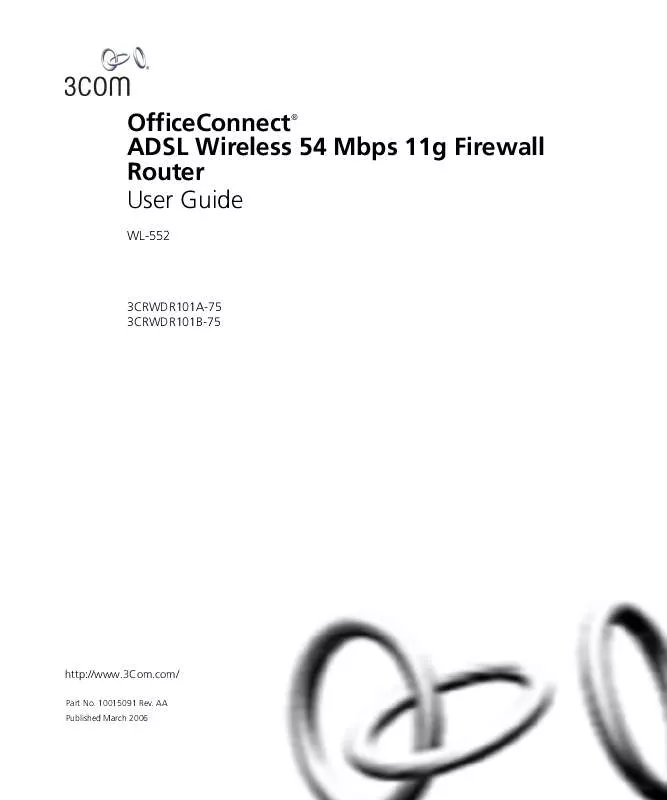User manual 3COM 3CRWDR101B-75
Lastmanuals offers a socially driven service of sharing, storing and searching manuals related to use of hardware and software : user guide, owner's manual, quick start guide, technical datasheets... DON'T FORGET : ALWAYS READ THE USER GUIDE BEFORE BUYING !!!
If this document matches the user guide, instructions manual or user manual, feature sets, schematics you are looking for, download it now. Lastmanuals provides you a fast and easy access to the user manual 3COM 3CRWDR101B-75. We hope that this 3COM 3CRWDR101B-75 user guide will be useful to you.
Lastmanuals help download the user guide 3COM 3CRWDR101B-75.
Manual abstract: user guide 3COM 3CRWDR101B-75
Detailed instructions for use are in the User's Guide.
[. . . ] OfficeConnect ADSL Wireless 54 Mbps 11g Firewall Router User Guide
®
WL-552
3CRWDR101A-75 3CRWDR101B-75
http://www. 3Com. com/
Part No. AA Published March 2006
3Com Corporation 350 Campus Drive, Marlborough, MA USA 01752-3064
Copyright © 2004, 2005, 2006, 3Com Corporation. No part of this documentation may be reproduced in any form or by any means or used to make any derivative work (such as translation, transformation, or adaptation) without written permission from 3Com Corporation. 3Com Corporation reserves the right to revise this documentation and to make changes in content from time to time without obligation on the part of 3Com Corporation to provide notification of such revision or change. [. . . ] The default rule is either Allow or Deny None of the above (Uncategorized URL). You can configure this rule at the bottom of the Content Filter screen.
Firewall
79
4 If you are not sure about your subscription status, click CHECK in Subscription Filtering Status to find out if you have a current, valid subscription. 5 Subjects are listed under Core Categories and Productivity Categories. You can define what content should be viewed/blocked using the Allow/Deny option. The Deny option is used to filter out the content that contains the specific subject matter. Content with a specific subject matter will not be filtered out if the Allow option is checked. 6 Click Apply for the changes to take effect. Server Control The Router can be configured to restrict access to the Internet, email or other network services at specific days and times. You can define the traffic type permitted or not-permitted to the Internet.
Figure 65 Server Control Screen
In the Service Filtering Mode, select one option:
Denied except listed below. All Allowed.
Click Add to add a new entry to the table (see Figure 66).
80
CHAPTER 5: CONFIGURING THE ROUTER
Figure 66 Server Control Add Server Screen
1 Enter a description in the Server Description field, and the IP address or IP address range into the Server IP Address fields. 2 Select the services that will be allowed. A list of popular services is given on this screen, to unblock a particular service, check the appropriate Allowed checkbox. If the service to be allowed is not listed here, you can enter a custom range of ports at the bottom of the screen, under User Defined Service Ports. 3 Select the time that the rule will be enforced from the Scheduling Rule drop-down menu. 4 Click Apply to save the settings.
Quality of Service
81
Quality of Service
The QoS (Quality of Service) function allows you to differentiate your network traffic and provide it with high-priority forwarding service. The bandwidth gap between LAN and WAN may significantly degrade performance of critical network applications, such as VoIP, gaming, and VPN. This QoS function allows you to classify traffic of applications and provides them with differentiated services (Diffserv).
Figure 67 QoS Settings Screen
QoS Settings
Define the minimum percentage of bandwidth for each type of traffic. Traffic Mapping You can define up to 16 rules to classify traffic into Diffserv forwarding groups and outgoing VCs in this screen.
Figure 68 Traffic Mapping screen
82
CHAPTER 5: CONFIGURING THE ROUTER
Click Add to add a new traffic class rule (see Figure 69).
Figure 69 Add New Traffic Class Rule Screen
Traffic Statistics
This screen shows the WAN outbound traffic statistics of all the Diffserv forwarding groups in the last 12 hours. This screen automatically updates every 5 minutes.
Figure 70 Traffic Statistics Screen
Advanced
83
Advanced
From the Advanced screen, you can configure:
Security Static Routes RIP DDNS SNMP Syslog Proxy Arp
Security
Use the Security screen to set the advanced security settings for the Router.
Figure 71 Security Screen
NAT -- Before you enable NAT (Network Address Translation), make sure you have changed the administrator password. NAT is the method by which the Router shares the single IP address assigned by your ISP with the computers on your network. This function should only be disabled by advanced users, and if your ISP assigns you multiple IP addresses or you need NAT disabled for an advanced system configuration. If you have a single IP address and
84
CHAPTER 5: CONFIGURING THE ROUTER
you turn NAT off, the computers on your network will not be able to access the Internet. [. . . ] 60950-1 IEC 60950-1 EN 60950-1
EU COMPLIANCE
For connection to ADSL networks This equipment may be operated in: AT DE MT GB BE GR NL IS CY HU PL LI CZ IE PT NO DK IT SK CH EE LV SI BG FI LT ES RO FR LU SE TR
139
Intended use: ADSL 802. 11g/b Firewall Router For connection to ADSL networks NOTE: To ensure product operation is in compliance with local regulations, select the country in which the product is installed. Refer to 3CRWDR101A-75 User Guide.
Cesky [Czech]
3Com Coporation tímto prohlasuje, ze tento RLAN device je ve shod se základními pozadavky a dalsími píslusnými ustanoveními smrnice 1999/5/ES. Undertegnede 3Com Corporation erklærer herved, at følgende udstyr RLAN device overholder de væsentlige krav og øvrige relevante krav i direktiv 1999/5/EF. Hiermit erklärt 3Com Corporation, dass sich das Gerät RLAN device in Übereinstimmung mit den grundlegenden Anforderungen und den übrigen einschlägigen Bestimmungen der Richtlinie 1999/5/EG befindet. [. . . ]
DISCLAIMER TO DOWNLOAD THE USER GUIDE 3COM 3CRWDR101B-75 Lastmanuals offers a socially driven service of sharing, storing and searching manuals related to use of hardware and software : user guide, owner's manual, quick start guide, technical datasheets...manual 3COM 3CRWDR101B-75