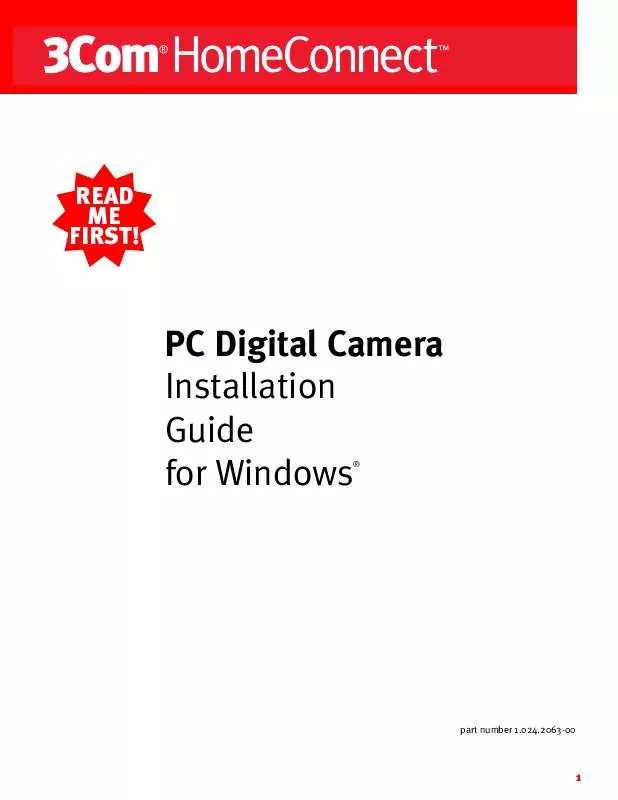Detailed instructions for use are in the User's Guide.
[. . . ] If you see a message warning you that either of these criteria have not been met, see the "Troubleshooting" section on the other side of this guide. Once the pre-installation check utility is finished, you will see the following screen:
If the pre-installation check utility does not start automatically, click n, S t a r t , click R u n and type d:\begin. exe (if your CD-ROM drive uses a letter name other than "d", type that letter in place of "d"). ENTER The pre-installation check utility will display a warning message and shut down if either of the following criteria are not met: · Your computer's video card must be set for 16 bit color. · You must be running Windows 95 (release 950b with the USB supplement), Windows 98, or Windows 2000.
Leave the Video Connections CDROM in your CD-ROM drive. [. . . ] Follow the on-screen instructions to install the supplement. When the supplement is finished installing, you will be asked if you are ready to restart your system. Make sure the camera is NOT plugged into your computer and then click OK When your system restarts, the preOK. installation check utility will launch again. Follow the instructions starting with step 1 on the other side of this guide to complete your installation.
9
________________________________________________________________________________________________________________
PROBLEM: The pre-installation check utility warns that your video card is not set to 16-bit color depth. _______________________________________________________________________________________________________
POSSIBLE SOLUTION: Click Windows Star t , point to Settings and click Control Panel Double-click Display Click the Settings Star art Settings, Control Panel. Make sure "High color (16 bit)" is selected in the "Color palette" drop-down menu and then click OK Exit OK. out of all open windows.
____________________________________________________________________________________________________________________
PROBLEM: Windows fails to automatically detect the digital camera. _______________________________________________________________________________________________________
POSSIBLE SOLUTION: Try a manual installation of the camera. Make sure the camera is unplugged from the computer and then click Windows Star t and then click Run Click Browse Locate your CD-ROM drive (usually the drive labeled "D"), Star art Run. which should be indicated by the icon and the text description "HomeConnect". Double-click your CD-ROM drive and then double-click the "3comdrvr" folder. Double-click the file setup. exe inside the "3comdrvr" folder. Follow the on-screen instructions to install your camera's drivers. When the setup program is finished, you will be asked if you want to restart your computer. Make sure the "Yes, I want to restart my computer now. " radio button is selected and then click Finish. While your computer is restarting, plug the camera into an available USB port as described in step 2 on the other side of this guide. When Windows restarts, it should detect the camera and install it. When you are ready to install the 3Com HomeConnect software, click Windows Start, click Run click Browse find your CD-ROM drive, and doubleRun, Browse owse, click the setup. exe file at the root level of the CD. This will activate the software setup utility. Follow the onscreen instructions to install the software. Then turn to the "Now Let's Take Your First Picture!" section on the other side of this guide for a brief tutorial about image capturing using your new PC Digital Camera.
____________________________________________________________________________________________________________________
PROBLEM: There is no video in a video application's window. [. . . ] 3COM NEITHER ASSUMES NOR AUTHORIZES ANY OTHER PERSON TO ASSUME FOR IT ANY OTHER LIABILITY IN CONNECTION WITH THE SALE, INSTALLATION, MAINTENANCE OR USE OF ITS PRODUCTS. 3COM SHALL NOT BE LIABLE UNDER THIS WARRANTY IF ITS TESTING AND EXAMINATION DISCLOSE THAT THE ALLEGED DEFECT OR MALFUNCTION IN THE PRODUCT DOES NOT EXIST OR WAS CAUSED BY CUSTOMER'S OR ANY THIRD PERSON'S MISUSE, NEGLECT, IMPROPER INSTALLATION OR TESTING, UNAUTHORIZED ATTEMPTS TO OPEN, REPAIR OR MODIFY THE PRODUCT, OR ANY OTHER CAUSE BEYOND THE RANGE OF THE INTENDED USE, OR BY ACCIDENT, FIRE, LIGHTNING, OTHER HAZARDS, OR ACTS OF GOD. TO THE FULL EXTENT ALLOWED BY LAW, 3COM ALSO EXCLUDES FOR ITSELF AND ITS SUPPLIERS ANY LIABILITY, WHETHER BASED IN CONTRACT OR TORT (INCLUDING NEGLIGENCE), FOR INCIDENTAL, CONSEQUENTIAL, INDIRECT, SPECIAL, OR PUNITIVE DAMAGES OF ANY KIND, OR FOR LOSS OF REVENUE OR PROFITS, LOSS OF BUSINESS, LOSS OF INFORMATION OR DATA, OR OTHER FINANCIAL LOSS ARISING OUT OF OR IN CONNECTION WITH THE SALE, INSTALLATION, MAINTENANCE, USE, PERFORMANCE, FAILURE, OR INTERRUPTION OF ITS PRODUCTS, EVEN IF 3COM OR ITS AUTHORIZED RESELLER HAS BEEN ADVISED OF THE POSSIBILITY OF SUCH DAMAGES, AND LIMITS ITS LIABILITY TO REPAIR, REPLACEMENT, OR REFUND OF THE PURCHASE PRICE PAID, AT 3COM'S OPTION. THIS DISCLAIMER OF LIABILITY FOR DAMAGES WILL NOT BE AFFECTED IF ANY REMEDY PROVIDED HEREIN SHALL
13
FAIL OF ITS ESSENTIAL PURPOSE. [. . . ]