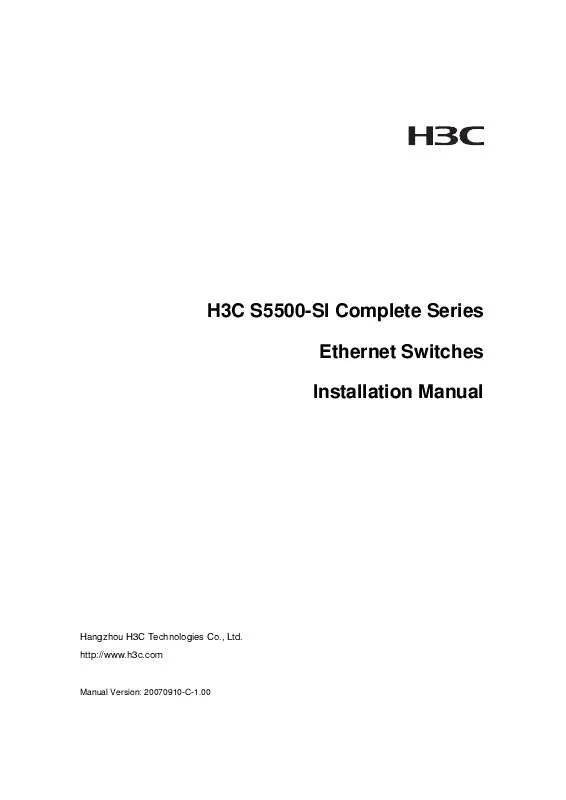Detailed instructions for use are in the User's Guide.
[. . . ] H3C S5500-SI Complete Series Ethernet Switches Installation Manual
Hangzhou H3C Technologies Co. , Ltd. http://www. h3c. com
Manual Version: 20070910-C-1. 00
Copyright © 2007, Hangzhou H3C Technologies Co. , Ltd. and its licensors
All Rights Reserved
No part of this manual may be reproduced or transmitted in any form or by any means without prior written consent of Hangzhou H3C Technologies Co. , Ltd.
Trademarks
H3C, , Aolynk, , H3Care, , TOP G, , IRF, NetPilot, Neocean, NeoVTL, SecPro, SecPoint, SecEngine, SecPath, Comware, Secware, Storware, NQA, VVG, V2G, VnG, PSPT, XGbus, N-Bus, TiGem, InnoVision and HUASAN are trademarks of Hangzhou H3C Technologies Co. , Ltd. All other trademarks that may be mentioned in this manual are the property of their respective owners.
Notice
The information in this document is subject to change without notice. [. . . ] For specific requirements, see the following table. Table 2-2 Harmful gas limits in the equipment room Gas SO2 H2S NH3 Cl2 Maximum concentration (mg/m3) 0. 2 0. 006 0. 05 0. 01
2. 2. 3 Electromagnetic Susceptibility
The operation of your switch can be affected by external interferences, such as conducted emission by capacitance coupling, inductance coupling, electromagnetic wave radiation, and common impedance (including the grounding system) coupling, and leads (power cords, signaling cables and output wires). To eliminate the interferences, pay attention to the following:
2-2
Installation Manual H3C S5500-SI Complete Series Ethernet Switches
Chapter 2 Preparing for Installation
As the AC power system is a TN system, use a single-phase three-wire power socket with Protection Earth (PE) to effectively filter interference from the power grid. Keep the device far from radio transmitting stations, radar stations, and high-frequency devices. Use electromagnetic shielding when necessary, for example, use shielded interface cables. Route interface cables only indoors to prevent signal ports from getting damaged by overvoltage or overcurrent caused by lightning strikes.
2. 2. 4 Laser Safety
The S5500-SI series are Class 1 laser devices. When the extended optical interface cards on the S5500-SI series are operating, do not stare into the optical ports because the laser light emitted by the optical fiber may hurt your retina.
Caution: Staring into the laser beam produced by the fiber may hurt your eyes.
2. 3 Installation Tools
Flathead screwdriver Phillips screwdriver ESD-preventive wrist strap
Caution: The installation tools are not shipped with the S5500-SI series.
2-3
Installation Manual H3C S5500-SI Complete Series Ethernet Switches
Chapter 3 Installing the Switch
Chapter 3 Installing the Switch
Caution: When you ask your sales agent to maintain the switch, you must ensure that the dismantlement-preventive seal on a mounting screw of the H3C switch chassis is intact. If you want to open the chassis, you should contact the agent for permission. Otherwise, you will bear any consequence resulted from your actions without permission.
3. 1 Rack-Mounting the Switch
3. 1. 1 Cabinet Mounting
You can install a switch into a 19-inch standard cabinet in one of the following four ways: Use front mounting ears Use front mounting ears and a tray Use front mounting ears and rear mounting ears Use front mounting ears and guide rails The installation methods of a switch depend on the depth and width of the switch. For the specific installation methods, see Table 3-1. Table 3-1 Installation methods for a switch with a width of 440 mm (17. 3 in) Method Depth 300 mm (11. 8 in) 420 mm (16. 5 in) Use front mounting ears -- Use front and rear mounting ears -- Use front mounting ears and a tray Use front mounting ears and guide rails
3-1
Installation Manual H3C S5500-SI Complete Series Ethernet Switches
Chapter 3 Installing the Switch
Note: When the depth of a switch is greater than 300 mm (11. 8 in), the front mounting ears only secure the switch rather than bear its weight. Guide rails purchased from H3C apply only to standard cabinets 1, 000 mm (39. 4 in) deep. Use other supports to substitute for guide rails in the case of other cabinet depths.
I. Introduction to mounting ear
Figure 3-1 shows the appearance of a front mounting ear.
(1) (2)
(1): Screw hole used to fix the mounting ear to the cabinet (Use one M6 screw) (2): Screw hole used to fix the switch to the mounting ear
Figure 3-1 Appearance of a standard front mounting ear Figure 3-2 shows the appearance of a rear mounting ear.
(1): Screw hole used to fix the mounting ear to the cabinet (Use one M6 screw)
Figure 3-2 Appearance of a rear mounting ear
3-2
Installation Manual H3C S5500-SI Complete Series Ethernet Switches
Chapter 3 Installing the Switch
When you install S5500-SI Series Ethernet switches into 19-inch standard cabinets, you should select front and rear mounting ears with a proper length according to the physical dimensions of switches. For the selection of front and rear mounting ears, see Table 3-2. Table 3-2 Selection of mounting ear for S5500-SI Series Ethernet switches Model Physical dimensions (H × W × D) 43. 6 × 440 × 300 mm (1. 72 × 17. 3 × 11. 8 in. ) 43. 6 × 440 × 300 mm (1. 72 × 17. 3 × 11. 8 in. ) 43. 6 × 440 × 420 mm (1. 72 × 17. 3 × 16. 5 in. ) 43. 6 × 440 × 420 mm (1. 72 × 17. 3 × 16. 5 in. ) 43. 6 × 440 × 360 mm (1. 72 × 17. 3 × 14. 2 in. ) Configuration type of front mounting ear Standard Standard Standard Standard Standard Configuratio n type of rear mounting ear -- -- Standard Standard Standard
S5500-28C-SI S5500-52C-SI S5500-28C-PWRSI S5500-52C-PWRSI S5500-20TP-SI
II. Introduction to guide rail
Figure 3-3 shows the appearance of a guide rail.
Slotted hole 1 Cooling hole Slotted hole 2
Slotted hole 1: Used to fix the guide rail to the rear bracket. You can adjust the screw hole position according to the position of the switch. Cooling hole: Used for heat dissipation between switch and cabinet Slotted hole 2: Used to fix the guide rail to the front bracket
Figure 3-3 Appearance of a guide rail
3-3
Installation Manual H3C S5500-SI Complete Series Ethernet Switches
Chapter 3 Installing the Switch
Note: Guide rails are optional parts. Check Table 3-1 to see whether you need to order them or not.
III. Use front mounting ears to install a switch
Follow these steps to mount a switch into a 19-inch standard cabinet: 1) 2) Wear an ESD-preventive wrist strap to check the grounding and stability of the cabinet. Take out the screws which are packed together with the front mounting ears, and fix one end of mounting ears to the switch, as shown in Figure 3-4.
Front panel
Figure 3-4 Fix front mounting ears (1) 3) Place the switch horizontally in a proper position, and fix the other end of mounting ears to the front brackets with screws and captive nuts, as shown in Figure 3-5.
3-4
Installation Manual H3C S5500-SI Complete Series Ethernet Switches
Chapter 3 Installing the Switch
Front square-holed bracket
Front mounting ear Front panel
Front mounting ear
Figure 3-5 Fix front mounting ears (2)
IV. [. . . ] You should correctly locate the problem, whether it is caused because the ground wire of the arrester is not well grounded or because the live and zero wires are connected in reverse direction. You may check that in the following way. When the red LED is on, use a multimeter to examine polarity at the power socket of the arrester. If it is same to that of the power socket in the equipment room, it means that arrester is not well grounded. [. . . ]