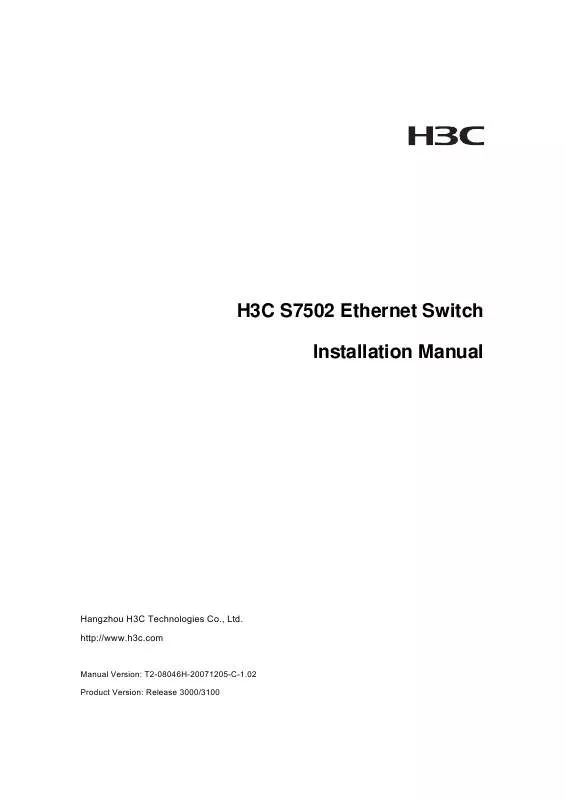User manual 3COM LS8M1VSNPH
Lastmanuals offers a socially driven service of sharing, storing and searching manuals related to use of hardware and software : user guide, owner's manual, quick start guide, technical datasheets... DON'T FORGET : ALWAYS READ THE USER GUIDE BEFORE BUYING !!!
If this document matches the user guide, instructions manual or user manual, feature sets, schematics you are looking for, download it now. Lastmanuals provides you a fast and easy access to the user manual 3COM LS8M1VSNPH. We hope that this 3COM LS8M1VSNPH user guide will be useful to you.
Lastmanuals help download the user guide 3COM LS8M1VSNPH.
Manual abstract: user guide 3COM LS8M1VSNPH
Detailed instructions for use are in the User's Guide.
[. . . ] H3C S7502 Ethernet Switch Installation Manual
Hangzhou H3C Technologies Co. , Ltd. http://www. h3c. com
Manual Version: T2-08046H-20071205-C-1. 02 Product Version: Release 3000/3100
Copyright © 2006-2007, Hangzhou H3C Technologies Co. , Ltd.
All Rights Reserved
No part of this manual may be reproduced or transmitted in any form or by any means without prior written consent of Hangzhou H3C Technologies Co. , Ltd.
Trademarks
H3C, , Aolynk, , H3Care, , TOP G, , IRF, NetPilot, Neocean, NeoVTL, SecPro, SecPoint, SecEngine, SecPath, Comware, Secware, Storware, NQA, VVG, V2G, VnG, PSPT, XGbus, N-Bus, TiGem, InnoVision and HUASAN are trademarks of Hangzhou H3C Technologies Co. , Ltd. All other trademarks that may be mentioned in this manual are the property of their respective owners.
Notice
The information in this document is subject to change without notice. Every effort has been made in the preparation of this document to ensure accuracy of the contents, but all statements, information, and recommendations in this document do not constitute the warranty of any kind, express or implied. [. . . ] 4-14 4. 9 Checking the Installation. . . . . . . . . . . . . . . . . . . . . . . . . . . . . . . . . . . . . . . . . . . . . . . . . . . . . . . . . . . . . . . . . . . . . . . . . . . . . . . . . . . . . . . . . . . . . . . . . . 4-18
i
Installation Manual H3C S7502 Ethernet Switch
Chapter 4 Hardware Installation
Chapter 4 Hardware Installation
The S7502 is designed for indoor application and must be fixed when applied.
4. 1 Confirming the Installation Preparations
Make sure that you have read Chapter 3 carefully. All requirements introduced in Chapter 3 have been met.
4. 2 Installation Flowchart
Figure 4-1 Installation flowchart of the switch
4-1
Installation Manual H3C S7502 Ethernet Switch
Chapter 4 Hardware Installation
Note: The switch should be equipped with at least two sets of power supply.
4. 3 Mounting the Switch to the Designated Position
4. 3. 1 Mounting the Switch onto a 19" Standard Rack
The S7502 has an integrated chassis and should operate indoors.
Figure 4-2 Mount an S7502 Ethernet switch onto a 19" standard rack Take the following installation steps. Step 1: Confirm the following before installation: The rack has been well fixed. The installation position for the switch has been well arranged and there is no obstacle around. The switch is ready for installation and has been carried to a place near the rack and convenient for moving. Step 2: Install the wiring channel and mounting angle sets shipped with the switch. Step 3: With two people lifting the switch at both sides slowly, move the switch to a place in front of the rack. Step 4: Carry the switch a little higher than the rack tray or guides. Put the switch on the tray or the guides and push it into the rack. Step 5: Fasten the angle sets on the 19-inch columns to seat the switch in the chassis.
4-2
Installation Manual H3C S7502 Ethernet Switch
Chapter 4 Hardware Installation
4. 3. 2 Mounting the Switch on the Tabletop
Step 1: Confirm the following before installation: The table is firm enough to hold the switch and cables. No obstacles around the table that may interfere with the installation. The switch is ready for installation and has been carried to a place near the cabinet and convenient for moving. Step 2: With two people lifting the switch at both sides slowly, position the switch to a place in front of the table. Step 3: Carry the switch a little higher than the table and put the switch on it.
4. 4 Installing Modules of the Switch
Common modules of the switch include the cards, power module, and fan frame. For detailed installation procedures, see Chapter 6 "Hardware Maintenance".
4. 5 Connecting the Grounding Cable and Power Cables
4. 5. 1 Connecting the Grounding Cable
Caution: For the safety of personnel and equipments, the switch must be well grounded. The resistance between switch chassis and the ground should be less than 1 ohm.
Note: The grounding screw is located on the bottom right corner of the chassis.
I. Common grounding environment
Step 1: Remove the screw from the grounding hole in the switch chassis. Step 2: Set the grounding cable connector shipped with the switch around the grounding screw. Step 3: Fasten the grounding screw in the grounding hole on the chassis. Step 4: Connect the other end of the grounding cable to the grounding strip of the switch.
4-3
Installation Manual H3C S7502 Ethernet Switch
Chapter 4 Hardware Installation
Note: Each cabinet has a grounding strip, to which you can connect the grounding cable of a switch.
II. Other grounding environment
Hereafter introduced some methods for grounding the switch in different environment. [. . . ] The fan is faulty or is not installed yet. The fan works normally.
FAIL (Red)
If the OK LED is off, check if: Every heat dissipation fan works normally. Something blocks the vent of the chassis. A blank panel is installed on the slot without a card.
8. 4 Troubleshooting Cards
The card LEDs show the status of a card.
8-2
Installation Manual H3C S7502 Ethernet Switch
Chapter 8 Troubleshooting
Table 8-3 Description of card LEDs LED RUN (Green) Status ON/OFF Blinking OFF ON Description The card is faulty or is not installed yet. [. . . ]
DISCLAIMER TO DOWNLOAD THE USER GUIDE 3COM LS8M1VSNPH Lastmanuals offers a socially driven service of sharing, storing and searching manuals related to use of hardware and software : user guide, owner's manual, quick start guide, technical datasheets...manual 3COM LS8M1VSNPH