User manual 3COM NBX CHASSIS - APX30M/4
Lastmanuals offers a socially driven service of sharing, storing and searching manuals related to use of hardware and software : user guide, owner's manual, quick start guide, technical datasheets... DON'T FORGET : ALWAYS READ THE USER GUIDE BEFORE BUYING !!!
If this document matches the user guide, instructions manual or user manual, feature sets, schematics you are looking for, download it now. Lastmanuals provides you a fast and easy access to the user manual 3COM NBX CHASSIS - APX30M/4. We hope that this 3COM NBX CHASSIS - APX30M/4 user guide will be useful to you.
Lastmanuals help download the user guide 3COM NBX CHASSIS - APX30M/4.
You may also download the following manuals related to this product:
Manual abstract: user guide 3COM NBX CHASSIS - APX30M/4
Detailed instructions for use are in the User's Guide.
[. . . ] NBX Basic Telephone Guide
®
NBX Networked Telephony Solutions
System Release 5. 0
Part Number 900-0209-01 Published February 2005 http://www. 3com. com/
3Com Corporation 350 Campus Drive Marlborough, MA 01752-3064
Copyright © 19982005, 3Com Corporation. No part of this documentation may be reproduced in any form or by any means or used to make any derivative work (such as translation, transformation, or adaptation) without written permission from 3Com Corporation. 3Com Corporation reserves the right to revise this documentation and to make changes in content from time to time without obligation on the part of 3Com Corporation to provide notification of such revision or change. 3Com Corporation provides this documentation without warranty, term, or condition of any kind, either implied or expressed, including, but not limited to, the implied warranties, terms, or conditions of merchantability, satisfactory quality, and fitness for a particular purpose. [. . . ] In any of the asterisked text boxes under Number, type the telephone number to which you want to assign a speed dial button. Or change the telephone number in a box that already has a speed dial number.
Speed Dials
67
Include all of the prefix numbers that you would normally dial, such as a 9 or 8 or 1 to access an outside line, and, if necessary, the country code or area code. To include an account code, include the feature code, account code, and # before the telephone number Example: [888]1234#9785551212. Do not use spaces, hyphens, commas, or nonnumeric characters other than # and brackets. 3 In the Description text box, type a brief description, usually a name that corresponds to the number. 4 After you have made all of your changes to the One-Touch speed dials, click Apply, and then click OK. If you make a change in this screen, the change also appears in the Personal Speed Dials screen. See "Personal Speed Dials" earlier in this chapter. Printing Speed Dial Lists You may find it useful to have a paper list of personal or system speed dials. To print a list of speed dials: 1 Log in to NBX NetSet > Speed Dials > Personal or System-wide. 2 Click 3 A list appears with all of the personal or system-wide speed dial numbers that are allocated to your telephone. Printing Labels You can print labels that identify the numbers and features that are assigned to Access buttons on your telephone or attendant console using the LabelMaker in the NBX NetSet utility or on the NBX Resource Pack CD. To print labels for your telephone or attendant console: 1 Log in to NBX NetSet > Speed Dials. 2 Choose Telephone Labels or Attendant Console Labels. Save the file to your choice of location on your PC, and then open the file to start the LabelMaker program. 3 Find the page in the LabelMaker that has labels for your telephone. 4 Edit the label template by clicking any of the label text boxes to highlight the existing text, and then typing new text.
68
CHAPTER 6: PERSONALIZING YOUR TELEPHONE
5 Press Tab to move to the next text field in the label. 6 Click the Print button at the top of the LabelMaker screen to open the Print dialog. Be sure to specify which page you want to print. Typically, the default is to print all pages. 8 Cut out the labels and put them in the label holders of your 3Com Telephone or your Attendant Console. 9 To save the edited LabelMaker, click the Save button at the top of the LabelMaker screen. [. . . ] Try again in a few an outside line, the display minutes. panel shows "All Ports Busy. " After I call another user in my organization, I hear a tone but no ringing. On my 3Com Business Telephone or 3Com Manager's Telephone, all incoming internal calls come over my speaker phone. The other user may have the Hands Free Active on Intercom feature enabled. [. . . ]
DISCLAIMER TO DOWNLOAD THE USER GUIDE 3COM NBX CHASSIS - APX30M/4 Lastmanuals offers a socially driven service of sharing, storing and searching manuals related to use of hardware and software : user guide, owner's manual, quick start guide, technical datasheets...manual 3COM NBX CHASSIS - APX30M/4

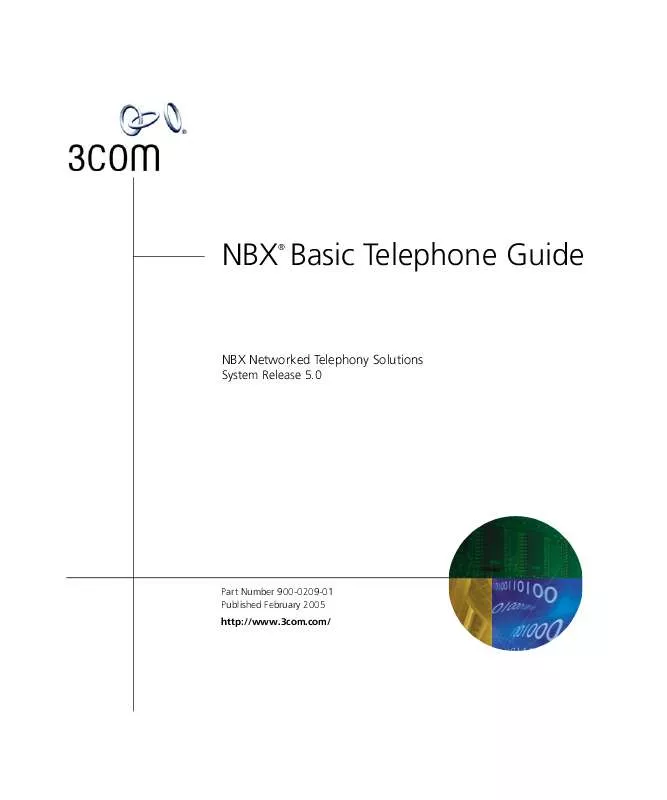
 3COM NBX CHASSIS - APX30M/4 INSTALLATION GUIDE (2694 ko)
3COM NBX CHASSIS - APX30M/4 INSTALLATION GUIDE (2694 ko)
 3COM NBX CHASSIS - APX30M/4 QUICK REFERENCE GUIDE (139 ko)
3COM NBX CHASSIS - APX30M/4 QUICK REFERENCE GUIDE (139 ko)
