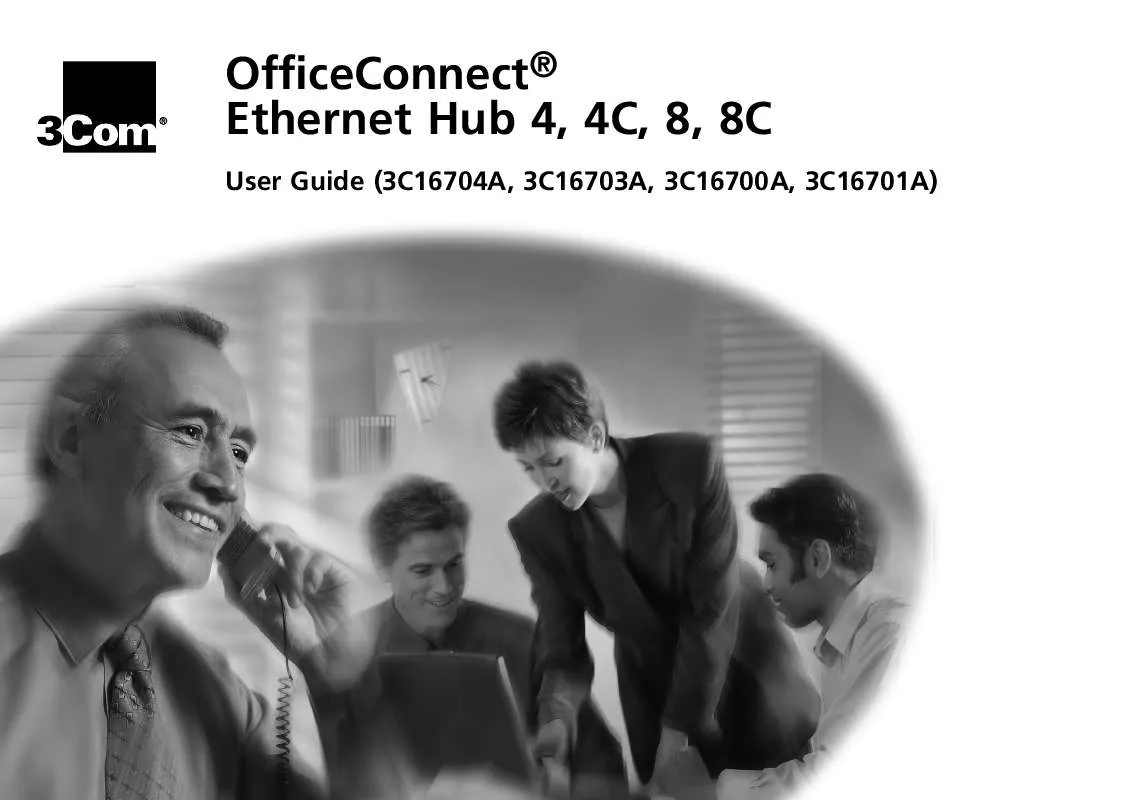User manual 3COM OFFICECONNECT HUB 8/TPO
Lastmanuals offers a socially driven service of sharing, storing and searching manuals related to use of hardware and software : user guide, owner's manual, quick start guide, technical datasheets... DON'T FORGET : ALWAYS READ THE USER GUIDE BEFORE BUYING !!!
If this document matches the user guide, instructions manual or user manual, feature sets, schematics you are looking for, download it now. Lastmanuals provides you a fast and easy access to the user manual 3COM OFFICECONNECT HUB 8/TPO. We hope that this 3COM OFFICECONNECT HUB 8/TPO user guide will be useful to you.
Lastmanuals help download the user guide 3COM OFFICECONNECT HUB 8/TPO.
Manual abstract: user guide 3COM OFFICECONNECT HUB 8/TPO
Detailed instructions for use are in the User's Guide.
[. . . ] OfficeConnect® Ethernet Hub 4, 4C, 8, 8C
User Guide (3C16704A, 3C16703A, 3C16700A, 3C16701A)
3Com Corporation
s
5400 Bayfront Plaza
s
Santa Clara, California
s
95052-8145
Copyright © 1999, 3Com Technologies. No part of this documentation may be reproduced in any form or by any means or used to make any derivative work (such as translation, transformation, or adaptation) without written permission from 3Com Technologies. 3Com Technologies reserves the right to revise this documentation and to make changes in content from time to time without obligation on the part of 3Com Technologies to provide notification of such revision or change. 3Com Technologies provides this documentation without warranty, term, or condition of any kind, either implied or expressed, including, but not limited to, the implied warranties, terms or conditions of merchantability, satisfactory quality, and fitness for a particular purpose. [. . . ] To disconnect the cable, push the connector's latch in and remove it. If you are using port 8 to connect to a workstation using a straight-through TP cable, ensure the Uplink/Normal switch is set to Normal (out).
The hub detects all port connections, so you can start using your network immediately. When you need more ports, simply add more OfficeConnect hubs.
Connecting OfficeConnect Ethernet Hubs Together
You can increase the number of workstations that can connect to your network by adding more OfficeConnect hubs. You can use either 10BASE-T or 10BASE-2 (Hub 8C only) to do this. Do not connect the same two hubs together using both 10BASE-T and 10BASE-2. If you do not use the 10BASE-2 port, you do not need to connect a terminator (end piece) to it. If a terminator is not used, the port partitions and the 10BASE-2 Port Status LED lights yellow. This is correct operation.
19
Connecting Hubs Using 10BASE-2
Connect a 10BASE-2 `Y' piece to each of your hubs (Hub 8C only). Connect the `Y' pieces with 10BASE-2 cable to form a single segment, as shown in Figure 7. Remember to terminate the two free ends of the segment by fitting terminators (end pieces). To disconnect a 10BASE-2 cable, twist each connector counter-clockwise to unlock it, and remove it. When using 10BASE-2 cable, it is important that both ends of the segment are properly terminated with 50 Ohm terminators (end pieces). Only use 50 Ohm 10BASE-2 cables and a `Y' piece for each hub. You can use `T' pieces but `Y' pieces provide optimum clearance of the other ports.
Figure 7
Correct Hub Connections Using 10BASE-2
50 Ohm terminator
Checking Connections
When you have connected your hubs, power them on. The Port Status LEDs for the 10BASE-2 ports you have used should be off. If they are not, check your connections.
10BASE-2 50 Ohm cable. Minimum length of each cable is 0. 5m (1. 6ft) Maximum segment length is 185m (607ft) (from terminator to terminator)
`Y' piece 50 Ohm terminator
20
Connecting Hubs Using 10BASE-T
You can connect hubs together with 10BASE-T in a number of ways, but for simplicity we recommend the following method, as shown in Figure 8:
1 Starting from the bottom, connect the port 8 of the
If you suspect there is a problem, refer to "Problem Solving for the Hub 8 and 8C" on page 22.
Figure 8 Correct Hub Connections Using 10BASE-T
lower hub to port 7 of the hub immediately above. Repeat this for each hub.
2 Set all Uplink/Normal switches to Uplink (in) except for
the top hub (the one with port 8 not connected to another hub). This unused port can be connected to a workstation provided that the Uplink/Normal switch is set to Normal (out).
Switch set to Normal (out)
Checking Connections
When you have connected your hubs, power them on. The Port Status LEDs for the 10BASE-T ports you have used should be green. If they are not, check your connections. If the 10BASE-2 port is not used and is not terminated, the LED should be yellow showing that it has partitioned. [. . . ] Response to requests for telephone technical support will be in the form of a return call from a 3Com representative by close of business the following business day. To qualify for this 90 days of telephone technical support, you must register on the 3Com Web site at http://support. 3Com. com/index. htm, and provide your date of purchase, product number, and serial number. 3Com reserves the right to modify or cancel this telephone support offering at any time, without advance notice. This offer is not available where prohibited or restricted by law. [. . . ]
DISCLAIMER TO DOWNLOAD THE USER GUIDE 3COM OFFICECONNECT HUB 8/TPO Lastmanuals offers a socially driven service of sharing, storing and searching manuals related to use of hardware and software : user guide, owner's manual, quick start guide, technical datasheets...manual 3COM OFFICECONNECT HUB 8/TPO