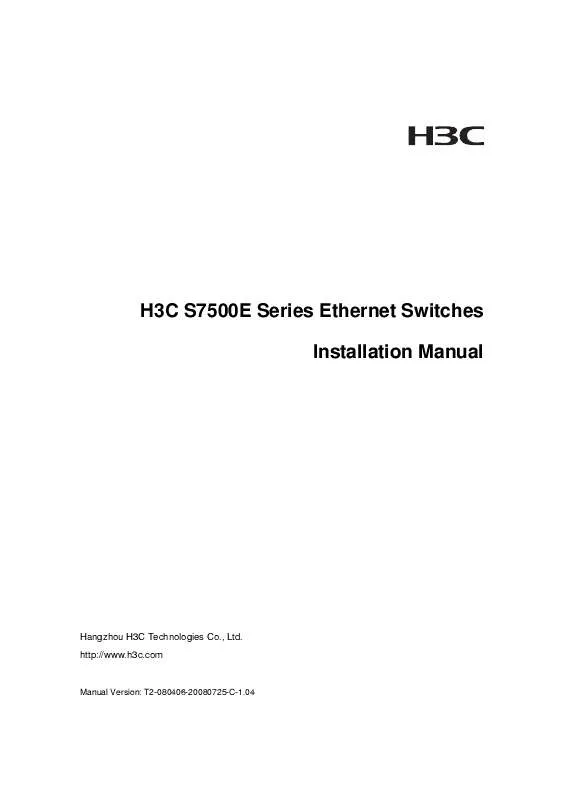Detailed instructions for use are in the User's Guide.
[. . . ] H3C S7500E Series Ethernet Switches Installation Manual
Hangzhou H3C Technologies Co. , Ltd. http://www. h3c. com
Manual Version: T2-080406-20080725-C-1. 04
Copyright © 2007-2008, Hangzhou H3C Technologies Co. , Ltd.
All Rights Reserved
No part of this manual may be reproduced or transmitted in any form or by any means without prior written consent of Hangzhou H3C Technologies Co. , Ltd.
Trademarks
H3C, , Aolynk, , H3Care, , TOP G, , IRF, NetPilot, Neocean, NeoVTL, SecPro, SecPoint, SecEngine, SecPath, Comware, Secware, Storware, NQA, VVG, V2G, VnG, PSPT, XGbus, N-Bus, TiGem, InnoVision and HUASAN are trademarks of Hangzhou H3C Technologies Co. , Ltd. All other trademarks that may be mentioned in this manual are the property of their respective owners.
Notice
The information in this document is subject to change without notice. Every effort has been made in the preparation of this document to ensure accuracy of the contents, but all statements, information, and recommendations in this document do not constitute the warranty of any kind, express or implied.
Technical Support
customer_service@h3c. com http://www. h3c. com
About This Manual
Organization
H3C S7500E Series Ethernet Switches Installation Manual is organized as follows: Chapter 1 Product Overview Contents Introduces the H3C S7500E Series Ethernet Switches in terms of chassis, SRPUs, LPUs, power supply, and fan tray. [. . . ] If there is a grounding strip in the Ethernet switch installation environment, attach one end of the yellow-green protection grounding cable to the grounding screw of the grounding strip and fasten the captive nuts. The grounding cable of a switch shall be connected to the project ground of the equipment room.
Ethernet Switch
Grounding screw Power input Protection grounding cable
Grounding strip
Figure 3-3 Connect the protection grounding cable to the grounding strip If there is no grounding strip but earth nearby and the grounding body is allowed to be buried, you can simply hammer an angle iron or steel pipe no shorter than 0. 5m into the earth. In this case, the yellow-green protection grounding cable should be welded with the angle iron (steel pipe) and the joint should be processed against eroding.
3-4
Installation Manual H3C S7500E Series Ethernet Switches
Chapter 3 Hardware Installation
Ethernet Switch
Grounding screw Power input Protection g rounding cable
Ground Angle steel
Figure 3-4 Connect the protection grounding cable to the grounding body nearby If there is no grounding strip and no grounding body can be buried, the AC-powered Ethernet switch can be grounded through the PE wire of the AC power supply. In this case, make sure that the PE wire of the AC power supply has been well grounded at the power distribution room or AC power supply transformer side.
Ethernet Switch
Power transformer N
L
PE
AC power input (with a 3-core cable) Grounding screw
Figure 3-5 Ground an AC-powered Ethernet switch through the AC PE wire If there is no grounding strip and no grounding body can be buried, the DC-powered Ethernet switch can be grounded through the return (RTN) wire of the DC power supply. In this case, make sure the RTN wire has been well grounded from the DC egress of the DC power cabinet.
3-5
Installation Manual H3C S7500E Series Ethernet Switches
Chapter 3 Hardware Installation
Ethernet Switch AC/DC power box - 48V strip RTN strip PGND strip - 48V RTN DC power input Grounding screw
Ground
Figure 3-6 Ground a DC-powered Ethernet switch through the RTN wire of a power cabinet
3. 5 Installing Switch Modules
For the procedure for installing cards, power modules, and fan tray, refer to Chapter 5 "Hardware Maintenance".
3. 6 Connecting the Power Cable
3. 6. 1 Connecting the AC Power Cable
I. PSR320-A power module
Figure 3-7 Connect the AC power cable for the PSR320-A (I)
3-6
Installation Manual H3C S7500E Series Ethernet Switches
Chapter 3 Hardware Installation
Figure 3-8 Connect the AC power cable for the PSR320-A (II) To connect the AC power cable for the PSR320-A, proceed as follows: 1) 2) Plug one end of the AC power cable into the socket on the switch and lock the cable with the power cable retainer. Plug the other end into the AC power socket strip, which is connected to the AC power supply in the equipment room.
II. PSR650-A power module
Refer to section 3. 6. 1 I. "PSR320-A power module" on page 3-6.
III. PSR1400-A power module
Figure 3-9 Connect the AC power cable for the PSR1400-A To connect the AC power cable for the PSR1400-A, proceed as follows: 1) 2) Use a Phillips screwdriver to screw off the right part of the power cable retainer suite. Plug one end of the power cable shipped with the switch into the power socket and fasten the left part of the power socket retainer suite to the other part to lock the power cable.
3-7
Installation Manual H3C S7500E Series Ethernet Switches
Chapter 3 Hardware Installation
3)
Plug the other end into the AC power socket strip, which is connected to the AC power supply in the equipment room.
IV. PSR2800-ACV power module
There are two AC power inputs on the PSR2800-ACV power module, one for system power and the other for PoE power. The connection of the power cable for each power input is the same as that of the PSR1400-A. For the detailed connection method, refer to section 3. 6. 1 III. "PSR1400-A power module" on 3-7.
Note: Since the busbars used in equipment rooms are typically for 10A power cables, but the PSR1400-A power module and PSR2800-ACV power module require a 16A power cable (AC), you need to provide a busbar suitable for 16A power cables. Refer to Appendix B "AC Power Cables Used in Different Countries or Regions" for AC power cable specifications.
3. 6. 2 Connecting the DC Power Cables
I. PSR320-D power module
Figure 3-10 Connect the DC power cable for the PSR320-D
Caution: Turn off all switches on the switch before connecting the DC power cables.
To connect the DC power cable for the PSR320-D, proceed as follows: 1) Remove the protection cover from the power module.
3-8
Installation Manual H3C S7500E Series Ethernet Switches
Chapter 3 Hardware Installation
2) 3) 4) 5) 6)
Loosen the fastening screw on the wiring terminal with a Phillips screwdriver. Connect the end of the blue DC power cable marked with to the negative terminal () on the power module and fasten the screw. Connect the end of the black DC power cable marked with + to the RTN (+) terminal on the power module and fasten the screw. Put the protection cover on the wiring terminals. Connect the other ends of the DC power cables to the wiring terminals that provide a power supply to the switch.
II. PSR650-D power module
Refer to section 3. 6. 2 I. [. . . ]
C-9
Installation Manual H3C S7500E Series Ethernet Switches
Chapter C Compliance and safety manual
Warning: Non-standard and improper high voltage operations may result in fire and electric shock. Therefore, AC cable bridging and wiring through a certain area must follow the local rules and regulations. The personnel who perform high voltage operations should be qualified for high voltage and AC operations.
Warnung: Die Nichtbeachtung der Sicherheitsvorschriften bei der Arbeit mit Hochspannung kann zu Feuer und elektrischem Schlag führen. Deshalb muss die Verlegung von Leitungen und Verbindungen den örtlichen Anforderungen und Sicherheitsvorschriften entsprechen. [. . . ]