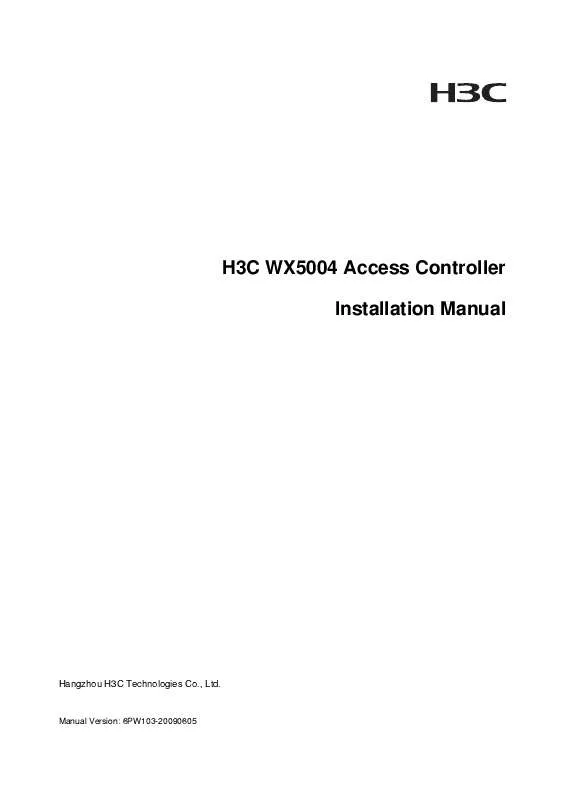Detailed instructions for use are in the User's Guide.
[. . . ] H3C WX5004 Access Controller Installation Manual
Hangzhou H3C Technologies Co. , Ltd.
Manual Version: 6PW103-20090605
Copyright © 2008-2009, Hangzhou H3C Technologies Co. , Ltd. and its licensors H3C Technologies Co. , Ltd. , a subsidiary of 3Com Corporation.
All Rights Reserved
No part of this manual may be reproduced or transmitted in any form or by any means without prior written consent of Hangzhou H3C Technologies Co. , Ltd.
Trademarks
H3C, , Aolynk, , H3Care, , TOP G, , IRF, NetPilot, Neocean, NeoVTL, SecPro, SecPoint, SecEngine, SecPath, Comware, Secware, Storware, NQA, VVG, V2G, VnG, PSPT, XGbus, N-Bus, TiGem, InnoVision and HUASAN are trademarks of Hangzhou H3C Technologies Co. , Ltd. All other trademarks that may be mentioned in this manual are the property of their respective owners.
Notice
The information in this document is subject to change without notice. Every effort has been made in the preparation of this document to ensure accuracy of the contents, but all statements, information, and recommendations in this document do not constitute the warranty of any kind, express or implied.
About This Manual
Organization
H3C WX5004 Access Controller Installation Manual is organized as follows: Chapter 1 Access Controller Overview Contents Introduces the appearance and features of the H3C WX5004 access controller. [. . . ] Enter the BootWare main menu and enter 2 to go to the serial submenu, and then enter 5 on the submenu to modify the baud rate. The system displays the following:
=================================<BAUDRATE SET>============================= |Note:'*'indicates the current baudrate | Change The HyperTerminal's Baudrate Accordingly | | | | | | | | |
|---------------------------<Baudrate Available>------------------------|<1> 9600(Default)* |<2> 19200 |<3> 38400 |<4> 57600 |<5> 115200 |<0> Exit
============================================================================ Enter your choice(0-5):
Select a proper baud rate. For example, enter 5 for a baud rate of 115200 bps and the system displays the following information:
Baudrate has been changed to 115200 bps. Please change the terminal's baudrate to 115200 bps, press ENTER when ready.
At this time, the serial interface baud rate of the access controller is modified to 115200 bps, while that of the terminal is still 9600 bps. The access controller and the terminal cannot communicate with each other. Change the baud rate to 115200 bps on the terminal. Perform the following operations on the terminal:
5-8
Figure 5-2 Disconnect the terminal
Select File > Properties, In the Properties dialog box, click Configure. . . and then Set the Bits per second to 115200. Figure 5-3 Modify the baud rate
Select Call > Call to establish a new connection.
5-9
Figure 5-4 Re-establish a call connection
Then, press the Enter key, and the system will prompt the current baud rate.
The current baudrate is 115200 bps
==============================<BAUDRATE SET>============================= |Note:'*'indicates the current baudrate | Change The HyperTerminal's Baudrate Accordingly | |
|---------------------------<Baudrate Available>-------------------------| |<1> 9600(Default) |<2> 19200 |<3> 38400 |<4> 57600 |<5> 115200* |<0> Exit | | | | | |
========================================================================== Enter your choice(0-5):
After downloading files with a changed baud rate, timely change the baud rate back to 9, 600 bps in HyperTerminal to ensure the normal display on the console screen when the system boots or reboots.
Upgrading the BootWare Through an Ethernet Interface
Enter the BootWare main menu (refer to section "BootWare Main Menu" on page 5-4). The system will enter the BootWare operation submenu, where you can perform all BootWare operations. For details about this menu, refer to section "BootWare operation submenu" on page 5-7. Enter 4 on the BootWare operation submenu to enter the BootWare operation Ethernet submenu:
=====================<BOOTWARE OPERATION ETHERNET SUB-MENU>===================== |<1> Update Full BootWare |<2> Update Extend BootWare |<3> Update Basic BootWare |<4> Modify Ethernet Parameter | | | |
5-10
|<0> Exit To Main Menu
|
================================================================================ Enter your choice(0-4):
Enter 4 on the BootWare operation Ethernet submenu. The system prompts you to modify the network parameters.
============================<ETHERNET PARAMETER SET>============================ |Note: | | '. ' = Clear field. | | |
================================================================================ Protocol (FTP or TFTP) :tftp Load File Name Target File Name Server IP Address Local IP Address Gateway IP Address :main. bin :main. bin :192. 168. 0. 1 :192. 168. 0. 10 :0. 0. 0. 0
The load file name and the target file name must not exceed 50 bytes.
After modification of the parameters, the system display returns to the BootWare operation Ethernet submenu.
=====================<BOOTWARE OPERATION ETHERNET SUB-MENU>===================== |<1> Update Full BootWare |<2> Update Extend BootWare |<3> Update Basic BootWare |<4> Modify Ethernet Parameter |<0> Exit To Main Menu | | | | |
================================================================================ Enter your choice(0-4):
Enter 1 on the BootWare operation Ethernet submenu. The system displays:
Loading. . . . . . . . . . . . . . . . . . . . . . . . . . . . . . . . . . . . . . . . . . . . . . . . . . . . . . . . . . . . . . . . . . . . . . . . . . . . . . . . . . . . . . . . . . . . . . . . . . . . . . . . . . . . . . . . . . . . . . . . . . . . . . . . . . . . . . . . . . . . . . . . . . . . . . . . . . . . . . . . . . . . . . . . . . . . . . . . . . . . . . . . . . . . . . . . . . . . . . Done![Y/N]Y Updating Basic BootWare. . . . . . . . . . . . . . . . Done![Y/N]Y Updating Extend BootWare. . . . . . . . . . . . . . Done!
After download of the BootWare program file, the system display returns to the BootWare operation Ethernet submenu.
===================<BOOTWARE OPERATION ETHERNET SUB-MENU>===================
5-11
|<1> Update Full BootWare |<2> Update Extend BootWare |<3> Update Basic BootWare |<4> Modify Ethernet Parameter |<0> Exit To Main Menu
| | | | |
============================================================================ Enter your choice(0-4):
Enter 0 on this menu to return to the BootWare operation submenu:
=========================<BootWare Operation Menu>========================== |Note:the operating device is cfa0 |<1> Backup Full BootWare |<2> Restore Full BootWare |<3> Update BootWare By Serial |<4> Update BootWare By Ethernet |<0> Exit To Main Menu | | | | | |
=========================================================================== Enter your choice(0-4):
Enter 0 on the BootWare operation submenu to return to the BootWare main menu:
===========================<EXTEND-BOOTWARE MENU>=========================== |<1> Boot System |<2> Enter Serial SubMenu |<3> Enter Ethernet SubMenu |<4> File Control |<5> Modify BootWare Password |<6> Skip Current System Configuration |<7> BootWare Operation Menu |<8> Clear Super Password |<9> Storage Device Operation |<0> Reboot | | | | | | | | | |
============================================================================ Enter your choice(0-9): 0
Enter 0 on the BootWare main menu to reboot the access controller.
Upgrading the BootWare Through a Serial Interface
Enter the BootWare main menu (refer to section "BootWare Main Menu" on page 5-4). The system will enter the BootWare operation submenu, where you can perform all BootWare operations. For detail description on this submenu, refer to section "BootWare operation submenu" on page 5-7. Enter 3 on the BootWare operation submenu to enter the BootWare operation serial submenu:
======================<BOOTWARE OPERATION SERIAL SUB-MENU>====================== |<1> Update Full BootWare |<2> Update Extend BootWare |<3> Update Basic BootWare |<4> Modify Serial Interface Parameter |<0> Exit To Main Menu | | | | |
================================================================================
5-12
Enter your choice(0-4):
Enter 4 on the BootWare operation serial submenu. [. . . ] 1
When performing installation and maintenance operations of optical fibers, you should not stand close to, or look into the optical fiber outlet directly with unaided eyes.
Während der Installation und Instandhaltung der optischen Fasern dürfen Sie nicht zu nahe am Ausgang der optischen Fasern stehen und nicht ohne Augenschutz in die optischen Fasern sehen.
D-5
Table of Contents
Appendix E Obtaining Support for your Product····················································································· E-1 Register Your Product···························································································································· E-1 Purchase Value-Added Services ··········································································································· E-1 Troubleshoot Online······························································································································· E-1 Access Software Downloads ················································································································· E-1 Telephone Technical Support and Repair ····························································································· E-1 Contact Us ············································································································································· E-2
i
Appendix E Obtaining Support for your Product
Register Your Product
Warranty and other service benefits start from the date of purchase, so it is important to register your product quickly to ensure you get full use of the warranty and other service benefits available to you. Warranty and other service benefits are enabled through product registration. Register your product at http://www. h3cnetworks. com, go to Support, Product Registration. Support services are based on accounts that you create or have authorization to access. [. . . ]