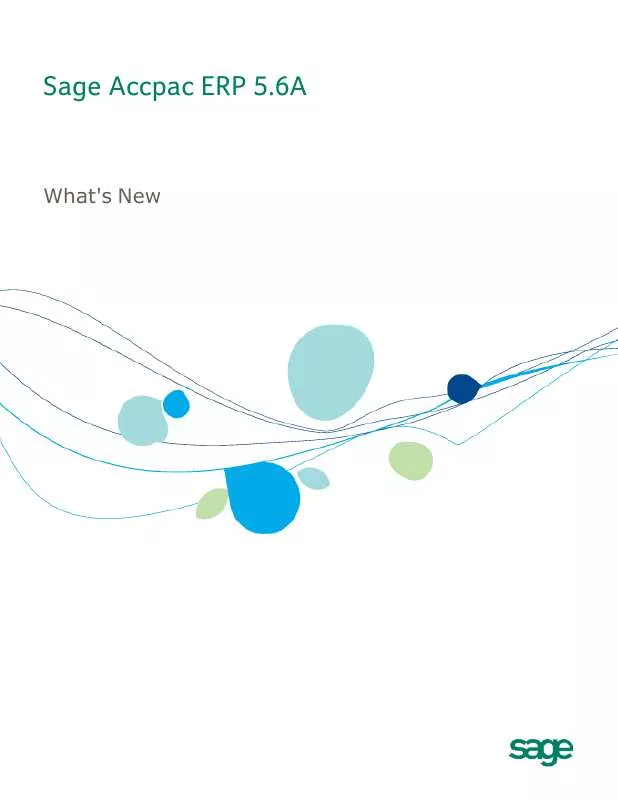User manual ACCPAC ERP 5.6A BROCHURE
Lastmanuals offers a socially driven service of sharing, storing and searching manuals related to use of hardware and software : user guide, owner's manual, quick start guide, technical datasheets... DON'T FORGET : ALWAYS READ THE USER GUIDE BEFORE BUYING !!!
If this document matches the user guide, instructions manual or user manual, feature sets, schematics you are looking for, download it now. Lastmanuals provides you a fast and easy access to the user manual ACCPAC ERP 5.6A. We hope that this ACCPAC ERP 5.6A user guide will be useful to you.
Lastmanuals help download the user guide ACCPAC ERP 5.6A.
Manual abstract: user guide ACCPAC ERP 5.6ABROCHURE
Detailed instructions for use are in the User's Guide.
[. . . ] Sage Accpac ERP 5. 6A
What's New
© 2009 Sage Software, Inc. Sage, the Sage logos, and all Sage Accpac product and service names mentioned herein are registered trademarks or trademarks of Sage Software, Inc. , or its affiliated entities. All other trademarks are the property of their respective owners. Publisher
Contents
Changes and New Features in System Manager . . . . . . . . . . . . . . . . . . . . . . . . . . . . . . . . . . . . . . . . . . . . . . [. . . ] Information about pending transactions on the Pending tab.
Like the Customer Activity form, the Customer Inquiry form lets you view document history, and it lets you drill down from its Documents, Receipts, and Refunds tabs to original entries. Moreover, Customer Inquiry provides additional capabilities, including: · · Separate tabs, with drilldown, for adjustments and recurring charges. Document details and application history that you can view on the same tab. You no longer have to open separate forms to see this information. Customer Inquiry also lets you open the Document Inquiry form to view comprehensive information for a selected document, including ship-to information, taxes, and exchange rates. If you use Order Entry version 5. 6, separate tabs for O/E orders, O/E invoices, and O/E sales. You can drill down from order numbers and shipment numbers on these tabs to view the original order or shipment in the Order Entry program. If you use Inventory Control version 5. 6, an IC Contract Pricing tab. You can double-click any item number that appears on the OE Sales tab or on an IC-related tab to view the item record in Inventory Control. Together with the transaction-related tabs, Address, Tax/Sales, Comments, Optional Flds. , Ship-To, Activity/Stats, and Credit Status tabs provide a ready reference to all the information available in Accounts Receivable for a selected customer.
·
·
·
You can choose which tabs you want to display or hide, and then save your settings for the next time you use the form.
Document Inquiry
A new Document Inquiry form displays all the information for a specified document, including all transactions that are applied to the document.
What's New in Version 5. 6
13
Changes and New Features in Accounts Receivable
The Document Inquiry form also lets you open the Customer Inquiry form to view information for the customer associated with a document. You can also drill down to Document Inquiry from Customer Inquiry and from all A/R transaction-entry forms. If you use Order Entry version 5. 6, you can drill down from order numbers and shipment numbers in Document Inquiry to view the original order or shipment in the Order Entry program.
Customer List
The new Customer List is a powerful, flexible reporting tool. It lets you apply a wide selection of criteria, including optional fields, to produce a variety of reports to suit different needs. For example, you can: · Print a report of customers with amounts overdue for collections purposes. You can age the report by due date or by document date, and you can specify whether to filter the report results by credit limit. Produce a list of customers by territory and customer group for a marketing campaign. Provide salespersons with a list of customers by comment follow-up date, and include customer contact information to ensure timely follow-up with customers. If you use optional fields, print a report by any number of optional fields that you use to identify customers. For example, if you use an optional field to identify preferred customers, you can print a list of your preferred customers. Print a report of customers whose accounts are inactive, prior to deleting their accounts. You can also drill down from a selected customer on the Customer List preview to see more details for the customer in the Customer Inquiry form. If you use the preview when contacting customers, all their information will be readily available to you.
· ·
·
· ·
Comment Types
A new Comment Types form lets you set up comment type codes using up to eight characters for each type of comment that you enter for customers. [. . . ] Enter an item number in the Item No. /Misc. Charge field, then leave the field.
26
Sage Accpac ERP Extended Enterprise Edition
Changes and New Features in G/L Consolidations
b. If the I/C item record specifies an alternate item, a message appears asking whether you want to view alternate items. Click Yes to display only alternates for the specified item in the Finder. [. . . ]
DISCLAIMER TO DOWNLOAD THE USER GUIDE ACCPAC ERP 5.6A Lastmanuals offers a socially driven service of sharing, storing and searching manuals related to use of hardware and software : user guide, owner's manual, quick start guide, technical datasheets...manual ACCPAC ERP 5.6A