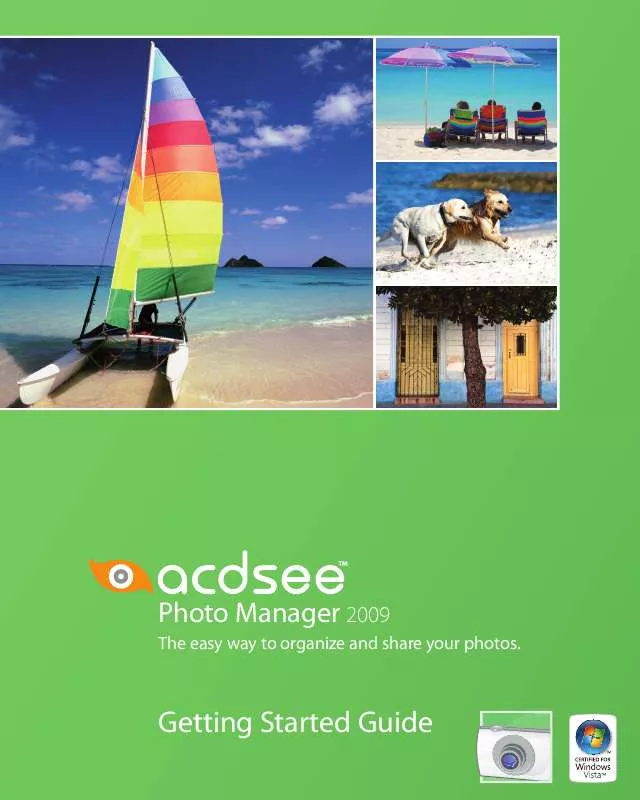User manual ACDSEE ACDSEE 2009 GETTING STARTED GUIDE
Lastmanuals offers a socially driven service of sharing, storing and searching manuals related to use of hardware and software : user guide, owner's manual, quick start guide, technical datasheets... DON'T FORGET : ALWAYS READ THE USER GUIDE BEFORE BUYING !!!
If this document matches the user guide, instructions manual or user manual, feature sets, schematics you are looking for, download it now. Lastmanuals provides you a fast and easy access to the user manual ACDSEE ACDSEE 2009. We hope that this ACDSEE ACDSEE 2009 user guide will be useful to you.
Lastmanuals help download the user guide ACDSEE ACDSEE 2009.
Manual abstract: user guide ACDSEE ACDSEE 2009GETTING STARTED GUIDE
Detailed instructions for use are in the User's Guide.
[. . . ] Photo Manager 2009
The easy way to organize and share your photos.
Getting Started Guide
ACD Systems International 2008 All rights reserved.
Notice of Liability The information in this document is distributed on an "As Is" basis, without any representation or warranty of any kind whether express or implied, including any implied warranty of merchantability, title or fitness for a particular purpose or use. While every precaution was taken in the preparation of this document, neither the author nor ACD Systems shall have any liability to any person or entity with respect to any loss or damage caused or alleged to have been caused directly or indirectly in connection with the use or inability to use the instructions contained in this document. ACD Systems reserves the right to make changes to this document without notice. Copyright and Trademark Notices ACDSee Photo Manager Software and documentation was designed, programmed and is Copyright © 1994-2008 ACD Systems International Inc. [. . . ] Also, if you change a keyword in the master list, ACDSee automatically updates all of the images you assigned it to. In the Browser, select an image in the file list, and then click View | Properties to open the Properties pane. You can use the Properties pane in ACDSee to add or edit database information for any image or media file. If you select more than one image in the file list, any information you add to the Properties pane is added to all the files. In the Properties pane, type a word into the Keywords field. The word is added to the Keywords master list as you type. You can't use punctuation in keywords, but you can add more than one keyword by separating them with a space or a comma. To add the same keyword to another image, select the image in the file list, and then click the Keyword Picker button beside the Keywords field on the Properties pane.
Organize and Find | 27
4.
In the Keyword Picker window, select the keyword you want to assign from the Available values list, and then click Assign. The words you choose appear on the Assigned Values box. To add new keywords while in this window, click the Edit List button, which opens the Keyword List Editor where you can edit, remove, and add keywords to the master list. Click OK twice to close the windows and return to the Browser.
6.
Finding
With ACDSee's searching tools, you can quickly find a particular image in your collection, or search for groups of images based on content, theme, or any other criteria. All of ACDSee's search tools rely on the database to keep track of, and quickly locate, your images and media files. The more information you enter into the database, the easier it will be to find the exact image you're looking for, or to locate all of your images that match a particular search.
Using categories to find files
Once you have assigned keywords to your images and assigned your images to categories, or auto categories, you can use ACDSee to locate your images without having to look through your image folders. To find images by category or auto category: 1. In the Organize pane, click the name of a category. ACDSee searches the database and displays all of the files assigned to that category in the file list. To also find any images assigned to subcategories below that category, click the Match Any/All icon at the top of the Organize pane, and then click Include Subcategories. If the Include Subcategories option is already selected, clicking it again will clear it. 28 | ACDSee 2009 Getting Started Guide
Finding files using the easy-select bar
One of the most powerful tools in ACDSee is the easyselect bar, which is the row of squares to the left of the folder names. You can use it to display or hide images in one, or multiple folders, with a single click. Because the Organize pane also has an easy-select bar, you can use its easy-select bar to very quickly display combinations of categories, auto categories, ratings, searches, and folders. The more information you have in the ACDSee database, the more useful the easy-select bar can be. [. . . ] Insert the disc in your CD/ DVD drive, right-click the name of the disc in the Folders pane and select Update Photo Disc.
Retrieving
Retrieving stored information is very easy in ACDSee. If you have older backup CDs, DVDs or removable drives containing image files, you can still create a Photo Disc and then be able to browse them using ACDSee. This makes managing a large collection of files much easier, even when the actual files are in many different places.
48 | ACDSee 2009 Getting Started Guide
To create a Photo Disc for an existing disc or removable drive: 1. Insert the disc containing images into the drive. [. . . ]
DISCLAIMER TO DOWNLOAD THE USER GUIDE ACDSEE ACDSEE 2009 Lastmanuals offers a socially driven service of sharing, storing and searching manuals related to use of hardware and software : user guide, owner's manual, quick start guide, technical datasheets...manual ACDSEE ACDSEE 2009