User manual ACER AAG330
Lastmanuals offers a socially driven service of sharing, storing and searching manuals related to use of hardware and software : user guide, owner's manual, quick start guide, technical datasheets... DON'T FORGET : ALWAYS READ THE USER GUIDE BEFORE BUYING !!!
If this document matches the user guide, instructions manual or user manual, feature sets, schematics you are looking for, download it now. Lastmanuals provides you a fast and easy access to the user manual ACER AAG330. We hope that this ACER AAG330 user guide will be useful to you.
Lastmanuals help download the user guide ACER AAG330.
You may also download the following manuals related to this product:
Manual abstract: user guide ACER AAG330
Detailed instructions for use are in the User's Guide.
[. . . ] Acer Altos G330 Series
User's Guide
Copyright © 2006 Acer Incorporated All Rights Reserved. Acer Altos G330 Series User's Guide
Changes may be made periodically to the information in this publication without obligation to notify any person of such revision or changes. Such changes will be incorporated in new editions of this manual or supplementary documents and publications. This company makes no representations or warranties, either expressed or implied, with respect to the contents hereof and specifically disclaims the implied warranties of merchantability or fitness for a particular purpose. [. . . ] Remove the CMOS battery.
Caution: Removing the CMOS battery will clear the contents of the CMOS RAM. Prior to battery replacement, use the Save as User Default Values option of the Setup Exit menu to save the current configuration settings.
(1) Use your thumb to pry the retainer tab from the battery. (2) Pull the battery out of its socket.
5 6
Dispose the used CMOS battery according to the manufacturer's instructions or according to the local ordinance in your area. Remove the new CMOS battery from its protective packaging.
49 7 Install the new CMOS battery. (1) Insert the new battery into its socket with the positive (+) side facing the processor socket. (2) Make sure the retainer tab secures the battery in place.
8 9
Observe the post-installation instructions described on page 26. Run the BIOS setup utility.
10 Under the Exit menu you can either load the system default configuration settings, or you can restore the customized user values you've save in step 4.
50
3 System upgrade
4 System BIOS
This chapter gives information about the system BIOS and discusses how to configure the system by changing the settings of the BIOS parameters.
53
BIOS overview
BIOS setup is a hardware configuration program built into the system's Basic Input/Output System (BIOS). Since most systems are already properly configured and optimized, there is no need to run this utility. You will need to run this utility under the following conditions: · · · · · When changing the system configuration settings When redefining the communication ports to prevent any conflicts When modifying the power management configuration When changing the password or making other changes to the security setup When a configuration error is detected by the system and you are prompted ("Run Setup" message) to make changes to the BIOS setup
Note: If you repeatedly receive "Run Setup" messages, the battery may be bad. In this case, the system cannot retain configuration values in the CMOS RAM. Ask a qualified technician for assistance.
BIOS setup loads the configuration values in a battery-backed nonvolatile memory called CMOS RAM. This memory area is not part of the system RAM which allows configuration data to be retained when power is turned off. Before you run the Aptio Setup Utility, make sure that you have saved all open files. The system reboots immediately after you close the Setup.
Notes: Aptio Setup Utility will be simply referred to as "Setup" or "Setup utility" in this guide. The screenshots used in this guide display default system values. These values may not be the same those found in your system. In the descriptive table following each of the menu screenshots in, settings in boldface are the default and suggested settings.
54
4 System BIOS
Entering BIOS setup
1 Turn on the server and the monitor. If the server is already turned on, close all open applications, then restart the server. If you fail to press F2 before POST is completed, you will need to restart the server.
Note: If you are unable to access BIOS setup, you need to clear the CMOS RAM. Go to page 80 for instructions.
BIOS setup interface
The BIOS setup menu interface is divided into the following: · · Menu bar Displays the primary BIOS setup menus. Left frame Displays the menu fields. Grayed-out fields are display-only items. [. . . ] Press the space bar to select the array, then press F10 to configure the logical drive. Accept the default RAID level (RAID1), then press Enter to return to the array selection window. Press Enter to end the array configuration. Select YES to save the configuration, then press any key to return to the Configuration menu.
Initializing the RAID volume
1 2 3 4 5 6 7 8 Press Esc to return to the Management menu. [. . . ]
DISCLAIMER TO DOWNLOAD THE USER GUIDE ACER AAG330 Lastmanuals offers a socially driven service of sharing, storing and searching manuals related to use of hardware and software : user guide, owner's manual, quick start guide, technical datasheets...manual ACER AAG330

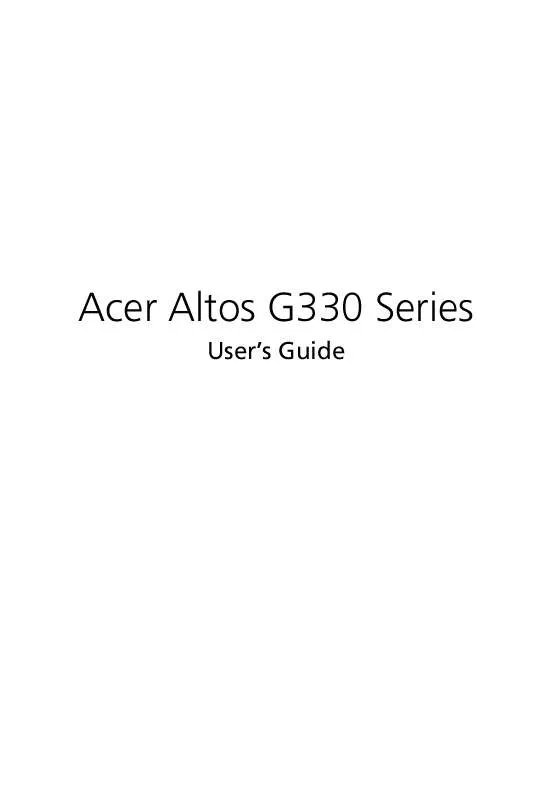
 ACER AAG330 annexe 1 (577 ko)
ACER AAG330 annexe 1 (577 ko)
