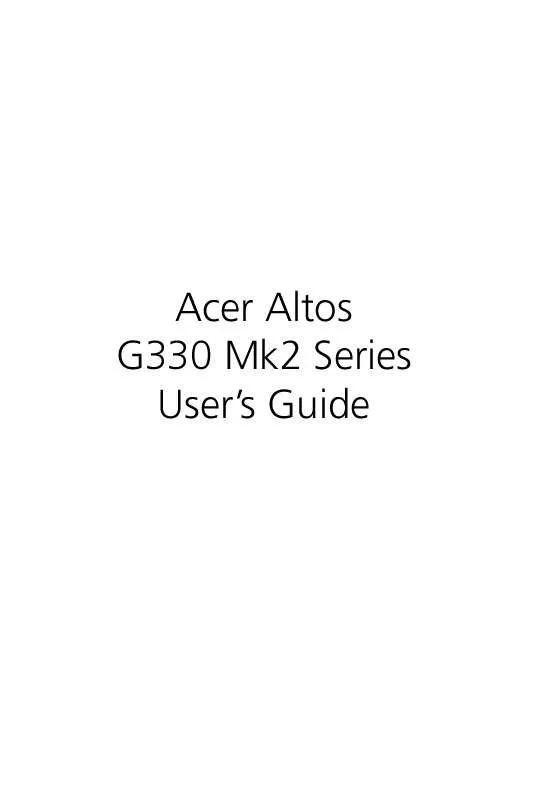User manual ACER AAG330MK2
Lastmanuals offers a socially driven service of sharing, storing and searching manuals related to use of hardware and software : user guide, owner's manual, quick start guide, technical datasheets... DON'T FORGET : ALWAYS READ THE USER GUIDE BEFORE BUYING !!!
If this document matches the user guide, instructions manual or user manual, feature sets, schematics you are looking for, download it now. Lastmanuals provides you a fast and easy access to the user manual ACER AAG330MK2. We hope that this ACER AAG330MK2 user guide will be useful to you.
Lastmanuals help download the user guide ACER AAG330MK2.
Manual abstract: user guide ACER AAG330MK2
Detailed instructions for use are in the User's Guide.
[. . . ] Acer Altos G330 Mk2 Series User's Guide
Copyright © 2007 Acer Incorporated All Rights Reserved. Acer Altos G330 Mk2 Series User's Guide
Changes may be made periodically to the information in this publication without obligation to notify any person of such revision or changes. Such changes will be incorporated in new editions of this manual or supplementary documents and publications. This company makes no representations or warranties, either expressed or implied, with respect to the contents hereof and specifically disclaims the implied warranties of merchantability or fitness for a particular purpose. [. . . ] (2) Make sure to firmly press the retaining clips inward to lock the module in place. If the holding clips do not close, the module is not properly inserted.
6
Observe the post-installation instructions described on page 30. The system automatically detects the amount of memory installed. Run the BIOS setup utility to view the new value for total system memory.
48
3 System upgrade
Installing an expansion card
This section explains how to install an expansion card. Altos G330 Mk2 has five PCI bus slots, namely: · · · · One PCI Express x16 slot with x8 throughput (PCI-E 1 slot) One PCI Express x8 slot with x4 throughput (PCI-E 2 slot) One PCI Express x4 slot with x1 throughput (PCI-E 3 slot) Two 32-bit/33 MHz/3. 3V PCI bus slots (PCI 4, PCI5 slots)
1 slot 3 slot 2 slot
4 5
To install an expansion card:
1 2 3 4 Perform the pre-installation instructions described on page 30. If necessary, remove any cables that prevent access to the expansion slots. Locate an empty expansion slot that is compatible with the specification of the card you intend to install. (1) Pull the card bracket latch slightly upward. (2) Detach the card bracket latch from the chassis. (3) Pull out the slot cover opposite the selected expansion slot. Store it for future reassembly.
49
Caution: Do not discard the slot cover. If the expansion card is removed in the future, the slot cover must be reinstalled to maintain proper system cooling.
5 6
Remove the expansion card from its protective packaging, handling it by the edges. (1) Insert the card into the selected slot. Make sure that the card is properly seated. (2) Insert the lower end of the card bracket latch to its chassis notch. (3) Secure the card bracket latch tab to the chassis.
50 7 8
3 System upgrade
Connect the necessary cables to the expansion card as required. Observe the post-installation instructions described on page 30. When you turn on the system, the BIOS setup automatically detects and assigns resources to the new device (applicable only to Plug-and-Play expansion cards).
51
Installing the BMC module
The optional BMC module allows system administrators to manage the Altos G330 Mk2 system remotely over a network.
To install the BMC module:
1 2 3 4 5 Perform the pre-installation instructions described on page 30. If necessary, remove any boards or cables that prevent access to it. If necessary, open the holding clips of the IPMI_1 slot. Remove the BMC module from its protective packaging, handling it by the edges. (1) Align the module so that the notch on the IPMI_1 slot fits the keyed edge of the module, then press the module at both ends to seat it fully into the slot. [. . . ] Under Physical Drives, the assigned hot spare disk is marked as Hotsapare and highlighted in pink.
LSI MegaRAID SAS 8204ELP RAID Configuration Utility
This section briefly shows how to create RAID with LSI MegaRAID SAS 8204ELP.
Starting LSI MegaRAID SAS RAID Configuration Utility
During POST, press CTRL-M in the LSI MegaRAID information screen.
Loading Factory default setting
1 2 3 4 Select Objects from Management menu. Press Enter on the adapter and the adapter setting will be shown on the screen. You can change the setting from this menu. Select Factory Default and Yes to load the default settings.
103 5 Exit the configuration utility and press <Ctrl> + <Alt> + <Del> to reboot the server.
Creating a RAID volume
1 2 1. Select Configuration from Management Menu. [. . . ]
DISCLAIMER TO DOWNLOAD THE USER GUIDE ACER AAG330MK2 Lastmanuals offers a socially driven service of sharing, storing and searching manuals related to use of hardware and software : user guide, owner's manual, quick start guide, technical datasheets...manual ACER AAG330MK2